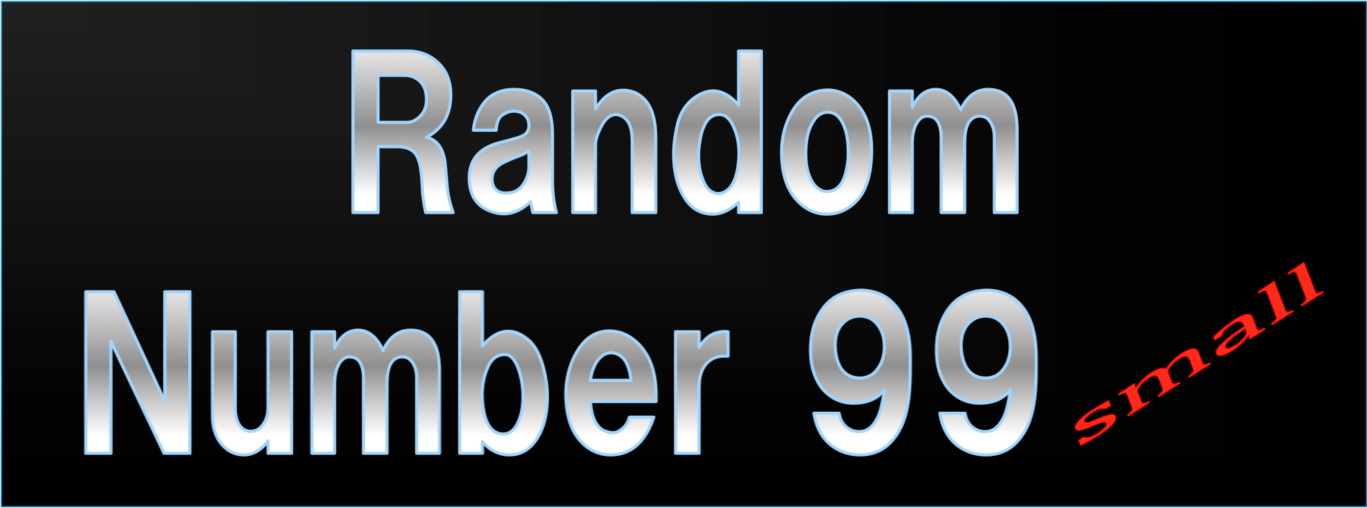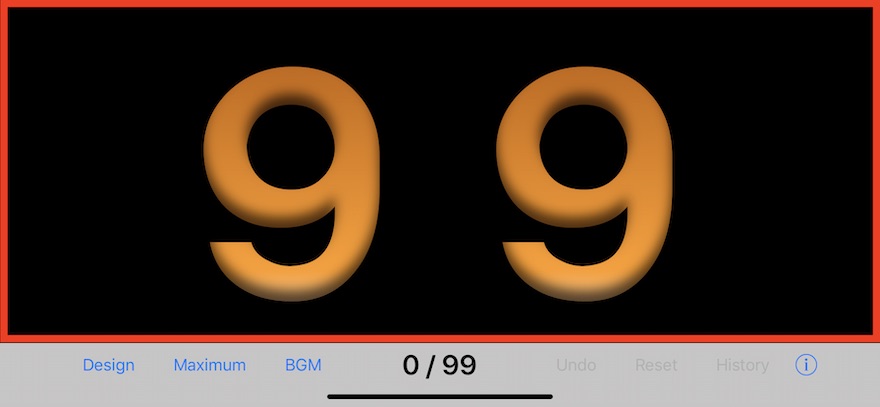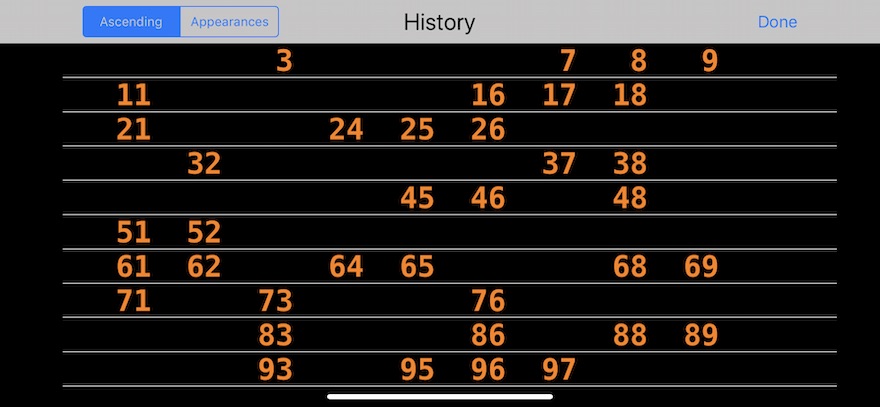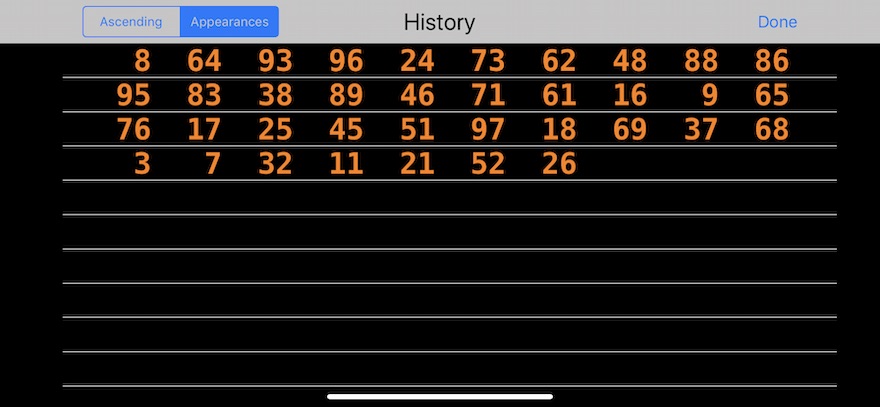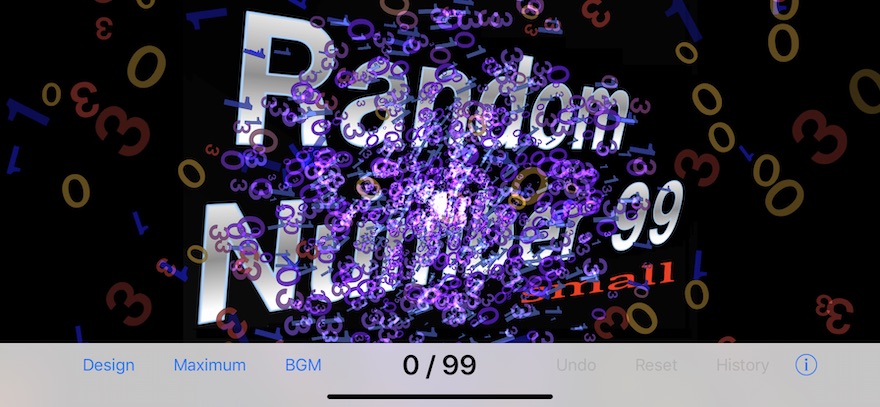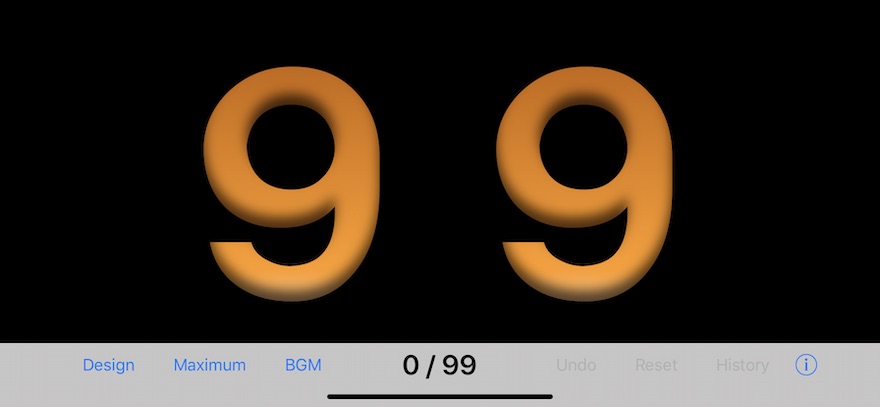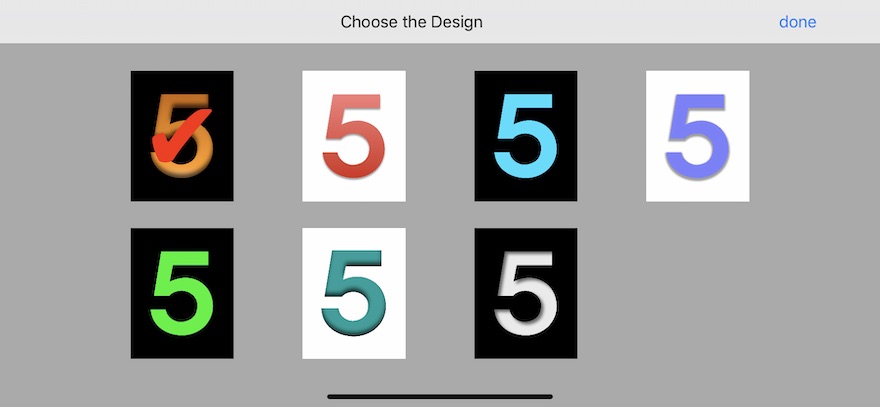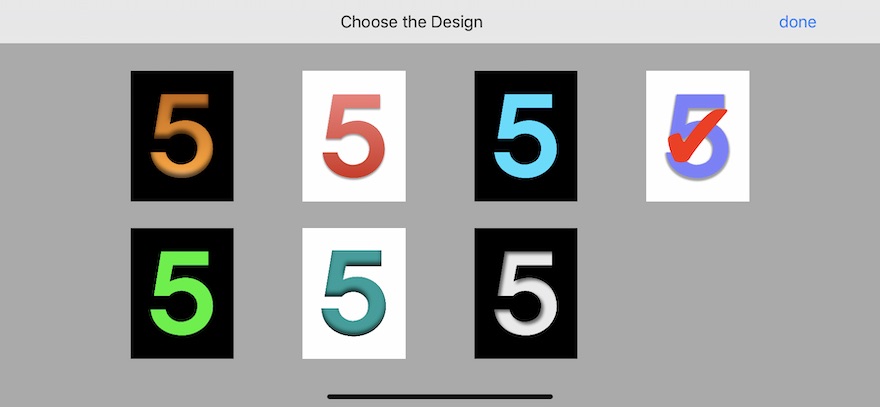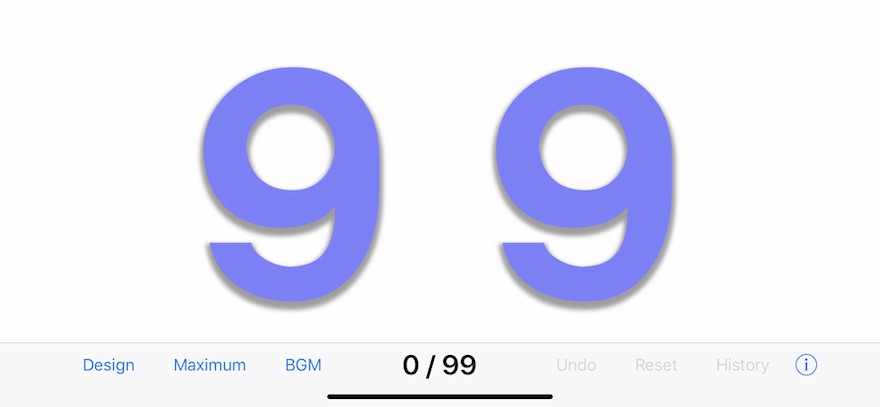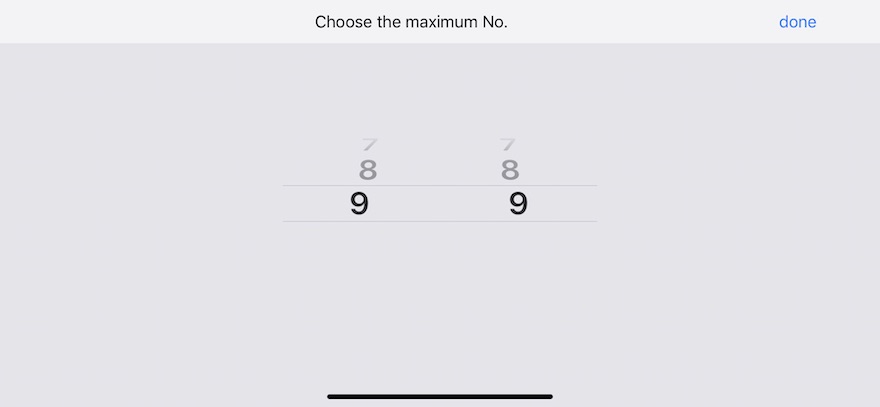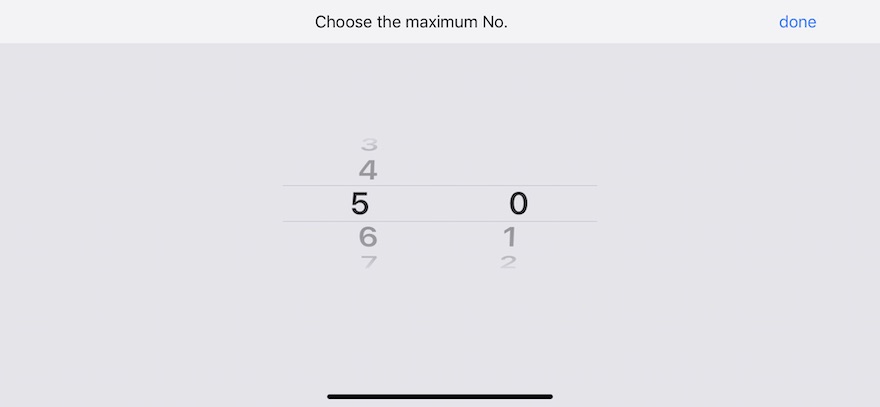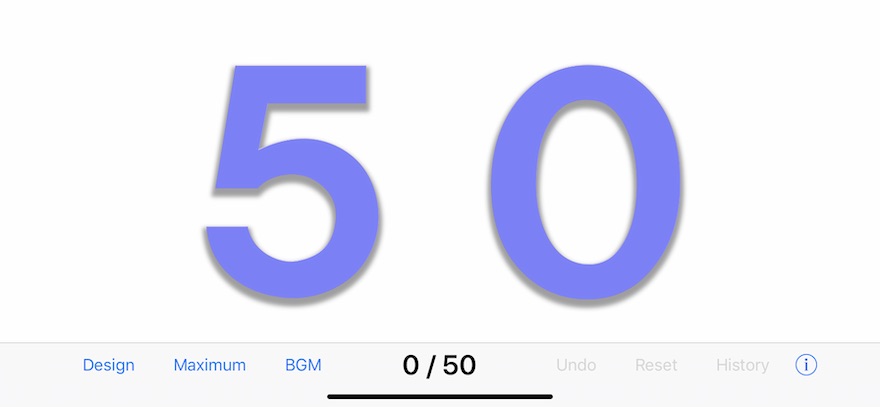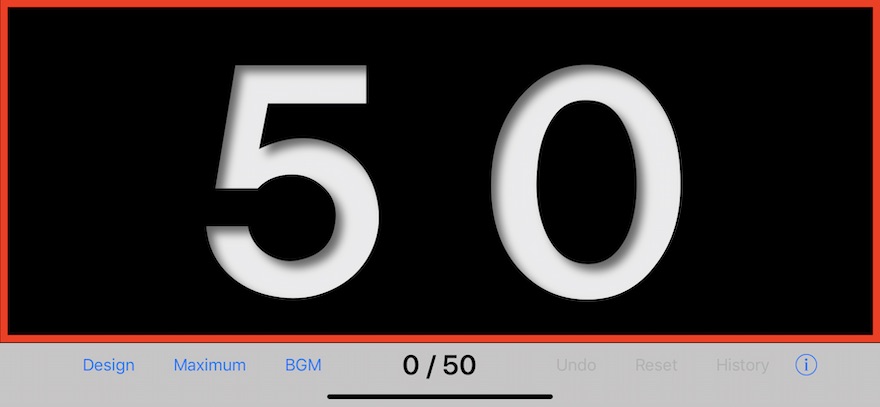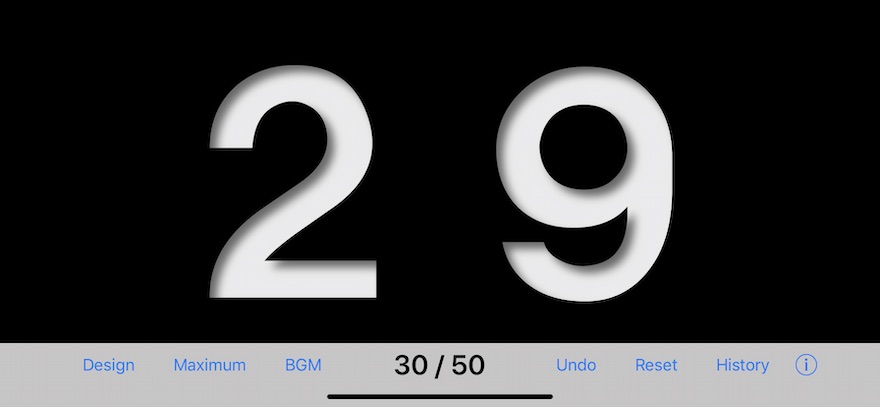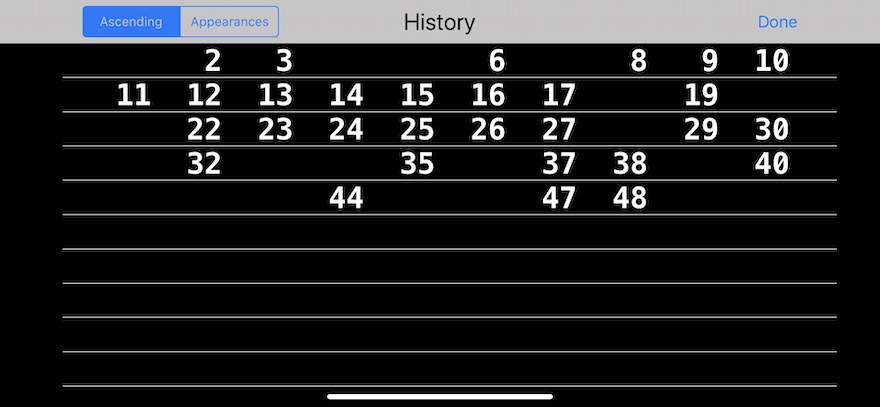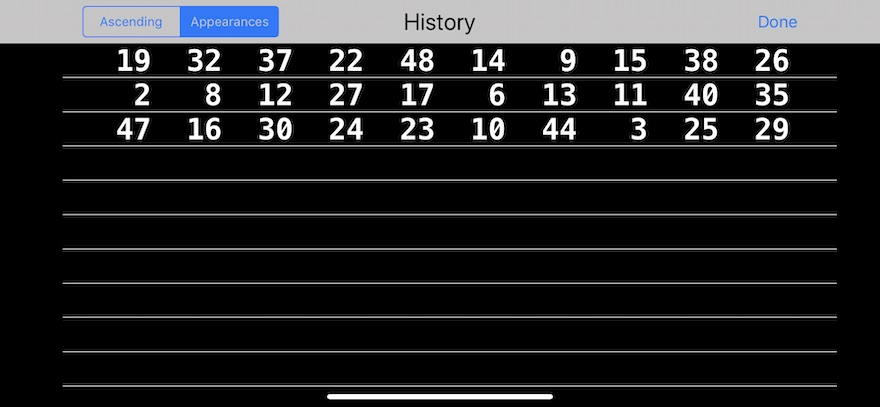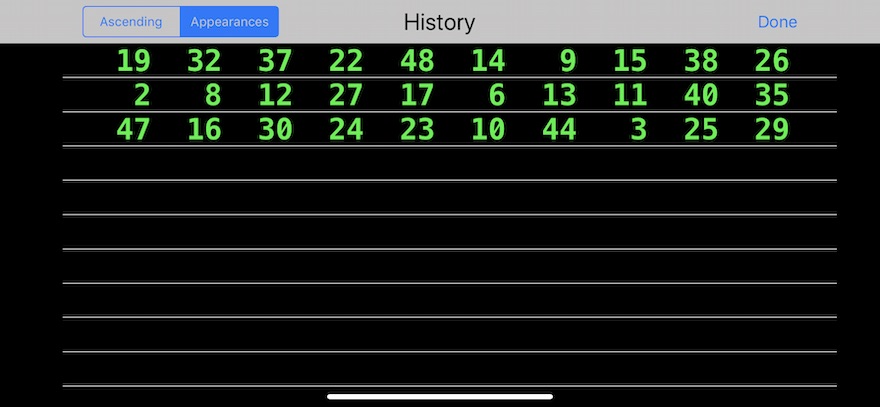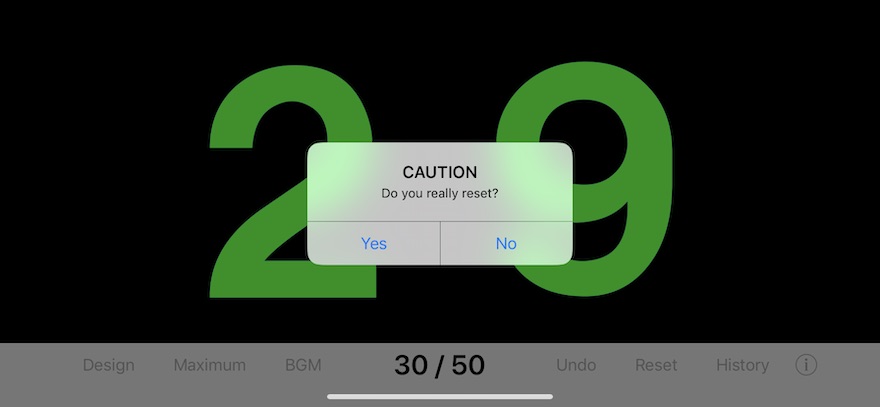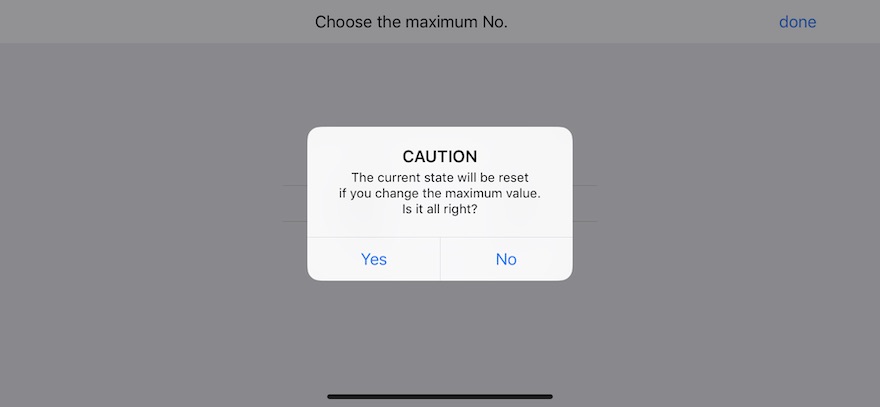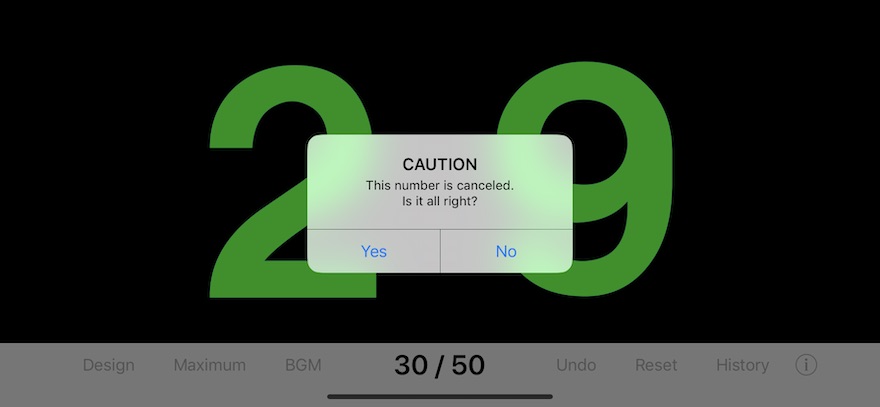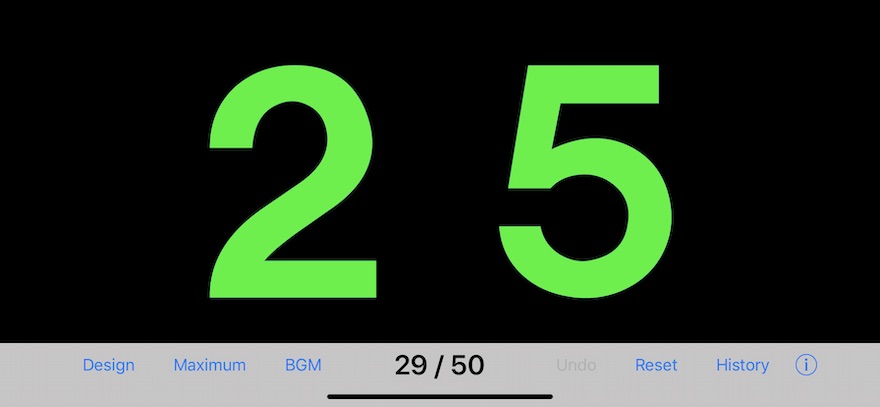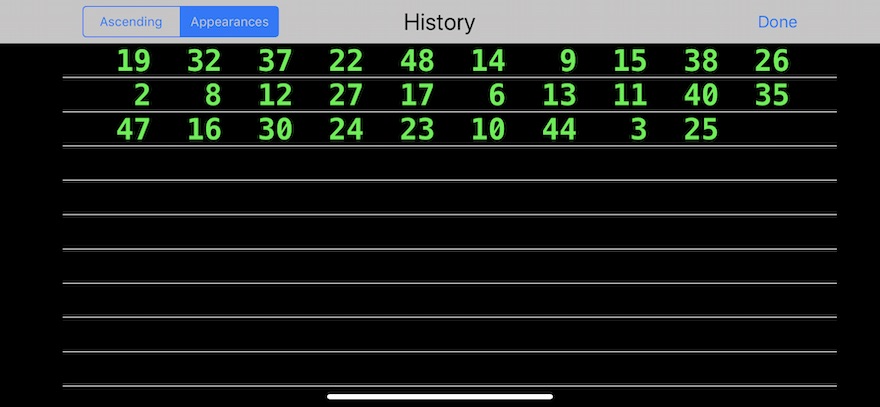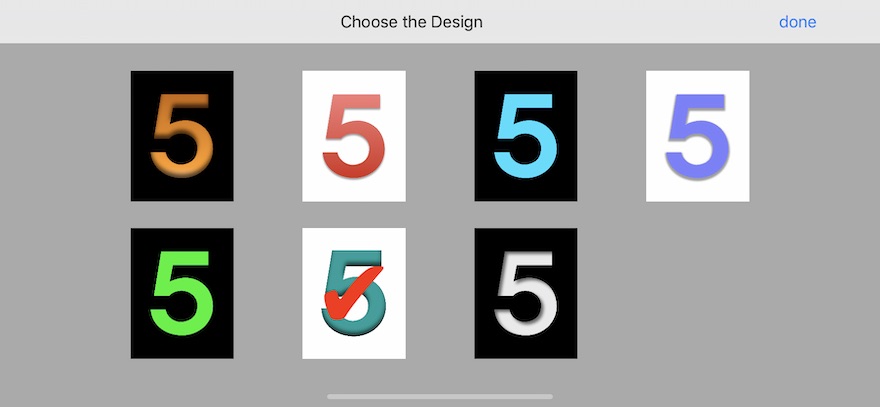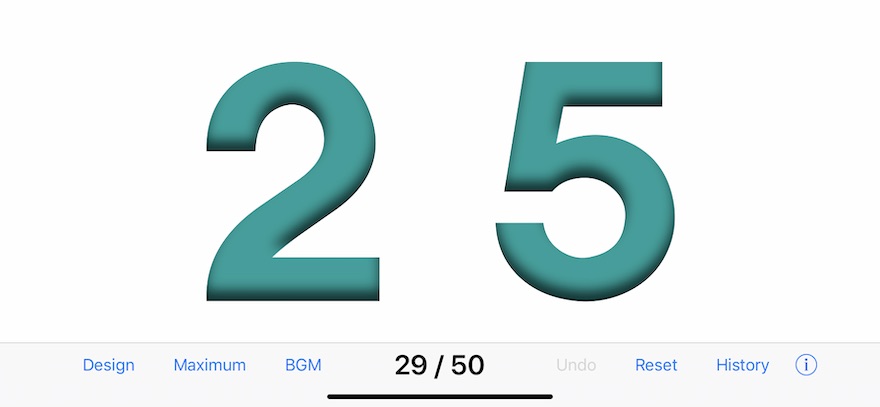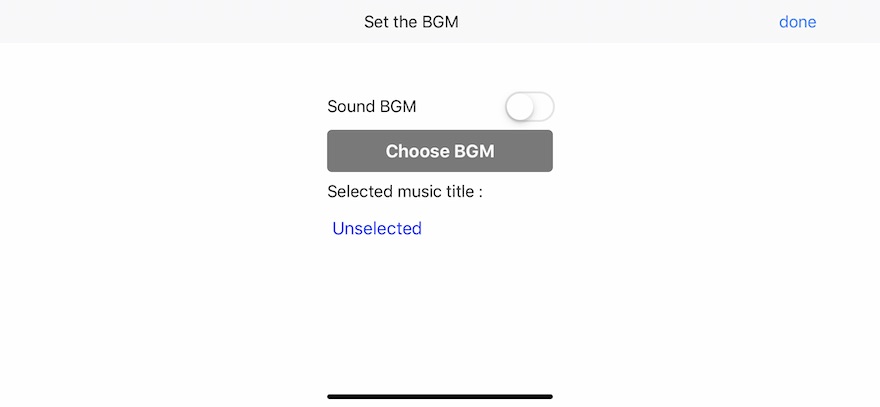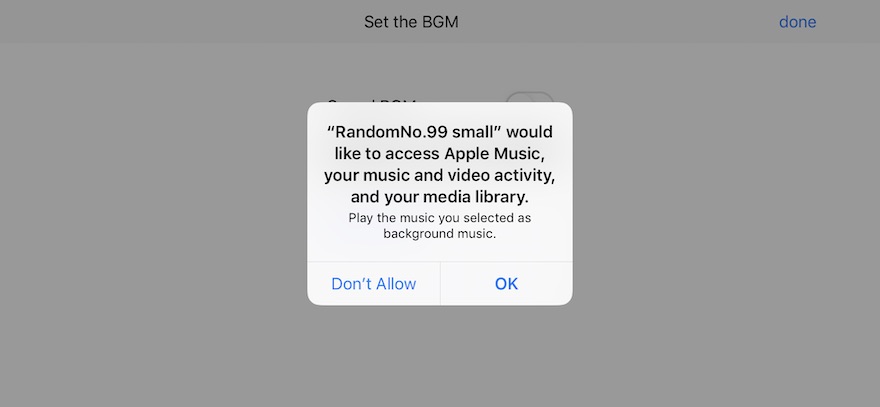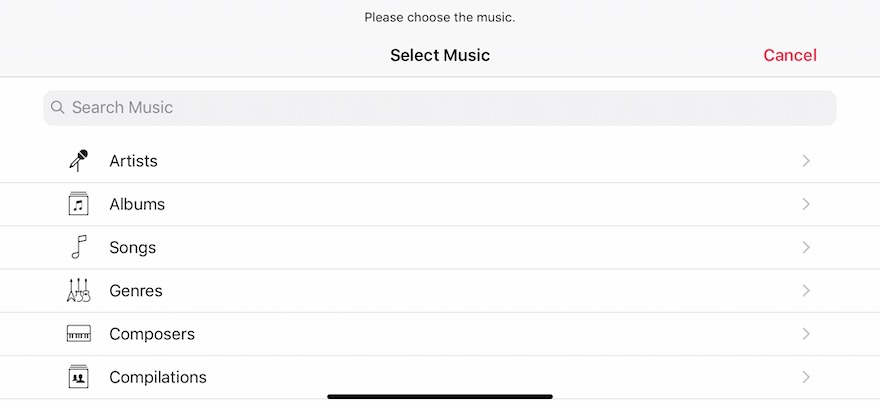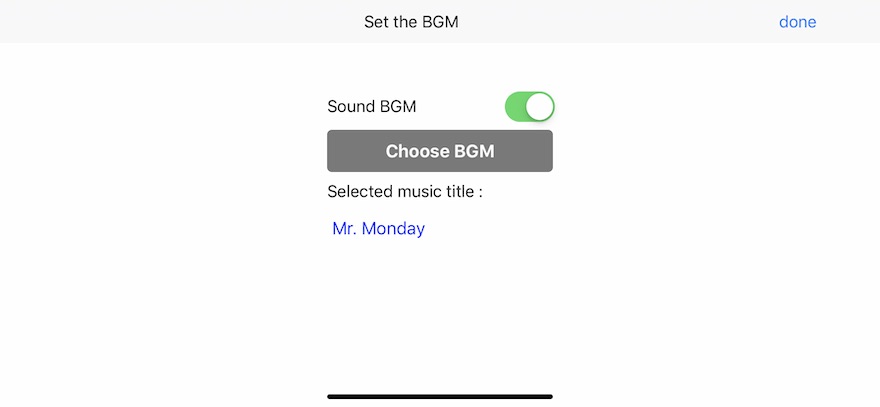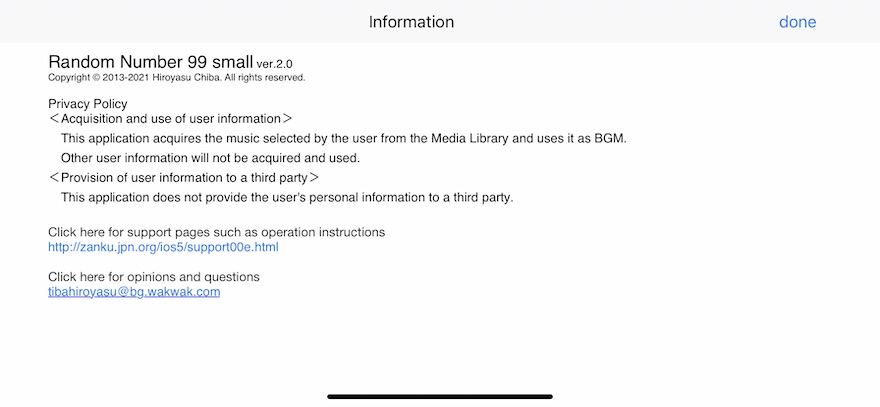### Startup ###
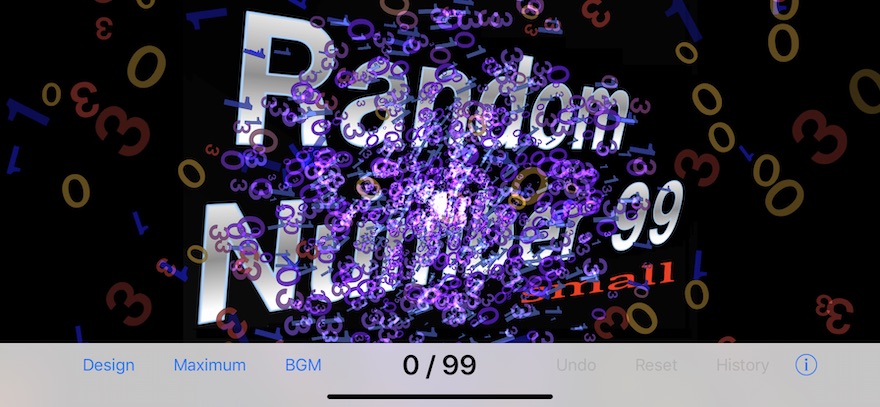
[ Figure 1. Titles screen ]
Figure 1 shows "Titles screen" immediately after a startup.
If you tap the titles, a titles will disappear and the "Startup Screen" of Figure 2 will be displayed.
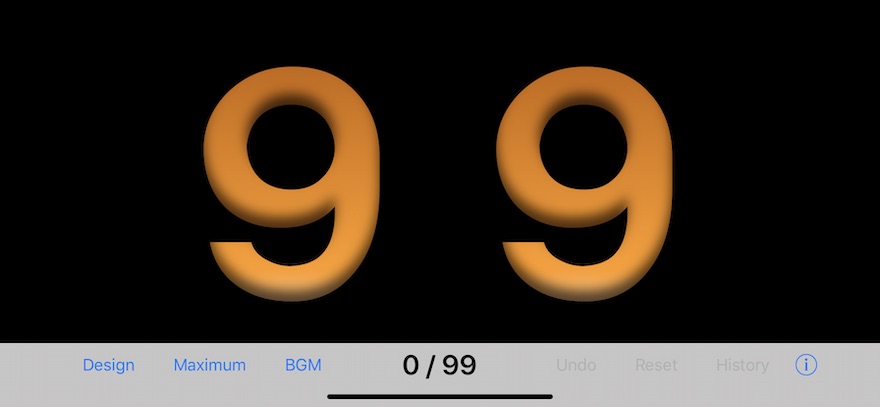
[ Figure 2. Startup Screen ]
Figure 2 shows the Startup Screen.
(The Startup Screen of two degree henceforth may differ from this image by setups of the last design etc. )
The function of each button is as follows.
Design
Change the design of the numbers. (Figure 2 is the design of a default. )
Maximum
Set up the allow a maximum of the random numbers. (the range to 99)
BGM
Select the BGM during random number generation.
Undo
The number generated now is canceled and a state returns immediately before.
Displays the information of this application.
Reset
Return to the state just before a start of the random numbers generation.
History
Display the history of the random numbers generation.
You can choose an ascending order or the order of an appearance.
i
Displays the information of this application.
### Select the design ###
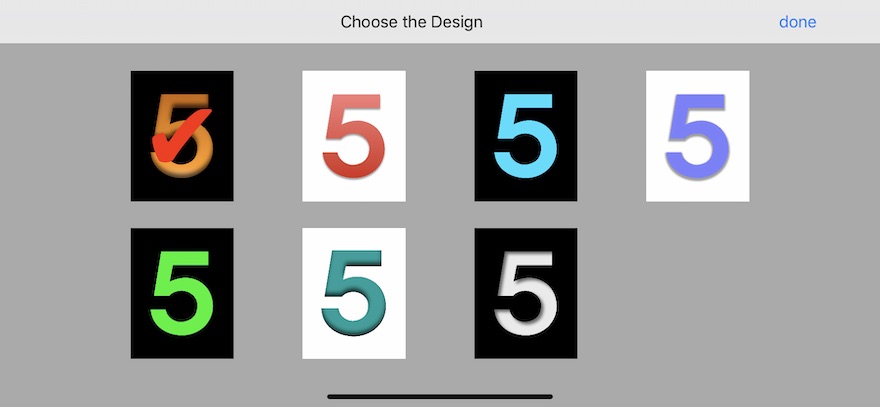
[ Figure 3. Design 1 ]
If you tap the "Design" button, the screen for choosing the design of the numbers, as shown in Figure 3 will be displayed.
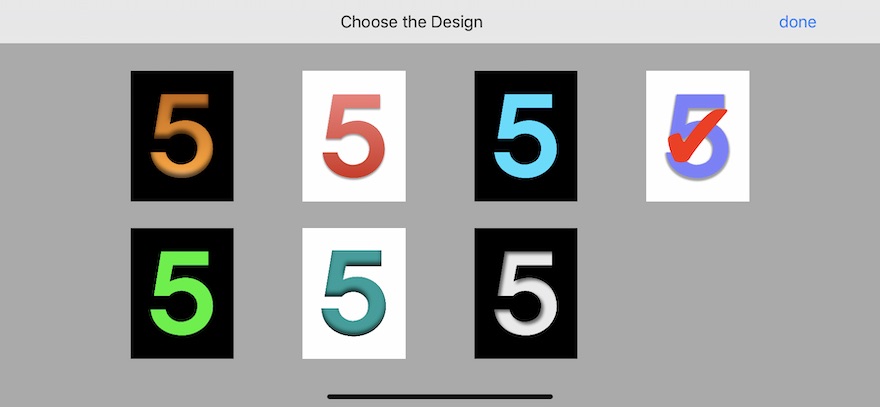
[ Figure 4. Design 2 ]
For example, as shown in Figure 4, tap the design on the upper right end to select it.
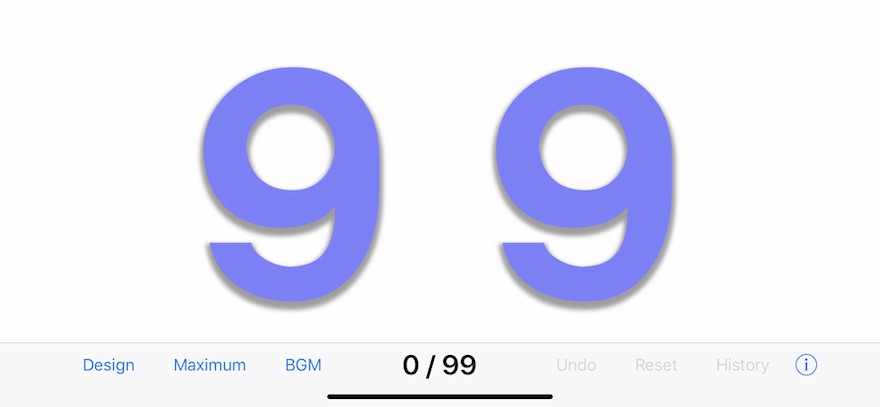
[ Figure 5. Design 3 ]
You tap the "Done" button, the screen will disappear and you will be changed into the design selected as shown in Figure 5.
### Allow the maximum of ###
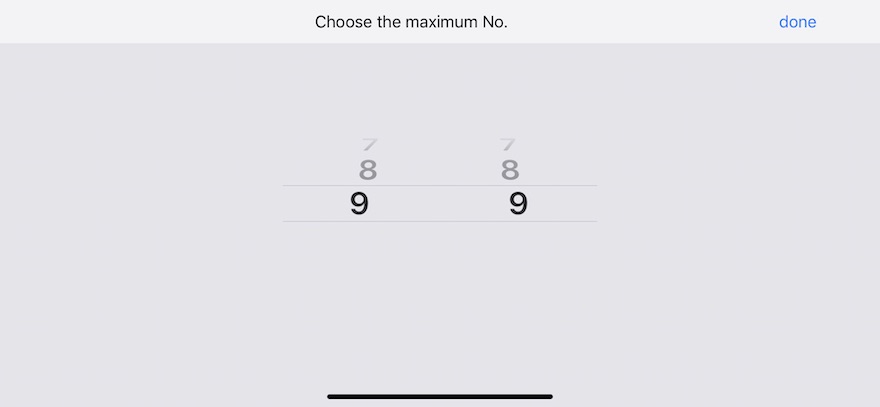
[ Figure 8. Maximum number 1 ]
If you tap the "Max" button, the screen for choosing the maximum of numbers, as shown in Figure 8 will be displayed.
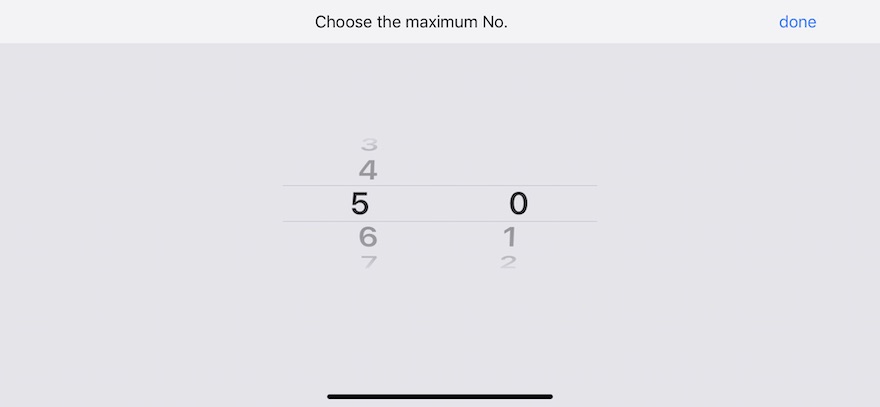
[ Figure 9. Maximum number 2 ]
You operate picker, for example, as shown in Figure 9, you set up allow the maximum of 50.
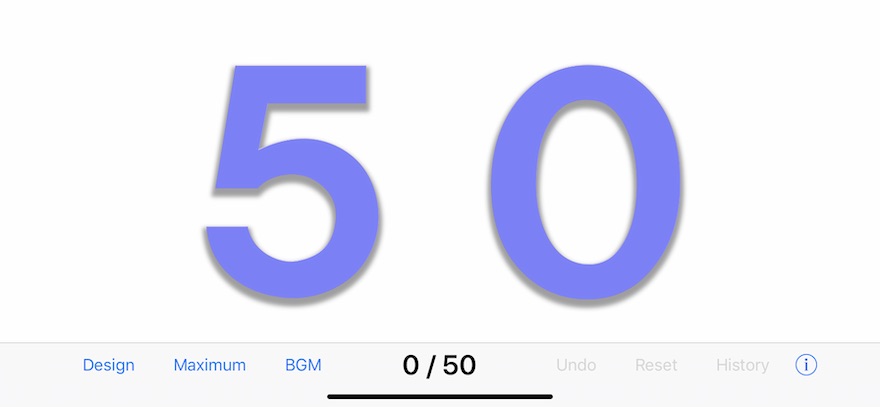
[ Figure 10. Maximum number 3 ]
You tap the "Done" button, the screen will disappear and allow a maximum of 50 chosen as shown in Figure 10 is displayed.
### Generating and the History of the random numbers ###
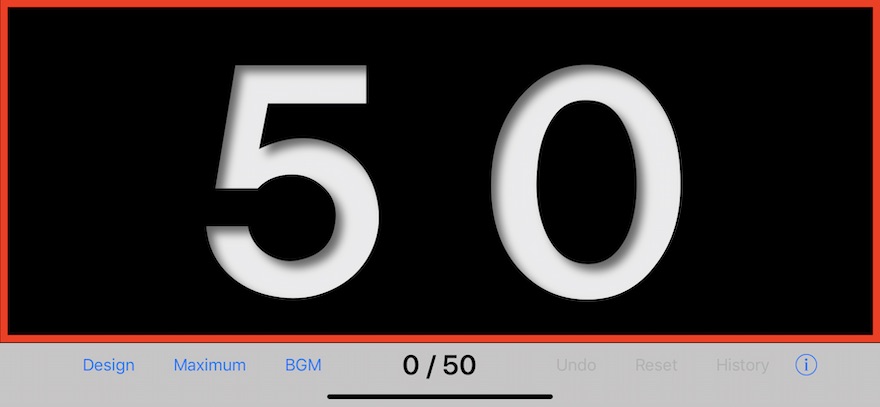
[ Figure 11. Random numbers generation 1 ]
It is a screen immediately after Figure 11 sets the allow a maximum of a random number as 50.
You tap the red frame. Then, generating of the random numbers starts.
(The red frame is not necessarily actually displayed. )
Once again, if you tap the red frame, generating of the random numbers stops.
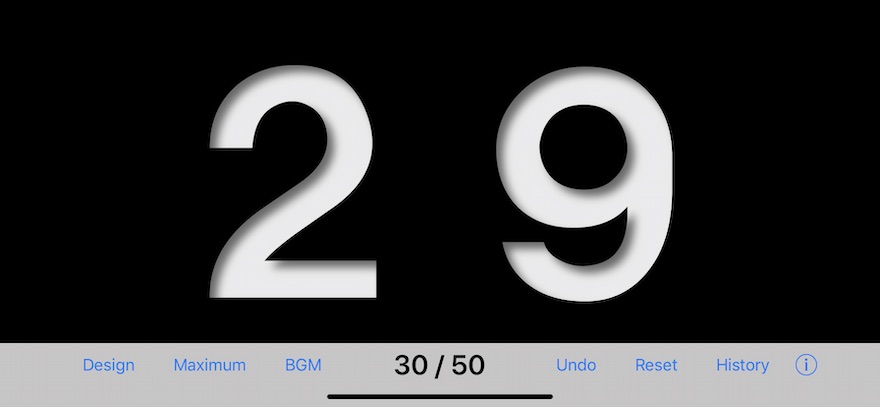
[ Figure 12. Random numbers generation 2 ]
In Figure 12, the occurrence of the random numbers shows 30 position.
30/50 currently displayed on the middle of the tool bar of the lower berth show that the random numbers appeared to 30 position.
There is a case where you would like to see all the numbers (that is history) which appeared from a start to now.
You can see a History by the following operations.
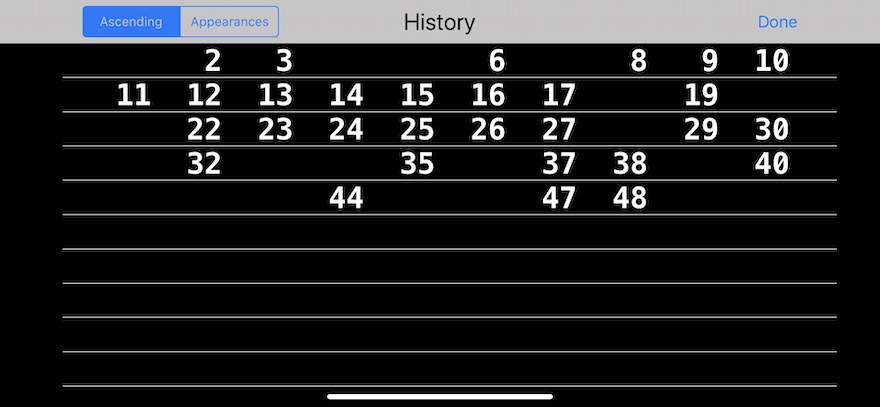
[ Figure 14. History 1 ]
If you tap the "History" button, The history screen will be displayed as shown in Figure 14.
This e.g. is an ascending order. The numbers which has not appeared yet is a blank.
(When the last history is displayed by the order of an appearance, the history is first displayed by the order of an appearance. )
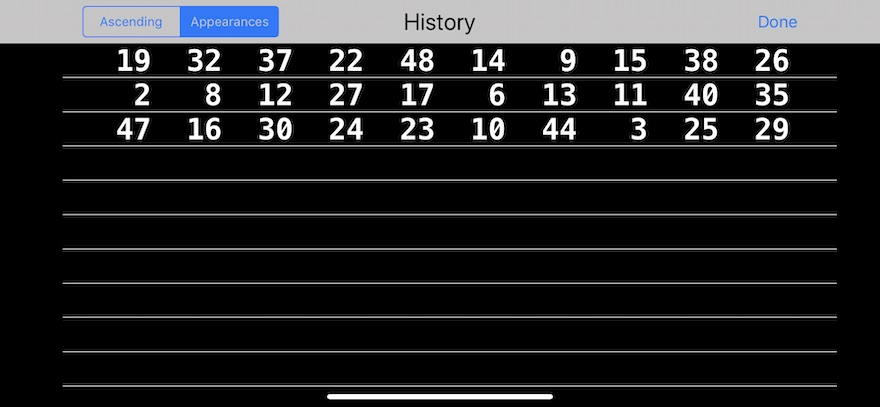
[ Figure 15. History 2 ]
When you want to display by the order of an appearance, you tap the "Appearances" button of the segmented control.
The numbers are displayed by the order of an appearance from a upper left-hand. (Figure 15)
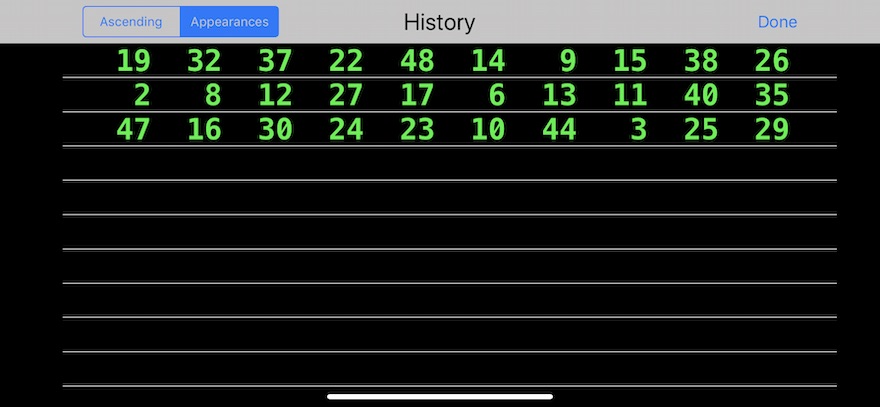
[ Figure 16. History 3 ]
The design of the numbers are interlocked with and the color of the history screen also changes. (Figure 16)
### Reset ###
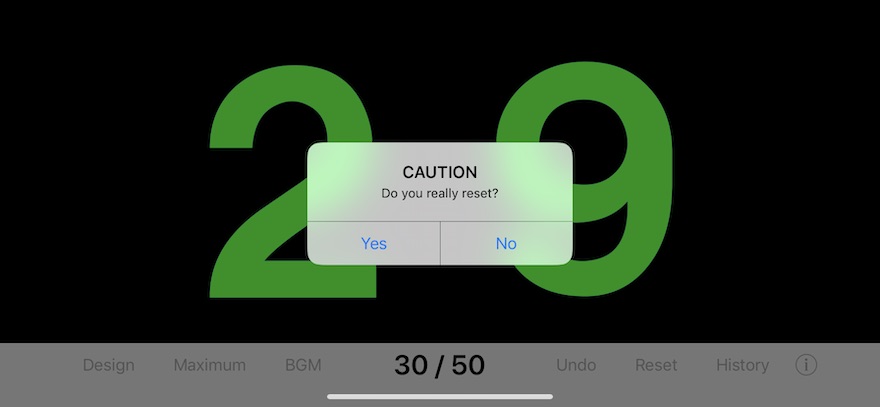
[ Figure 18. Reset 1 ]
If you tap the "Reset" button before all the numbers appear, a message as shown in Figure 18 will be displayed.
If you tap the "Yes" button, it will return to the previous state which the first random number generates.
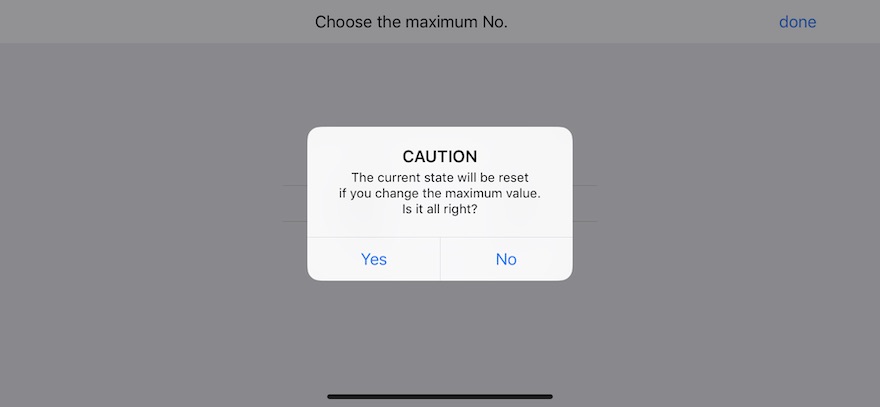
[ Figure 19. Reset 2 ]
In addition, if you try to change the maximum number before all the numbers have appeared, you will see the caution message in Figure 19.
If you don't mind resetting, select "Yes".
### Undo ###
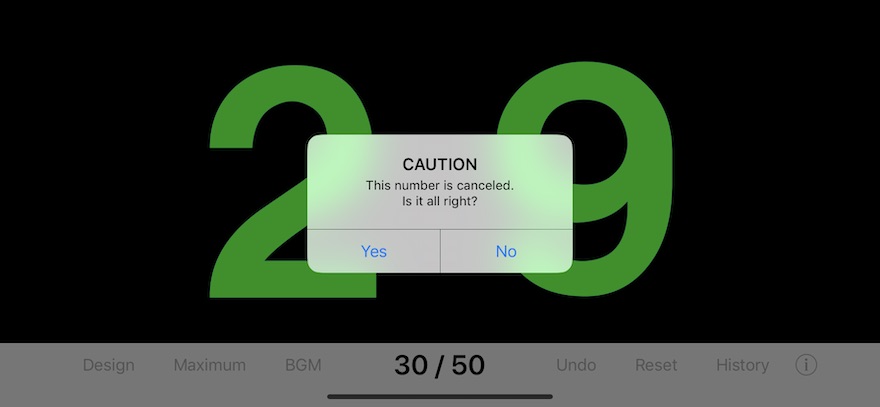
[ Figure 21. Undo 1 ]
If you tap the "Undo" button, a message as shown in Figure 21 will be displayed.
If you tap the "Yes" button, you can cancel the number "29" generated now (the 30st).
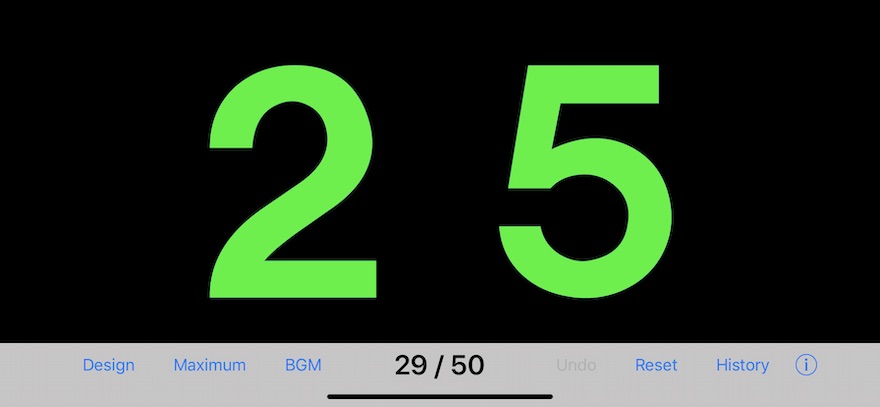
[ Figure 22. Undo 2 ]
As shown in Figure 22, "29" generated in the 30st disappears, and "25" generated in 29 position is displayed.
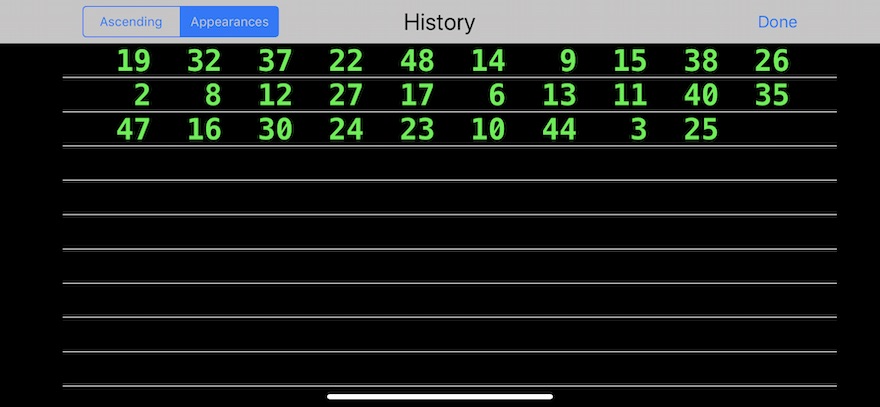
[ Figure 23. Undo 3 ]
As shown in fig 23, "29" disappears also from the history and the number generated at the end has become "25".
### Change the design on the way ###
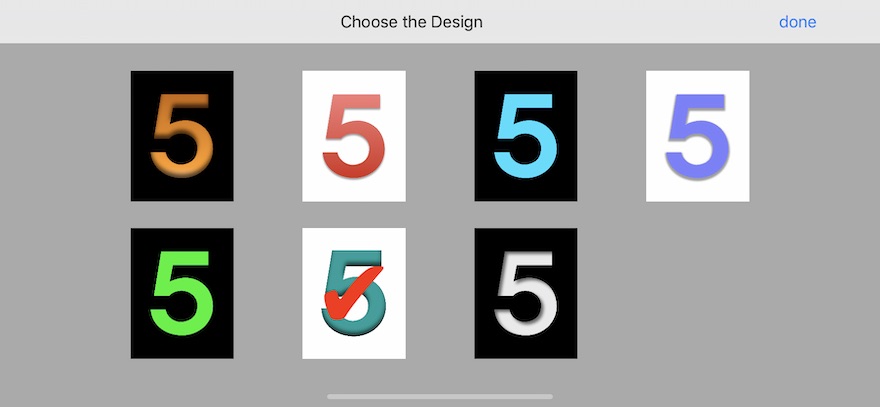
[ Figure 24. Change the design on the way 1 ]
Before all the numbers appear, you are going to change the design, as shown in Figure 24.
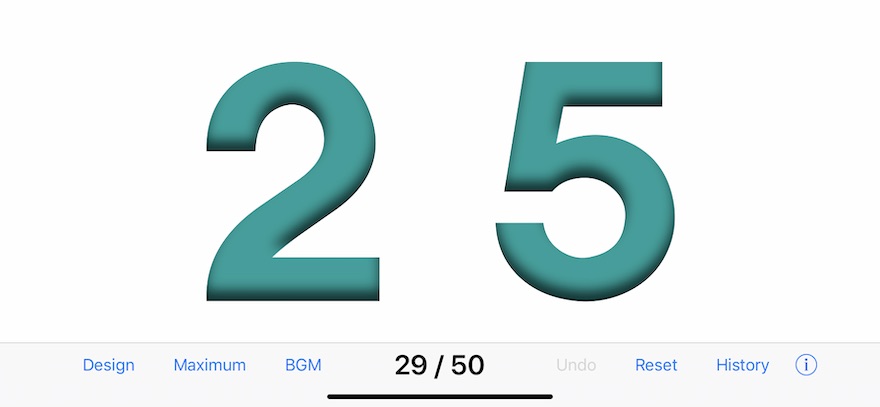
[ Figure 25. Change the design on the way 2 ]
You can change the design like Figure 26, without displaying the caution message.
### BGM ###
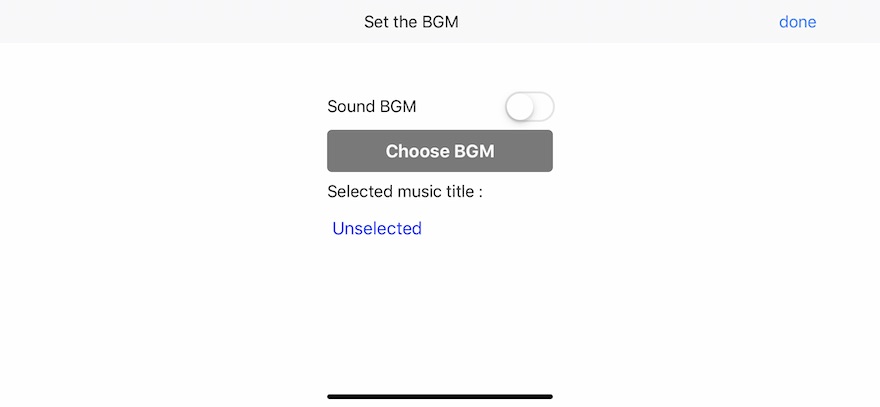
[ Figure 26. BGM 1 ]
If you tap the "BGM" button, the screen as shown in Figure 26 will be displayed.
In this example, "Selected music title" is "Unselected", so BGM has not been selected yet.
Then, you tap the "Choose BGM" button.
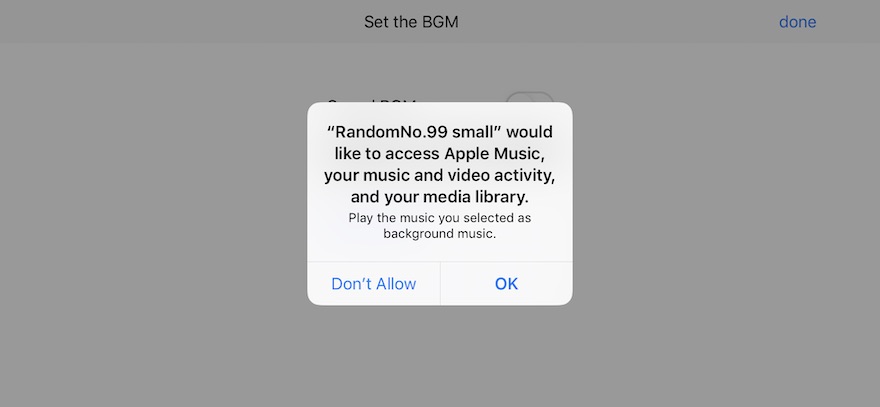
[ Figure 27. BGM 2 ]
When you start this application for the first time, the message shown in Figure 27 is displayed.
This application accesses Apple Music etc. of your iPhone for BGM performance. If there is no problem, tap the "OK" button.
This setting can be changed in the "Settings" application.
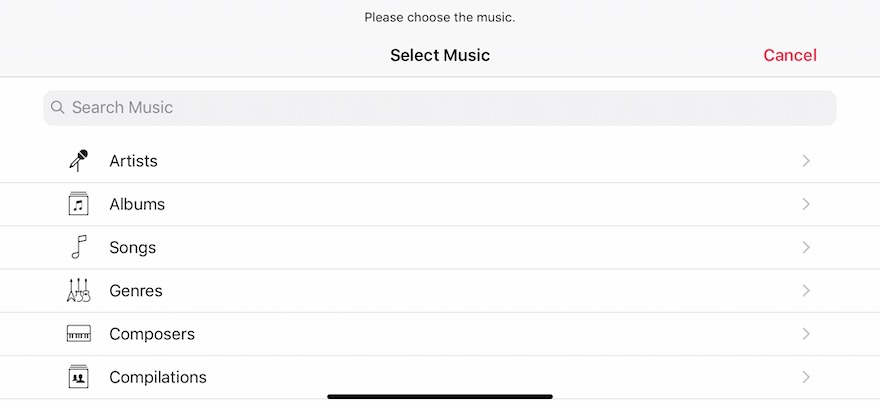
[ Figure 28. BGM 3 ]
When you tap the "OK" button, a list of songs saved on your iPhone will be displayed as shown in Figure 28.
(caution: The list screen depends on the iOS version)
You choose favorite BGM. Then, this screen closes.
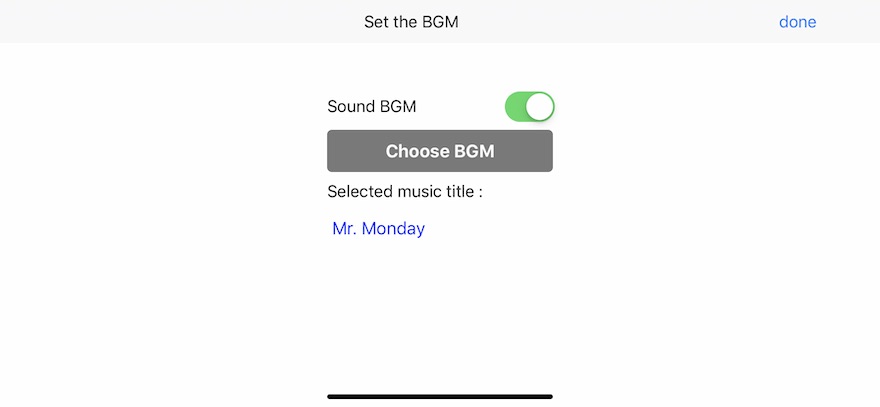
[ Figure 29. BGM 4 ]
The selected music title is displayed on the screen as shown in Figure 29.
If the slide switch of " Sound BGM" is turned "ON", BGM will be performed during the random numbers generation.
■■ Information ■■
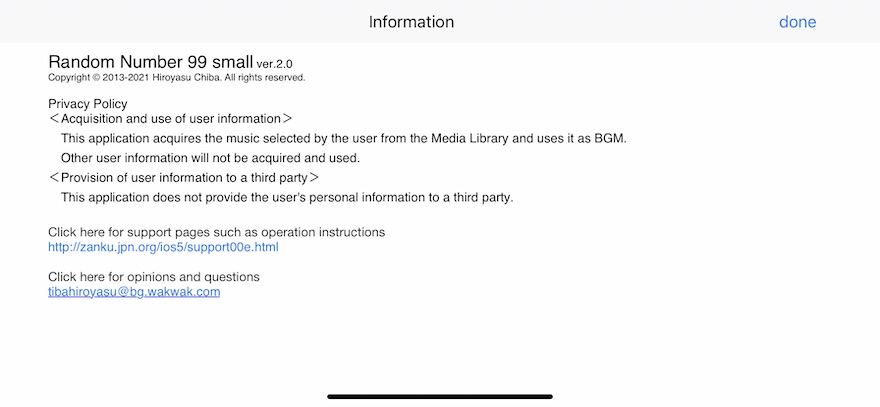
[ Figure 30. i ]
When you tap the "i" button, the information screen as shown in Figure 30 will be displayed.
### End ###