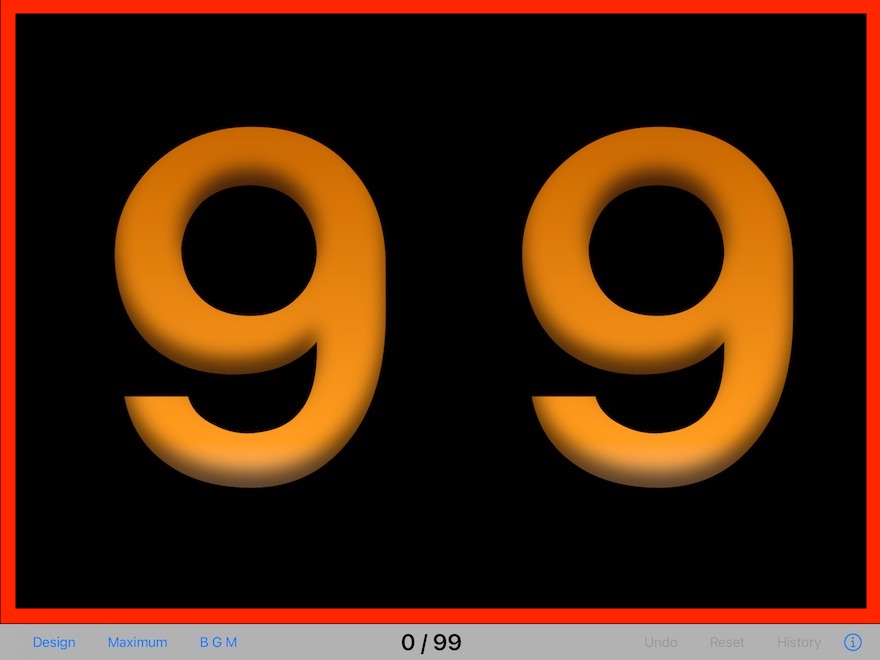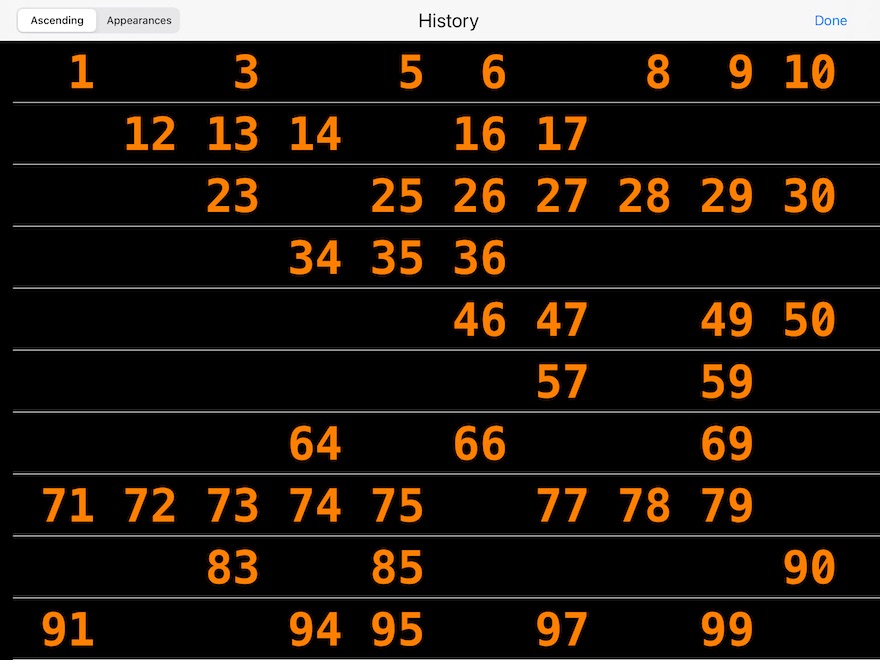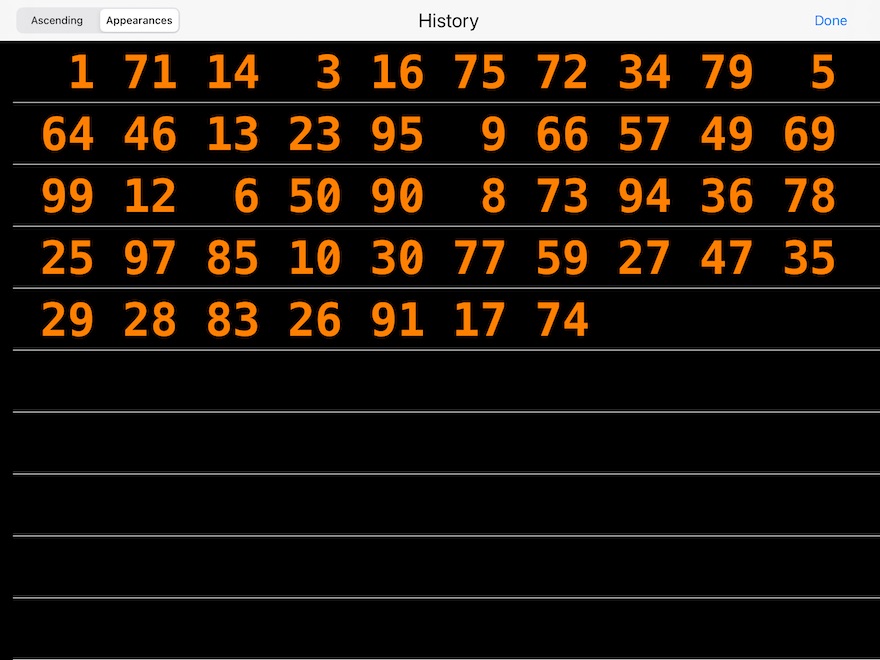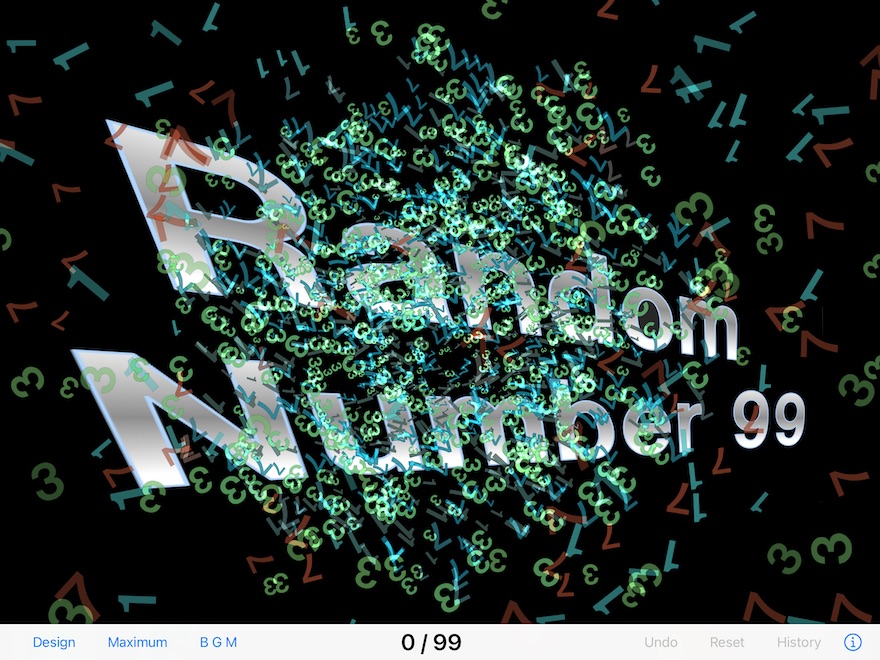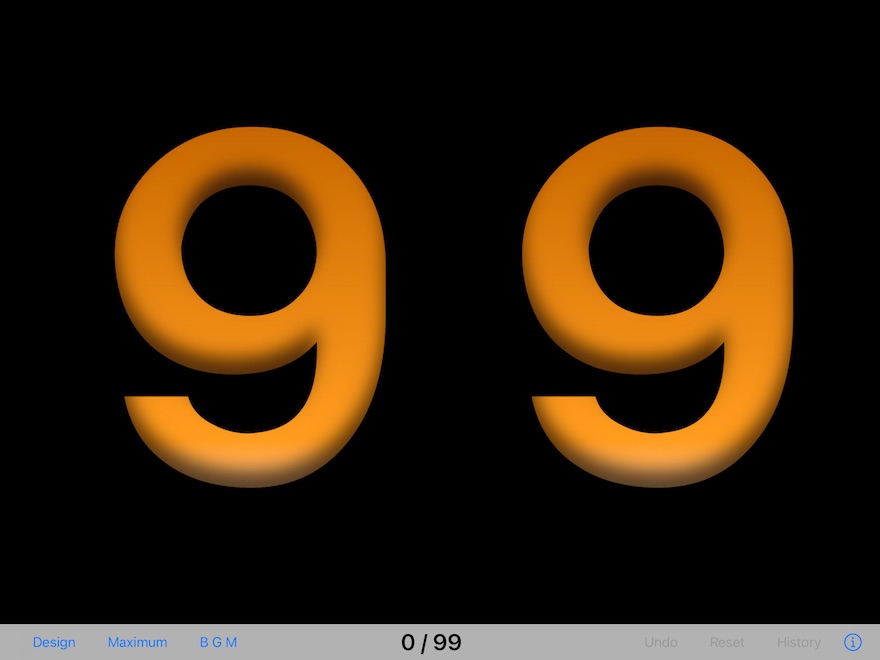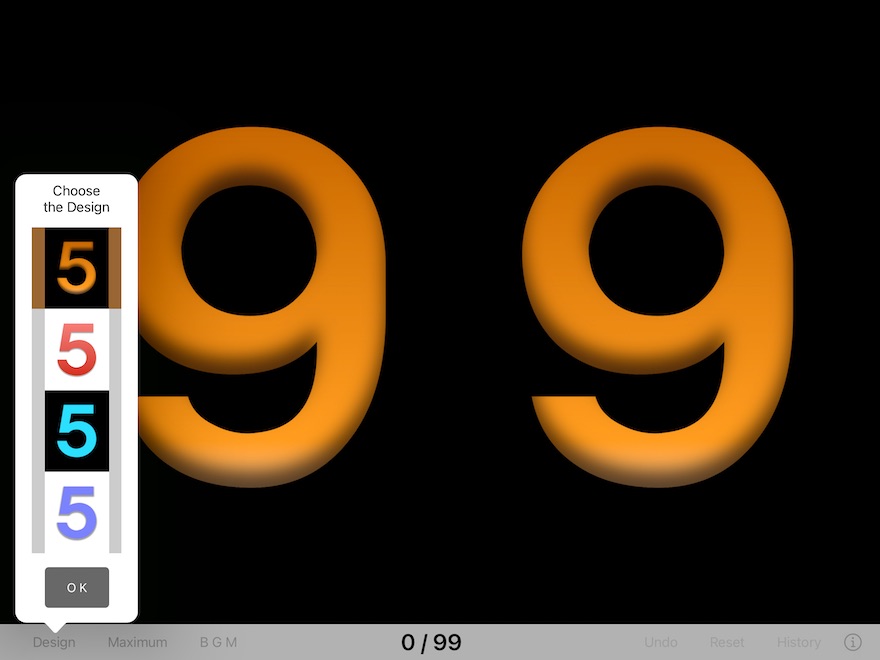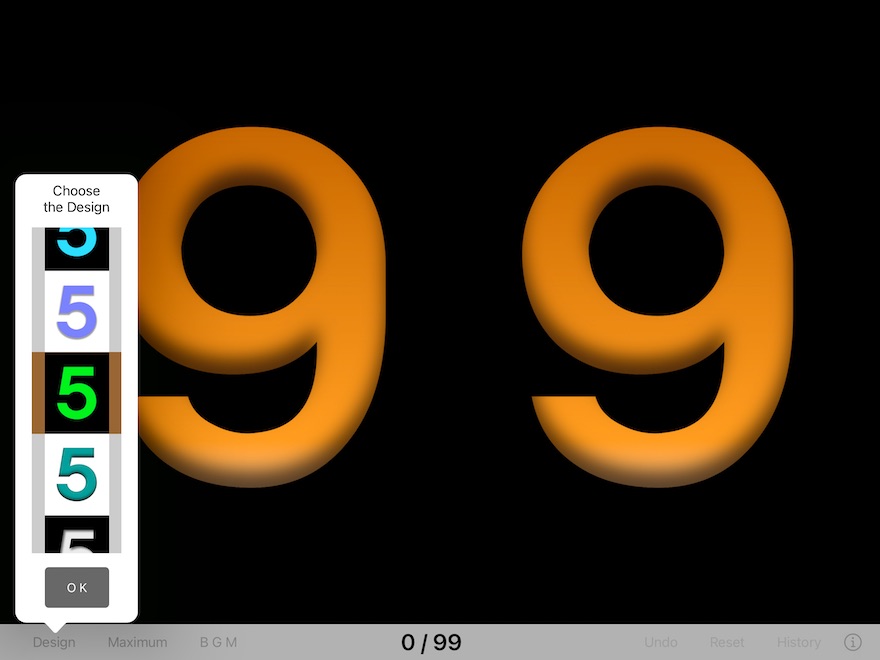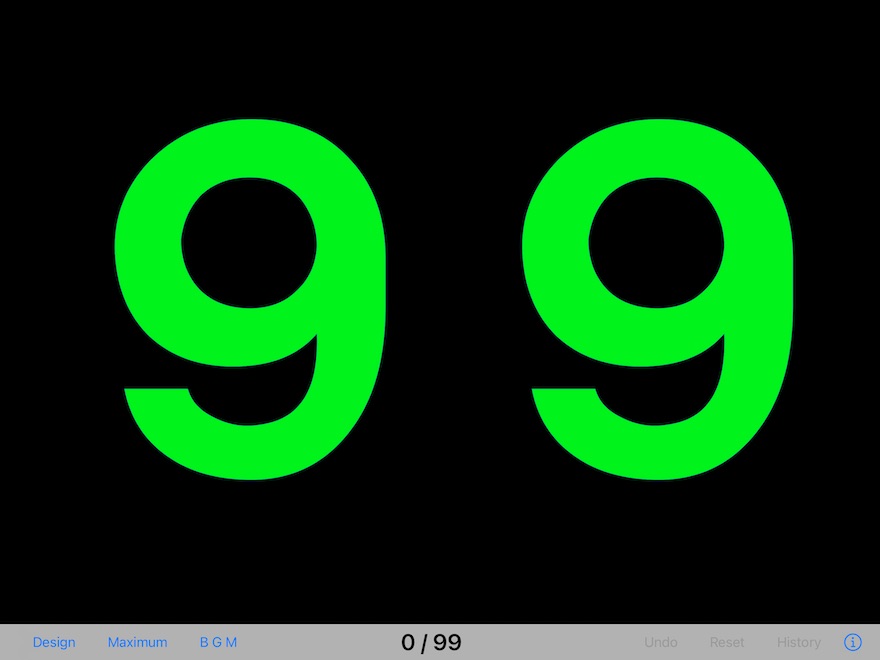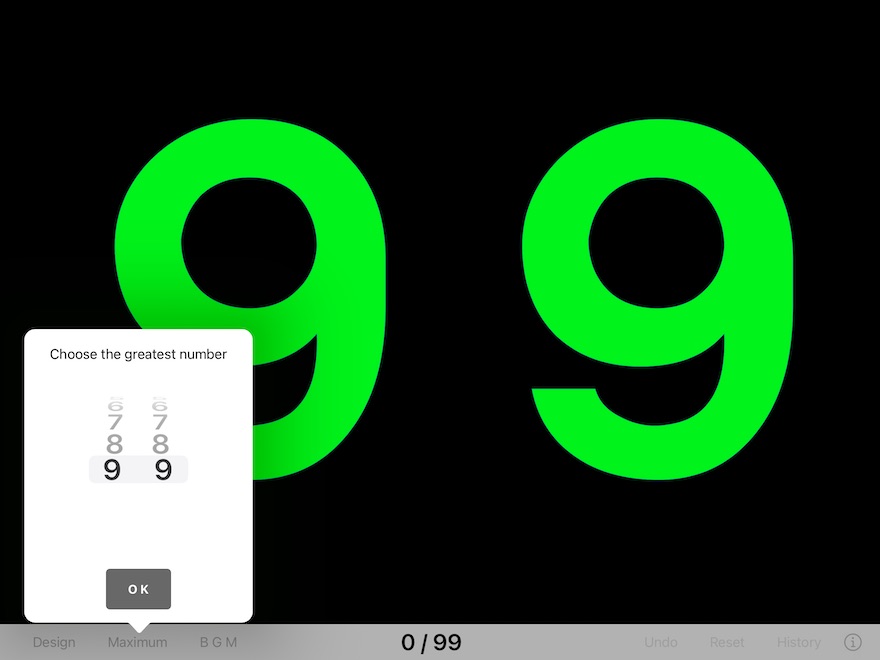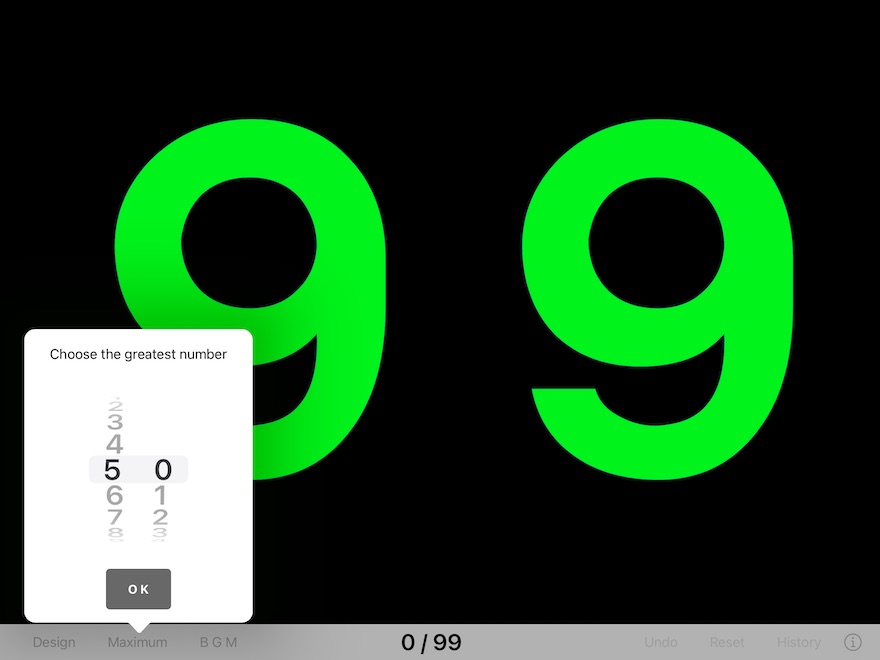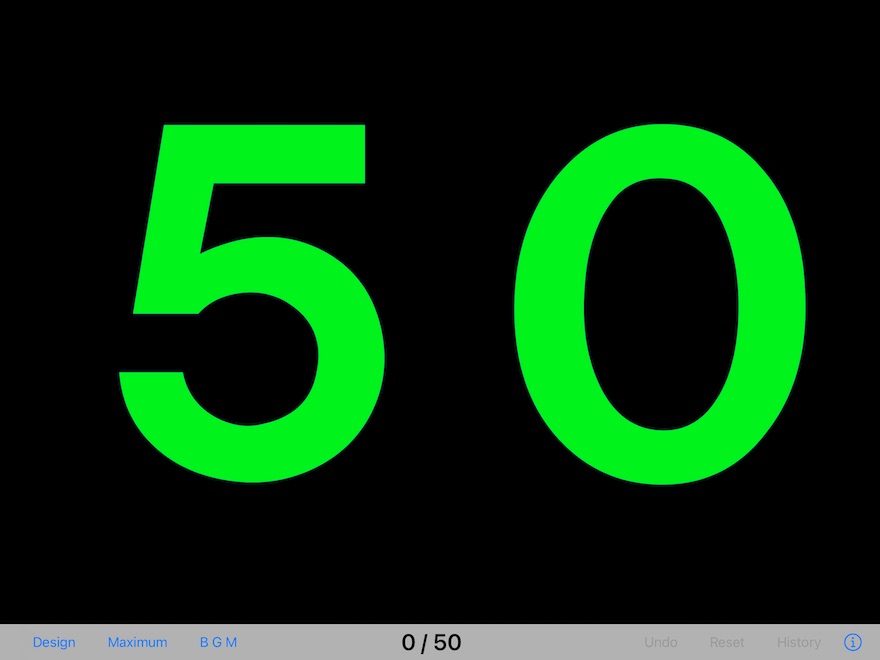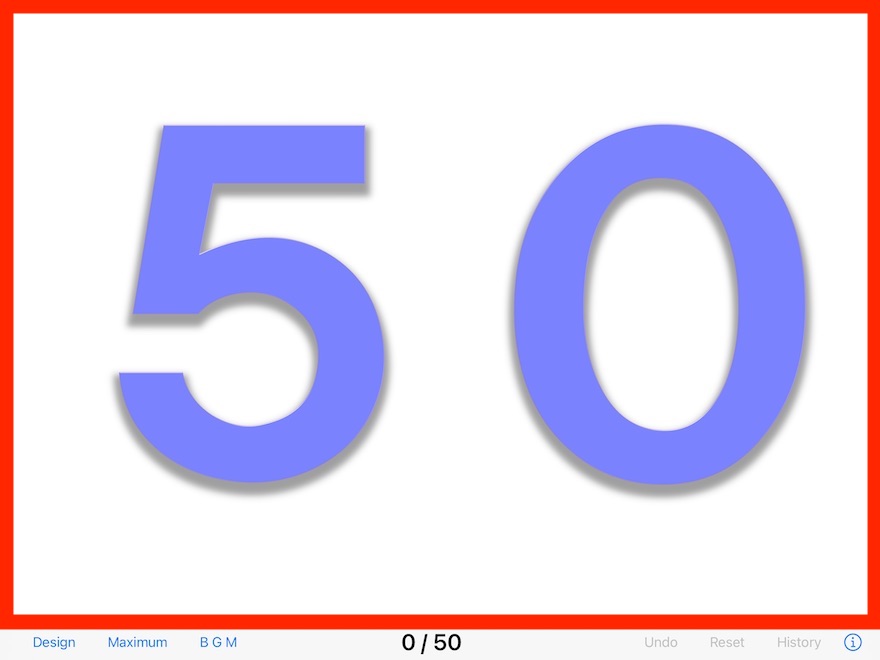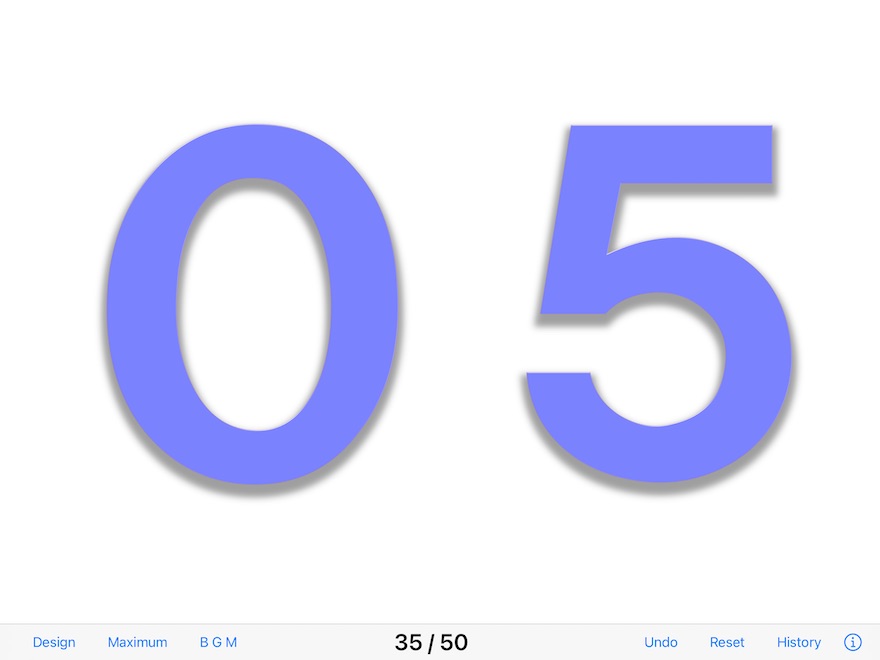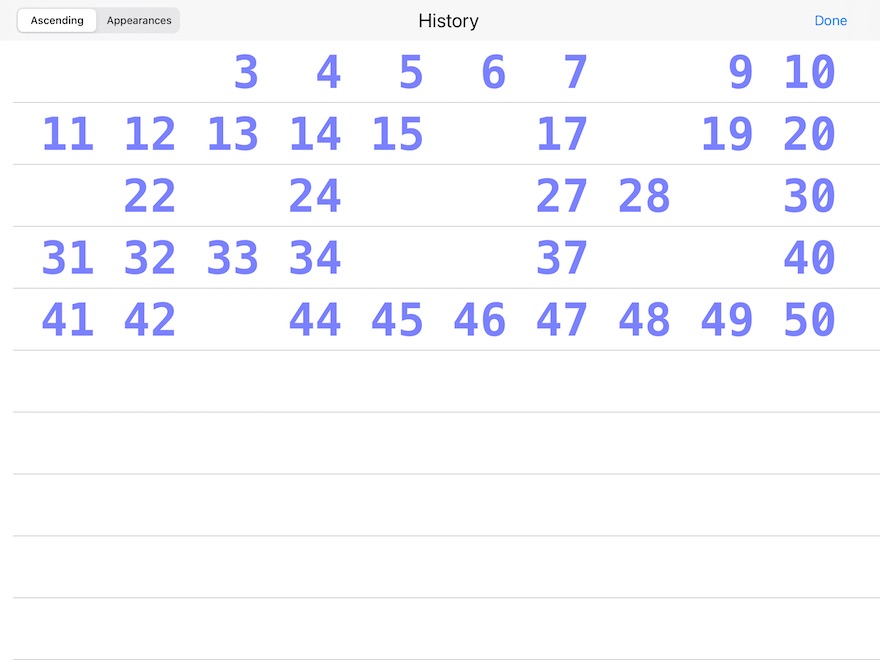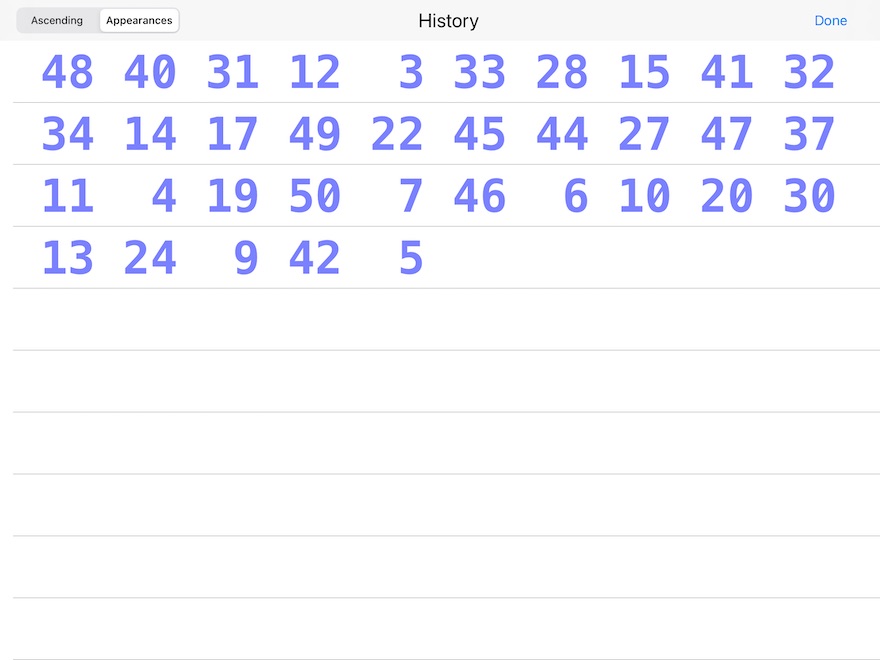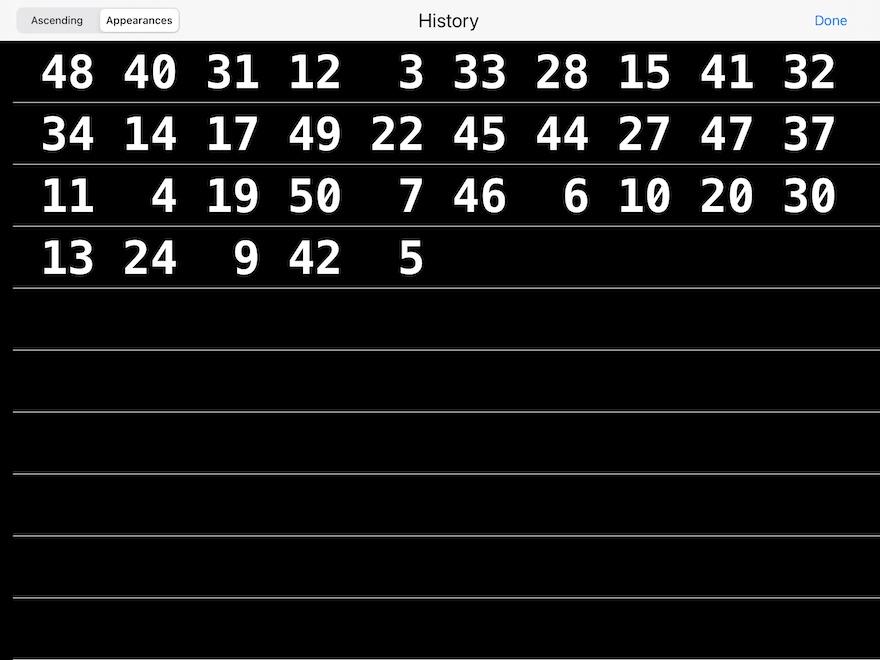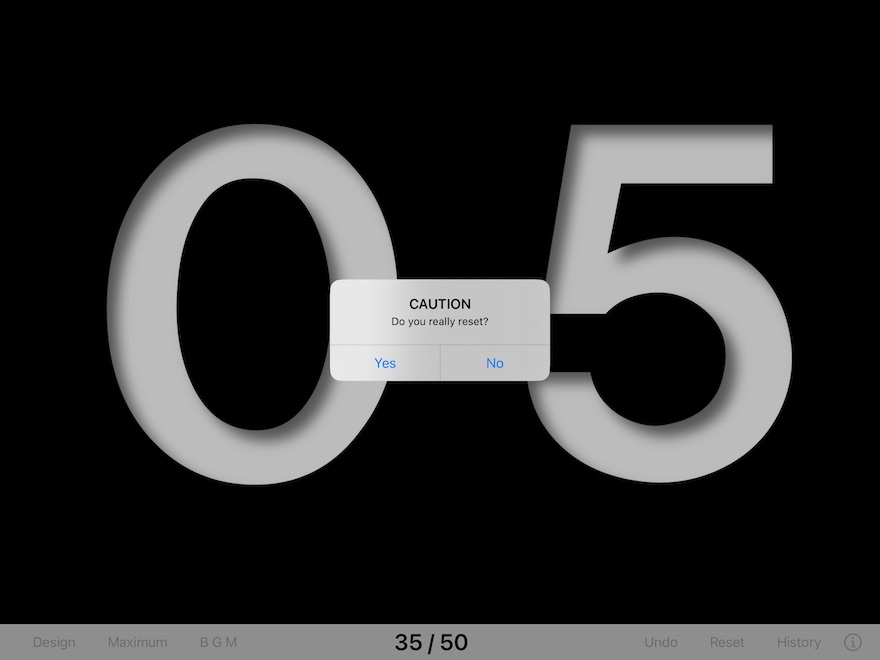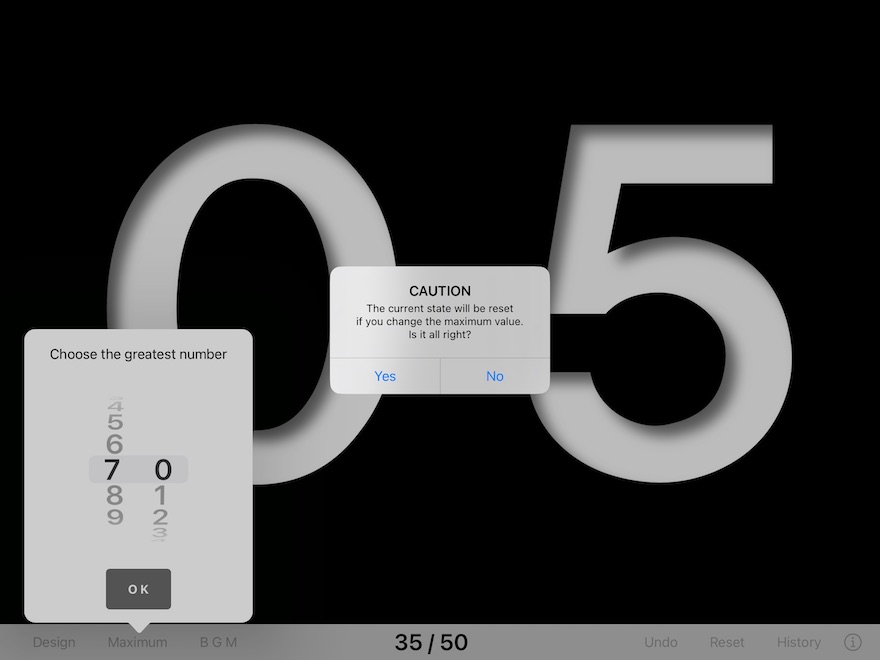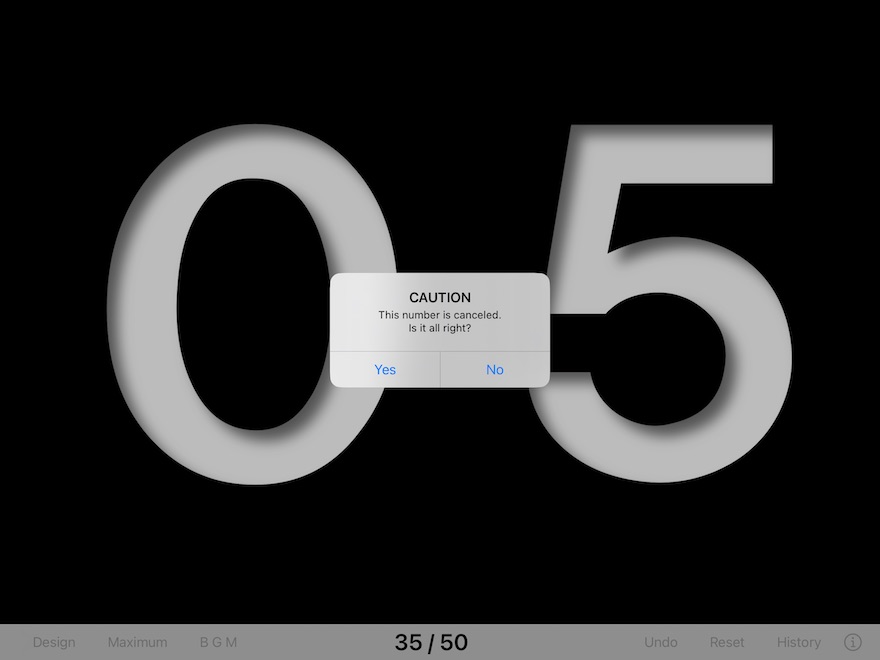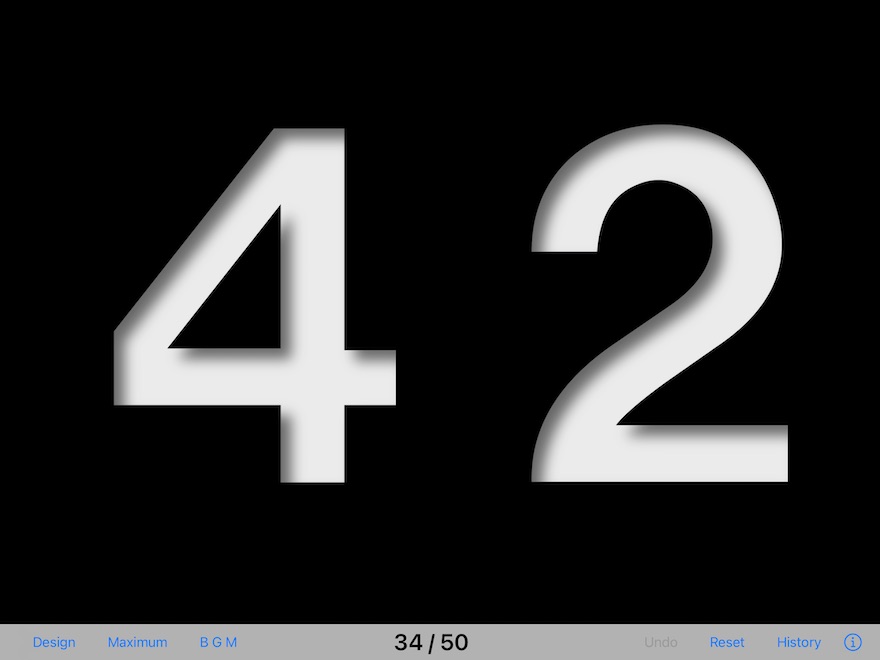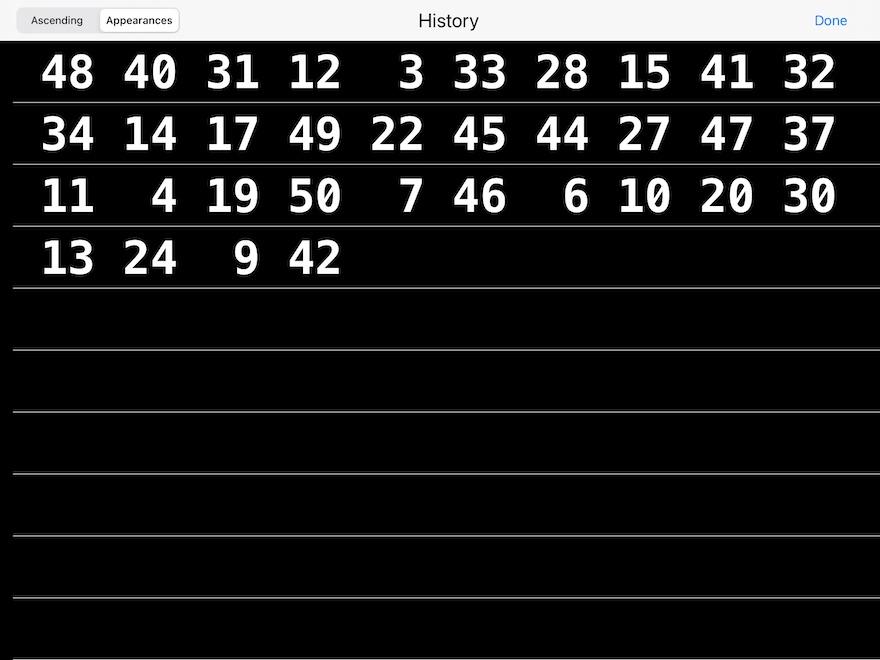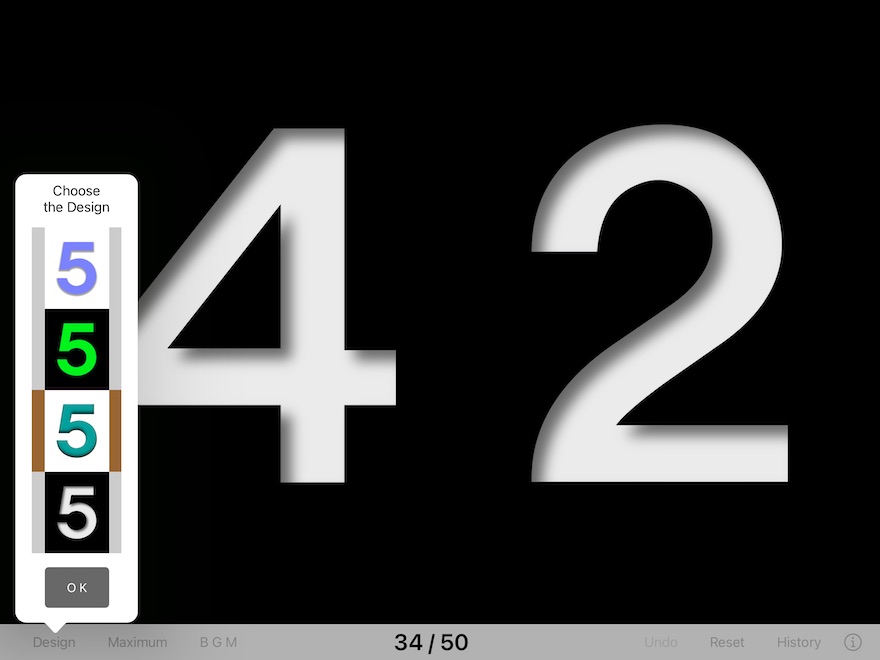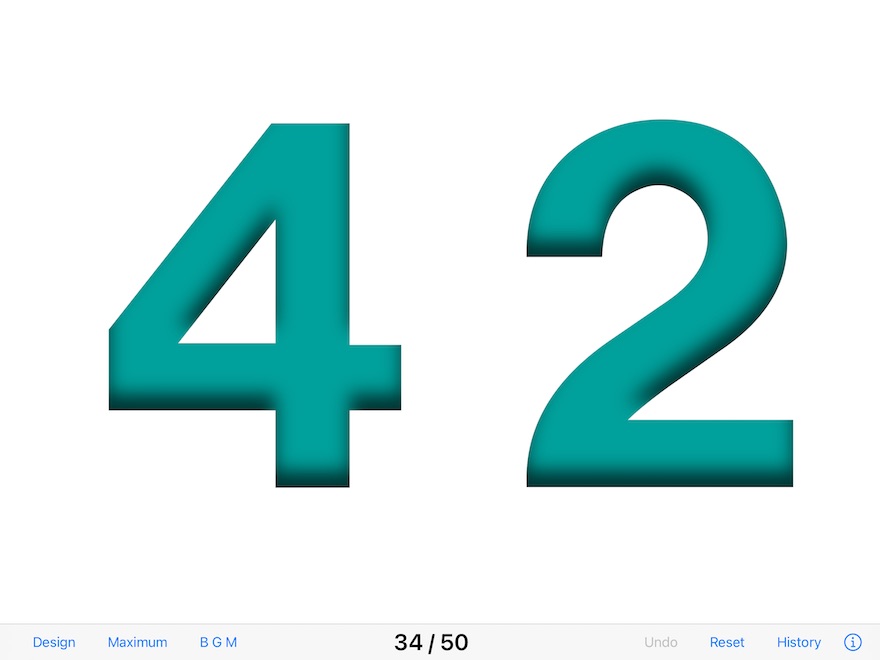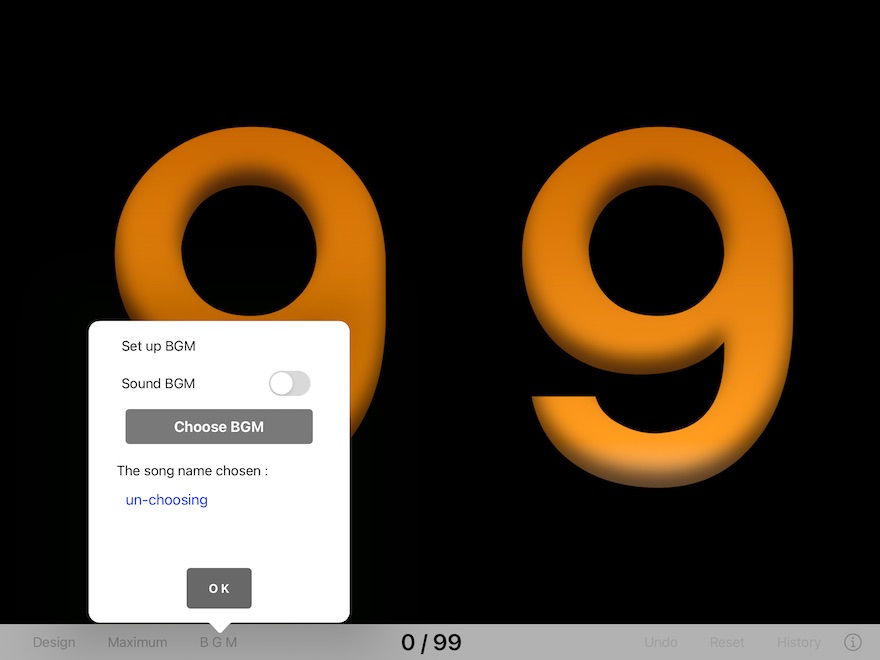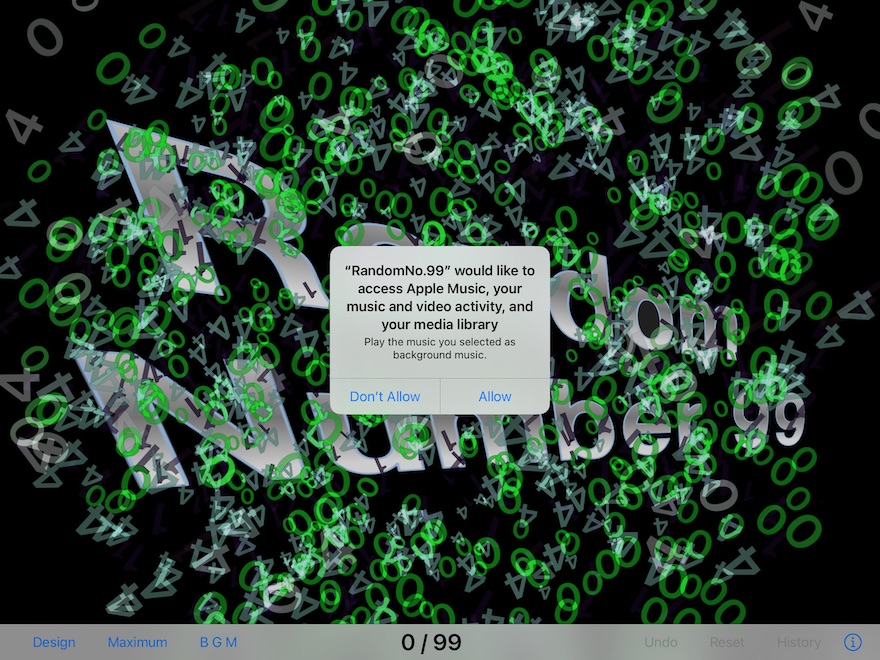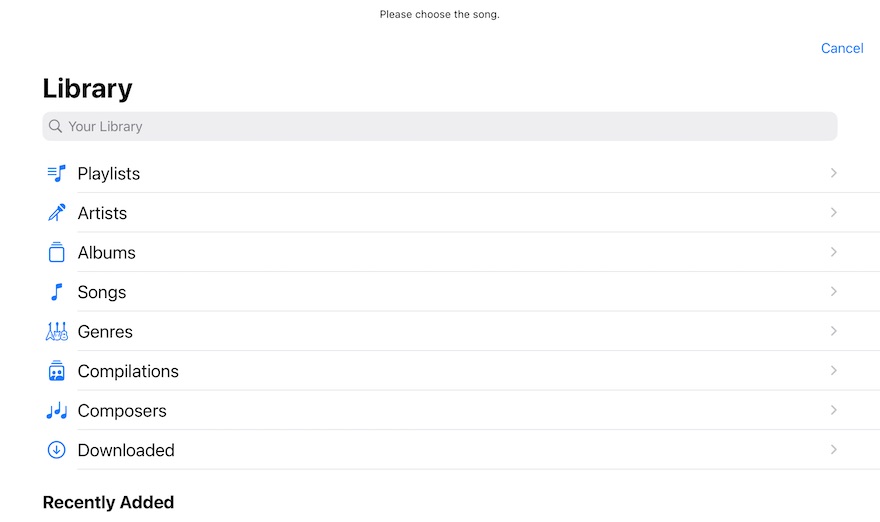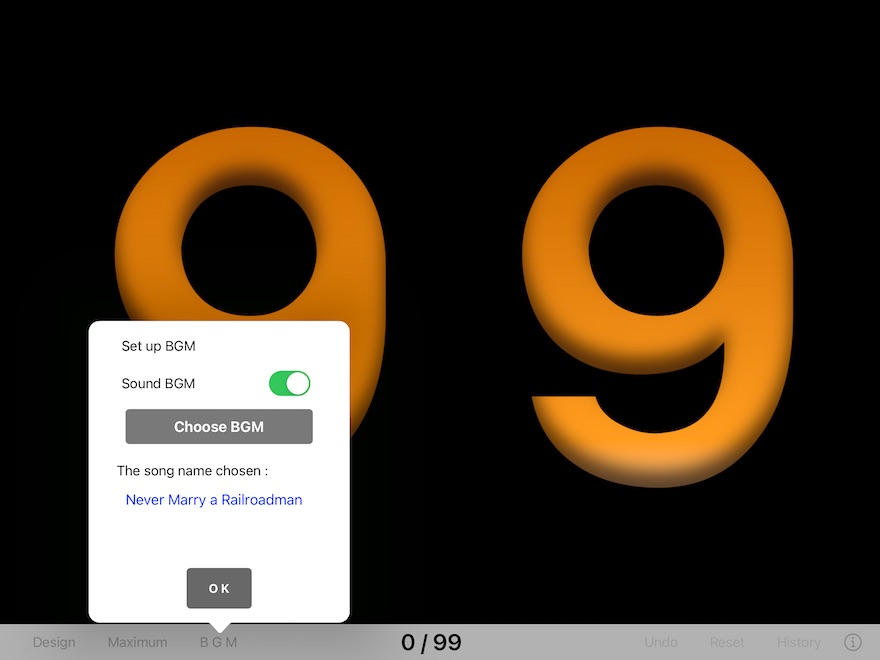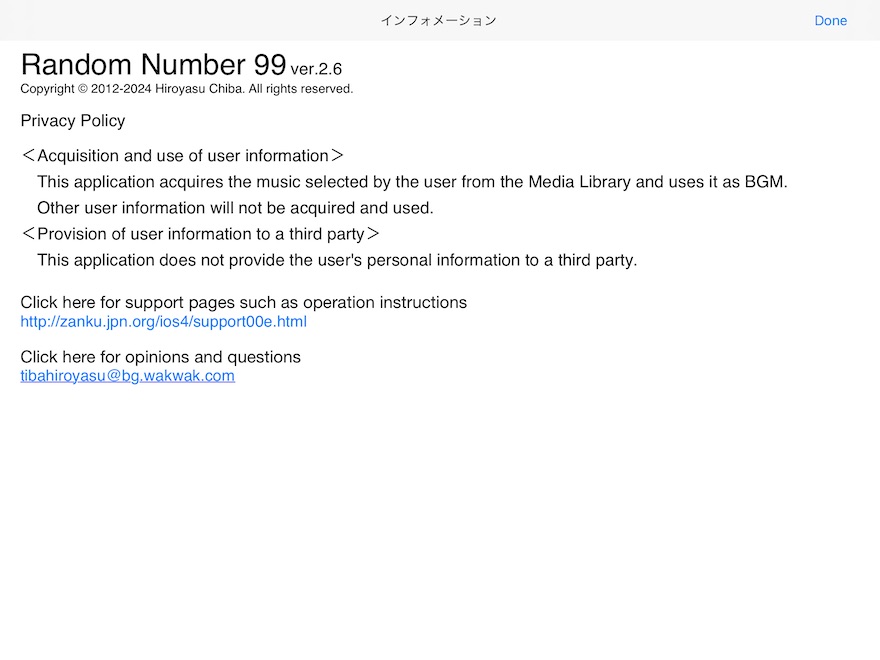version 2.6
Copyright © 2012-2024 Hiroyasu Chiba. All rights reserved.
"Random Number 99" is an application which generate the numbers to 99 at random.
The numbers are displayed in a large font size, so many people can see them at the same time.
An operation is easy. Just tap the screen to start and stop.
You can use easily by the bingo game, a small-scale lottery, party, etc.
The raffle while playing your favorite song on your iPad as background music is sure to be exciting.
If iPad is connected to a projector or a loud speaker, force will increase further.
When using an iPhone, please download "
Random Number 99 small".

Lottery scenery which is using "Random Number 99"
### Privacy Policy ###
<Acquisition and use of user information>
This application acquires the music selected by the user from the Media Library and uses it as the background music.
Other user information will not be acquired and used.
<Provision of user information to a third party>
This application does not provide the user's personal information to a third party.
#In such cases as the opinion and the question, to
tibahiroyasu@bg.wakwak.com.
### Startup ###
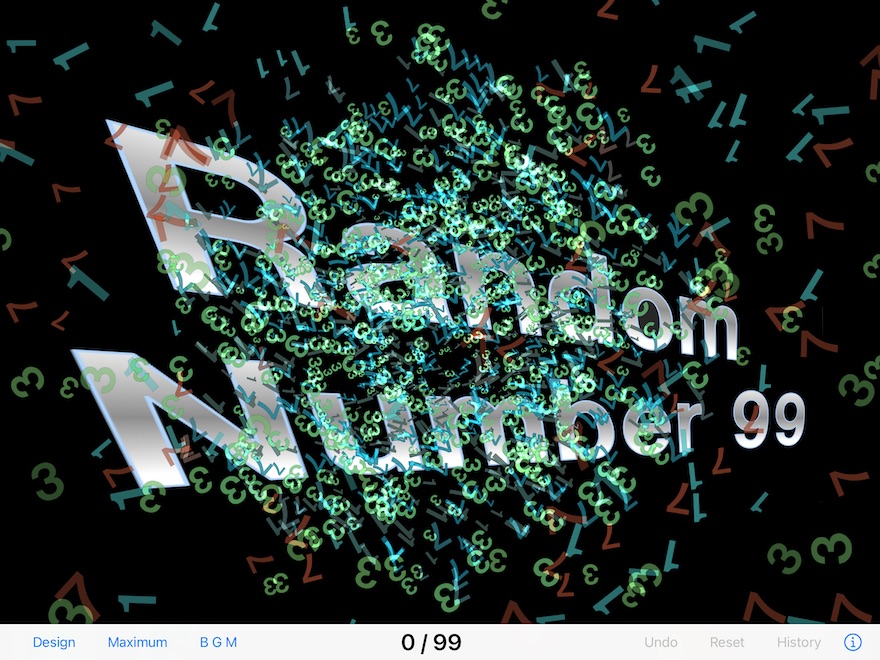
[ Figure 1. Titles screen ]
Figure 1 shows "Titles screen" immediately after a startup.
If you tap anywhere in the title area, the title will disappear and the "Startup Screen" shown in Figure 2 will be displayed.
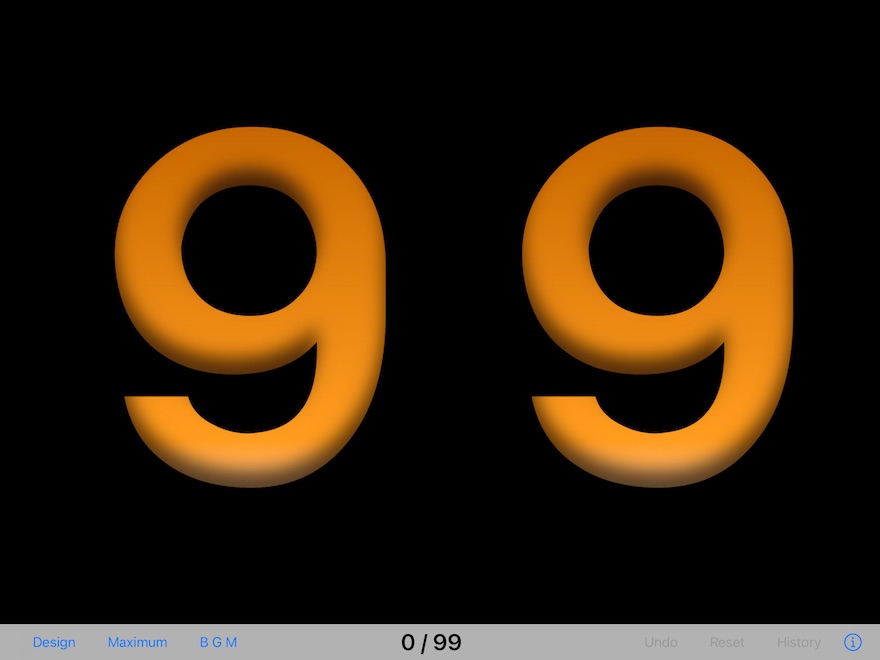
[ Figure 2. Startup Screen ]
Figure 2 shows the Startup Screen.
(The Startup Screen of two degree henceforth may differ from this image by setups of the last design etc. )
The function of each button is as follows.
Design
Change the design of the numbers. (Figure 2 is the design of a default. )
Maximum
Set the maximum number of random numbers.(the range to 99)
BGM
Select the BGM during random number generation.
Undo
Cancels the number you just generated and returns to the previous state.
Use this to correct if you tap by mistake.
Reset
Return to the state just before a start of the random numbers generation.
History
Display the history of the random numbers generation.
You can choose an ascending order or the order of an appearance.
i
Displays the information of this application.
### Design selection ###
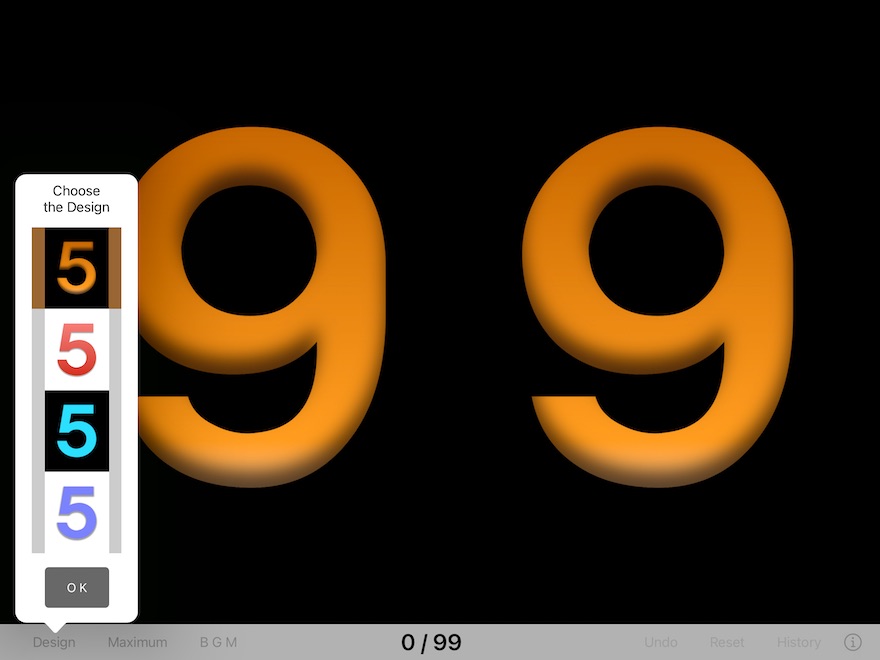
[ Figure 3. Design 1 ]
If you tap the "Design" button, the screen for choosing the design of the numbers, as shown in Figure 3 will be displayed.
The currently selected design has vertical brown lines on both ends.
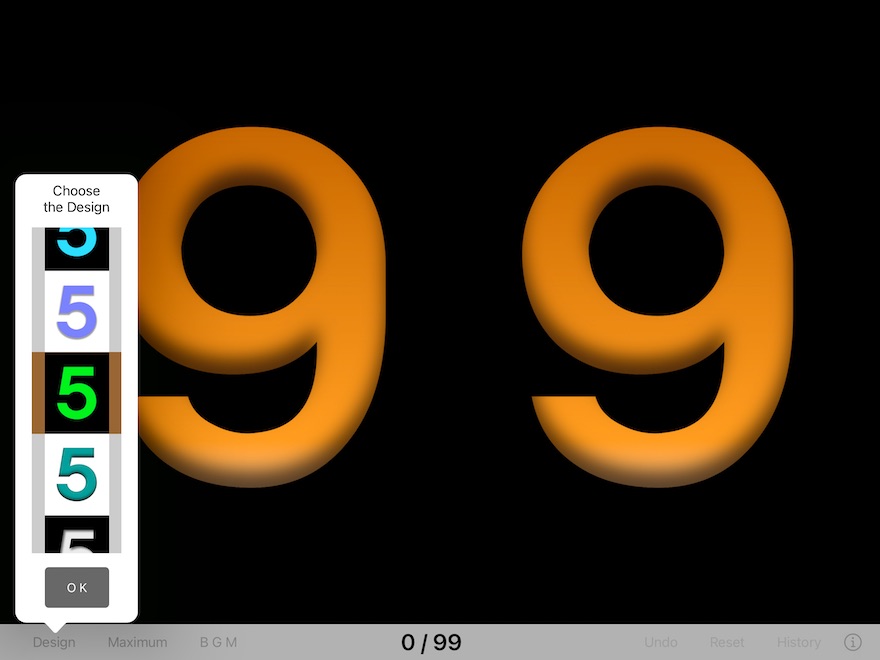
[ Figure 4. Design 2 ]
For example, tap to select a design with a black background and green numbers as shown in Figure 4.
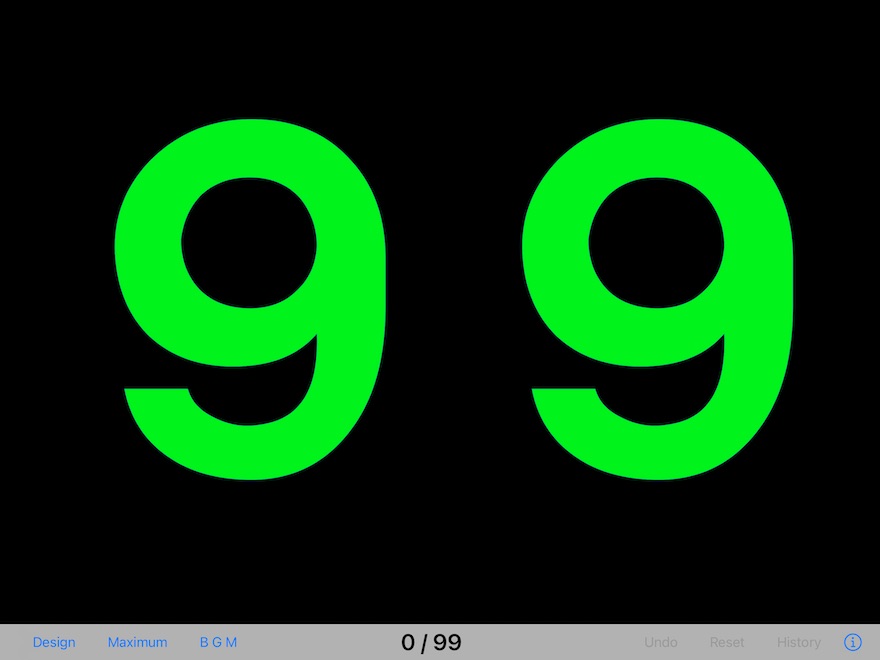
[ Figure 5. Design 3 ]
When you tap the OK button, the design selection screen will disappear and the design will be changed as shown in Figure 5.
### Maximum number selection ###
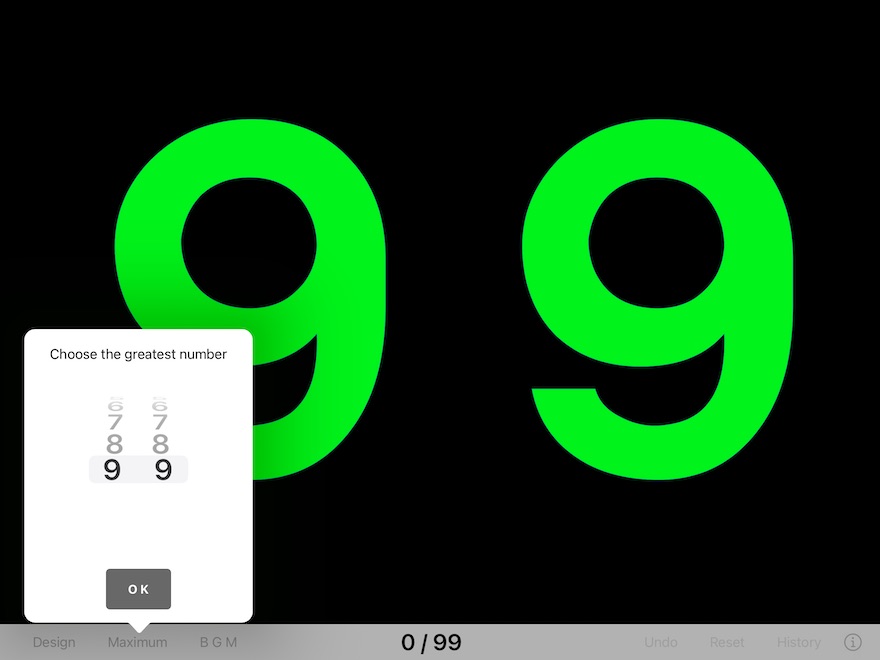
[ Figure 8. Maximum number 1 ]
If you tap the "Max" button, the screen for choosing the maximum of numbers, as shown in Figure 8 will be displayed.
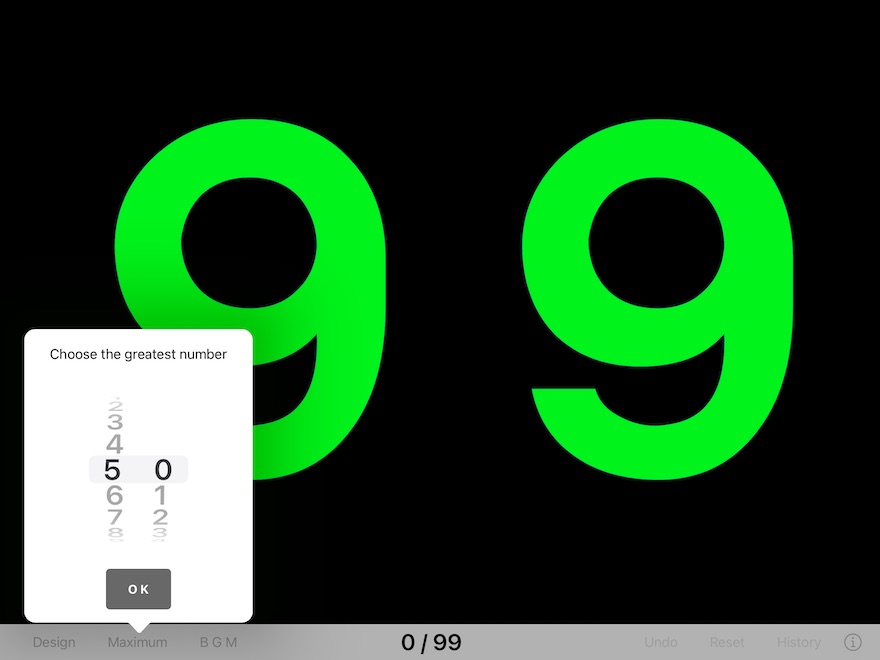
[ Figure 9. Maximum number 2 ]
You operate picker, for example, as shown in Figure 9, you set up allow the maximum of 50.
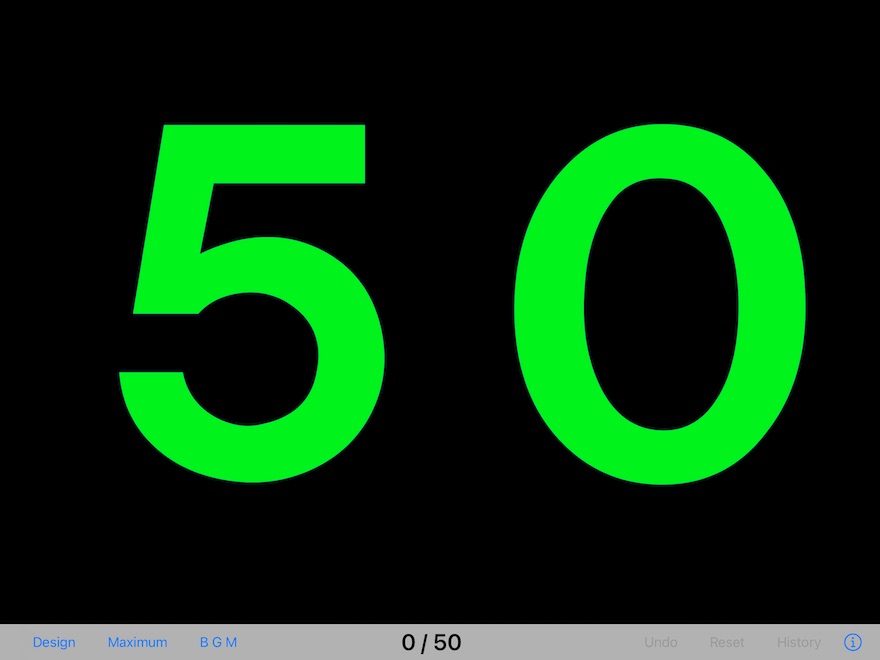
[ Figure 10. Maximum number 3 ]
When you tap the OK button, the maximum number selection screen disappears and the maximum number 50 is displayed as shown in Figure 10.
### Generating and the History of the random numbers ###
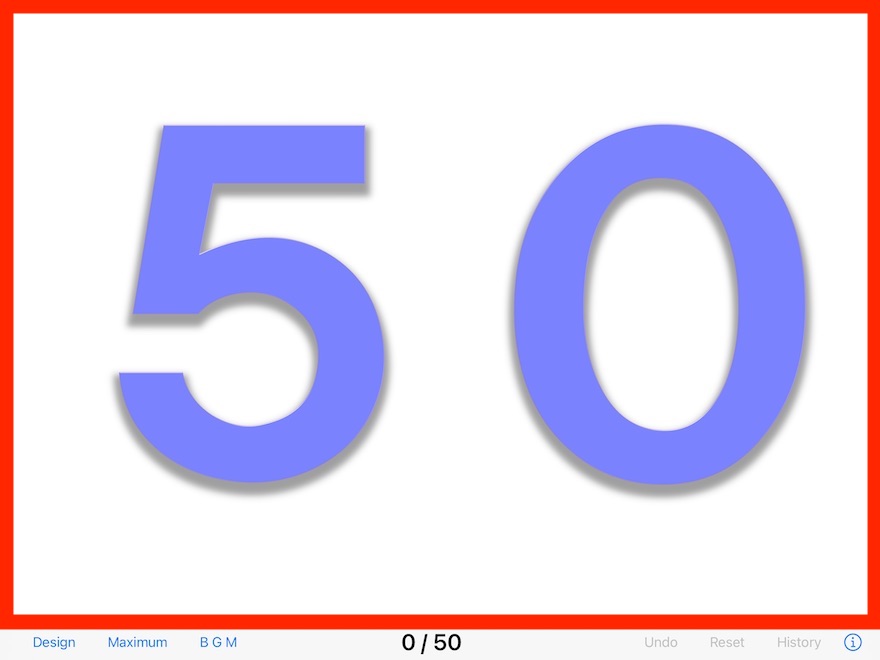
[ Figure 11. Random numbers generation 1 ]
It is a screen immediately after Figure 11 sets the allow a maximum of a random number as 50.
You tap the red frame. Then, generating of the random numbers starts.
(The red frame is not actually displayed)
Once again, if you tap the red frame, generating of the random numbers stops.
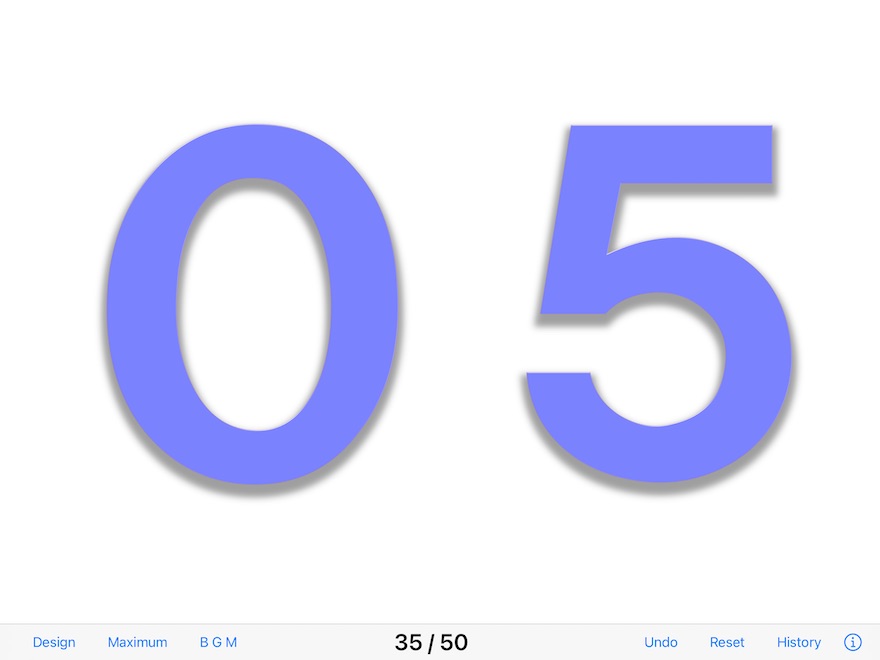
[ Figure 12. Random numbers generation 2 ]
Figure 12 shows the screen where the random number appears on the 35th screen.
The 30/50 displayed in the middle of the bottom toolbar shows that up to the 30th item has appeared.
There is a case where you would like to see all the numbers (that is history) which appeared from a start to now.
You can see a History by the following operations.
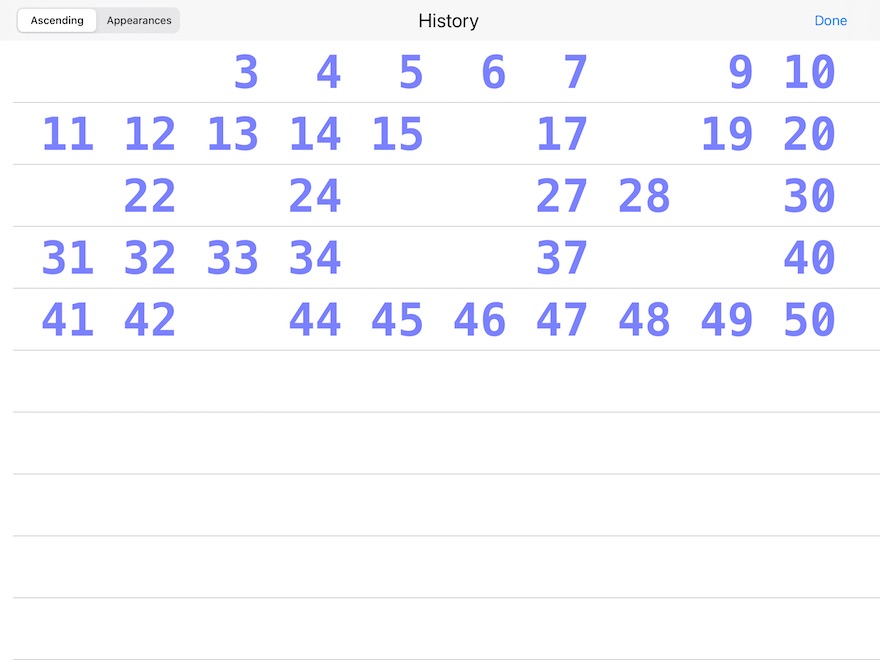
[ Figure 14. History 1 ]
If you tap the "History" button, The history screen will be displayed as shown in Figure 14.
This example is ascending order. The numbers which has not appeared yet is a blank.
(If it was displayed in the order of appearance immediately before, it will be displayed in the order of appearance. )
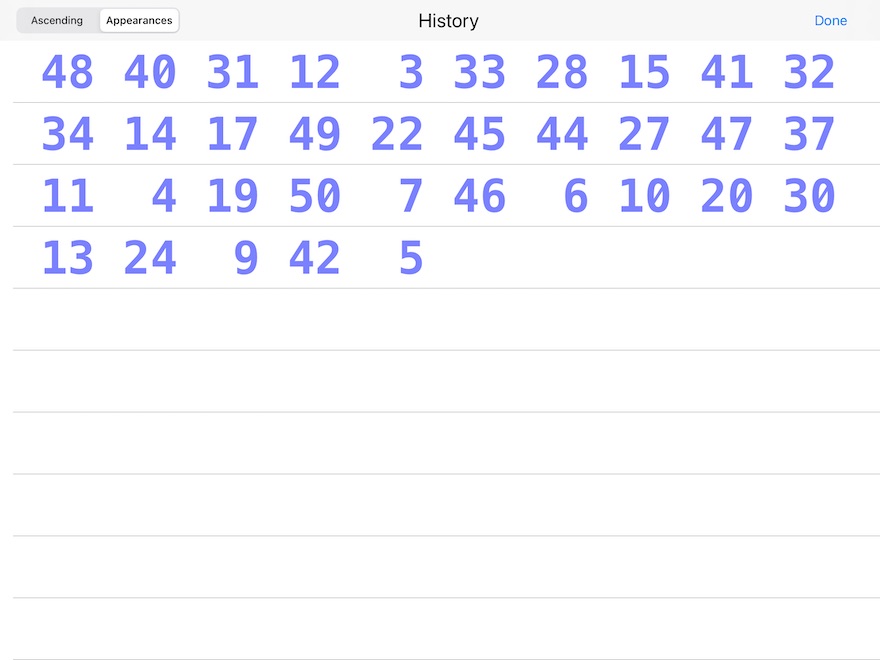
[ Figure 15. History 2 ]
If you want to display in order of appearance, tap the "Order of appearance" button.
The numbers are displayed by the order of an appearance from a upper left-hand. (Figure 15)
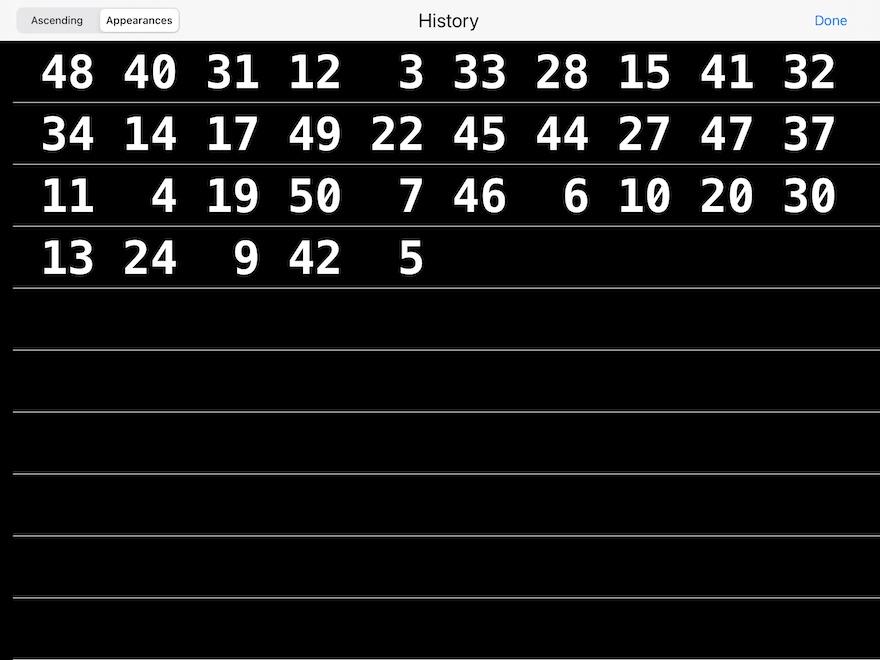
[ Figure 16. History 3 ]
The history display color also changes in conjunction with the design of the numbers. (Figure 16)
### Reset ###
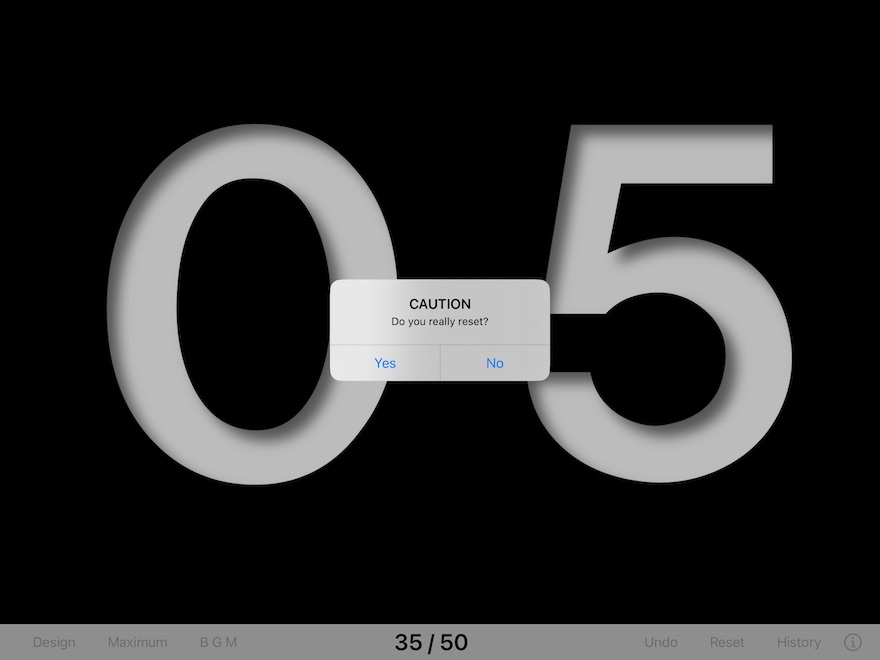
[ Figure 18. Reset 1 ]
If you tap the "Reset" button before all the numbers appear, a message as shown in Figure 18 will be displayed.
If you tap the "Yes" button, it will return to the previous state which the first random number generates.
That means you can start over.
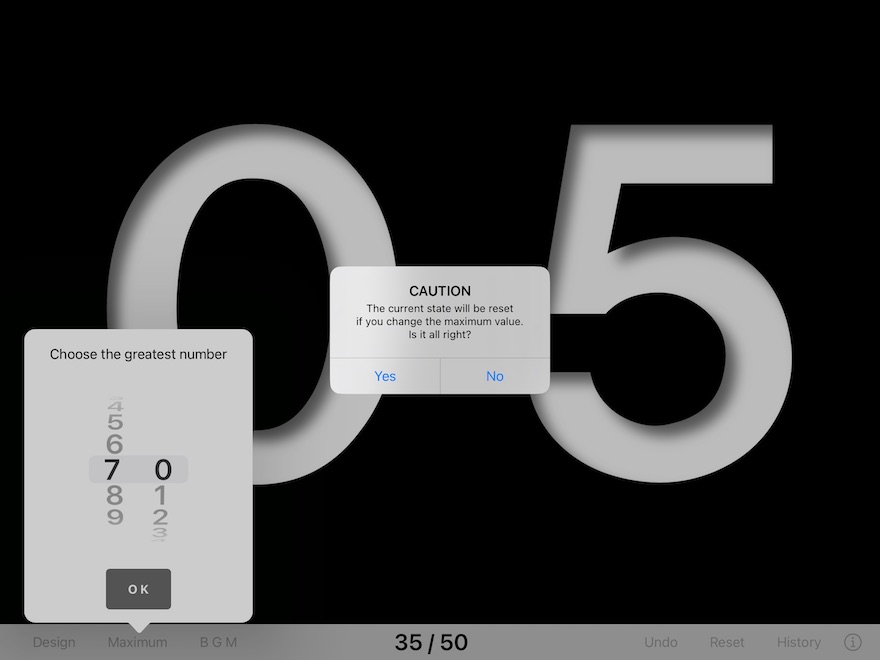
[ Figure 19. Reset 2 ]
In addition, if you try to change the maximum number before all the numbers have appeared, you will see the caution message in Figure 19.
If you don't mind resetting, select "Yes".
### Undo ###
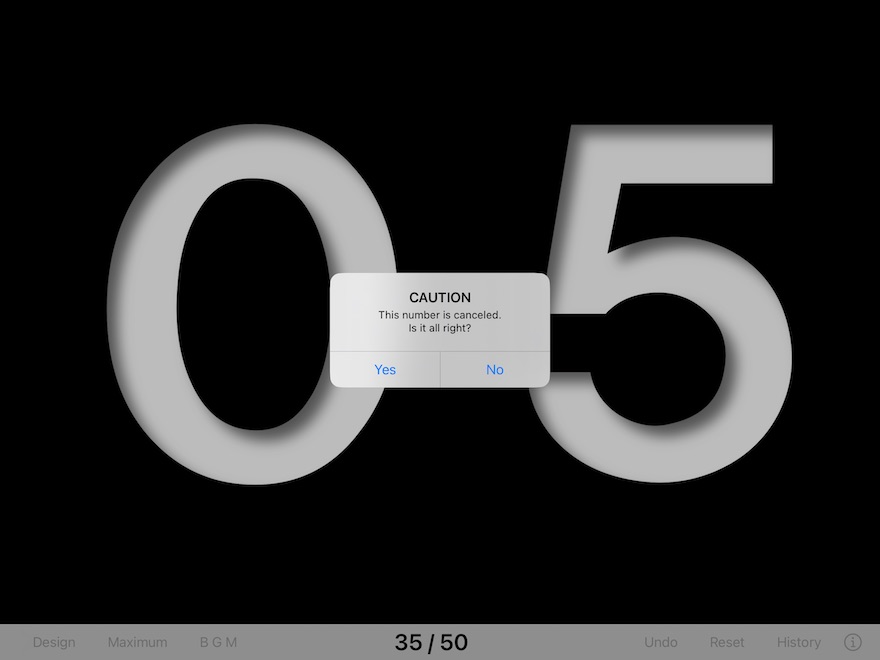
[ Figure 21. Undo 1 ]
If you tap the "Undo" button, a message as shown in Figure 21 will be displayed.
If you tap the "Yes" button, you can cancel the number "05" generated now (the 35st).
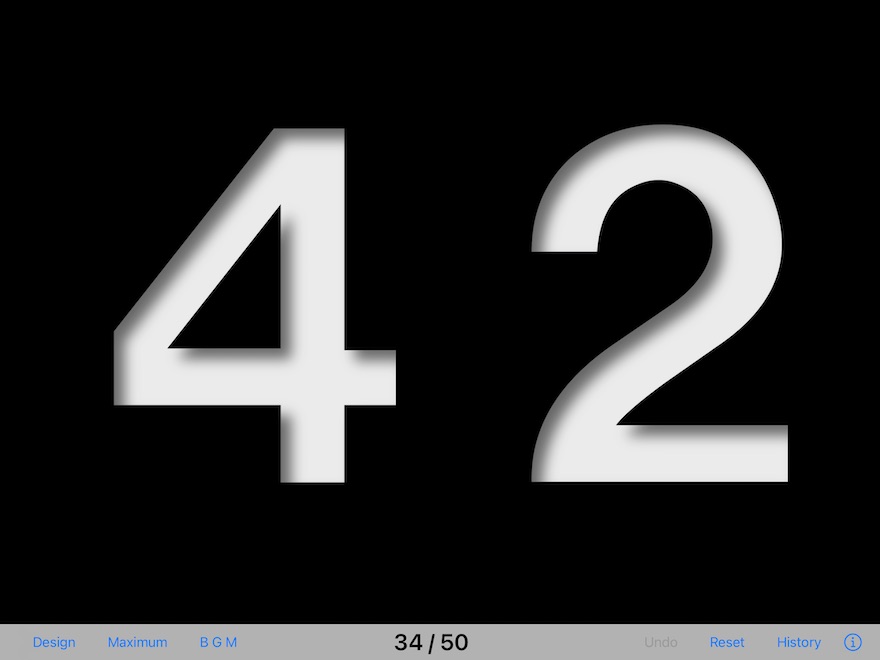
[ Figure 22. Undo 2 ]
As shown in Figure 22, "05" generated in the 35st disappears, and "42" generated in 34 position is displayed.
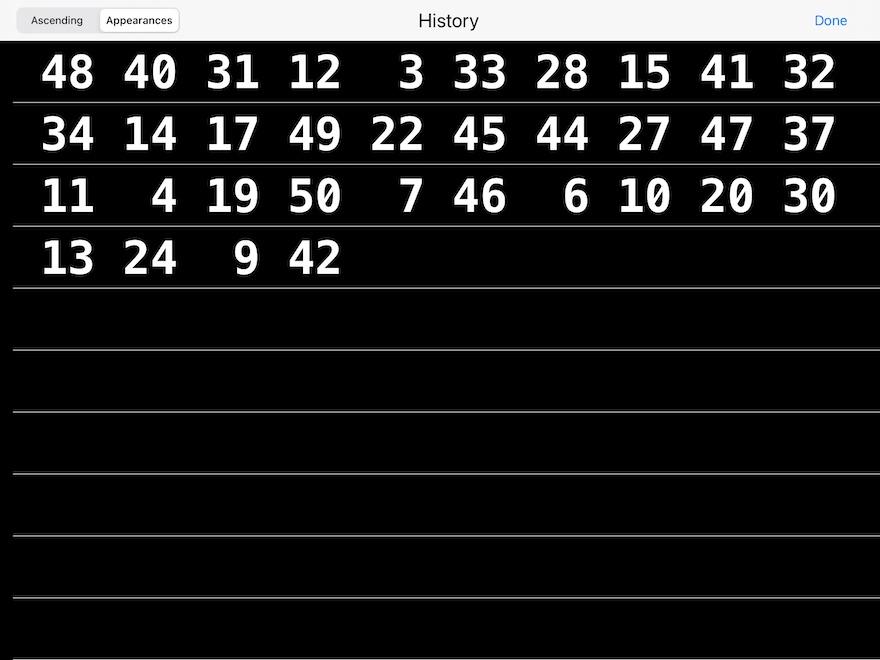
[ Figure 23. Undo 3 ]
As shown in fig 23, "05" disappears also from the history and the number generated at the end has become "42".
### Change the design on the way ###
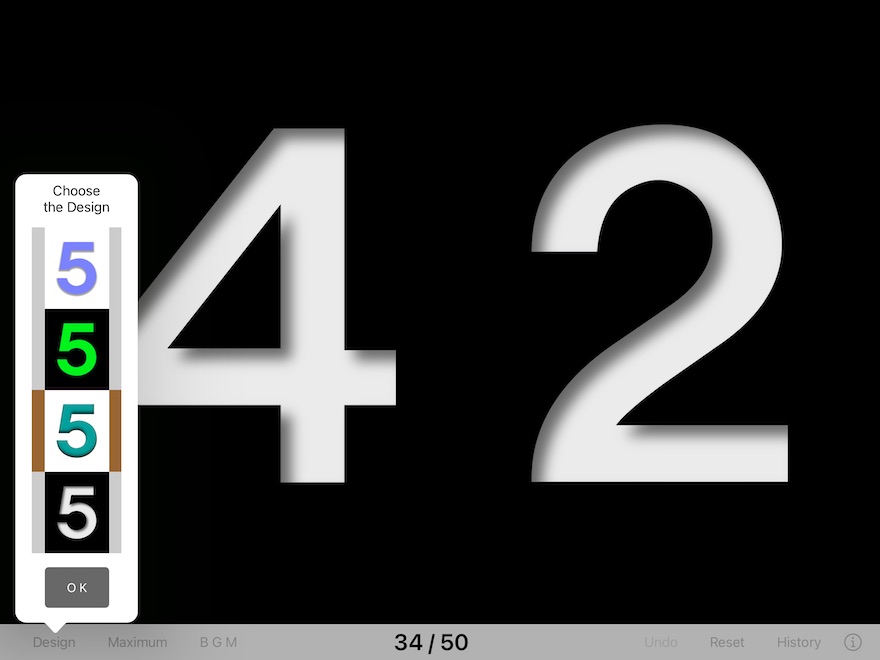
[ Figure 24. Change the design on the way 1 ]
Before all the numbers appear, select a design with a white background and green numbers as shown in Figure 24.
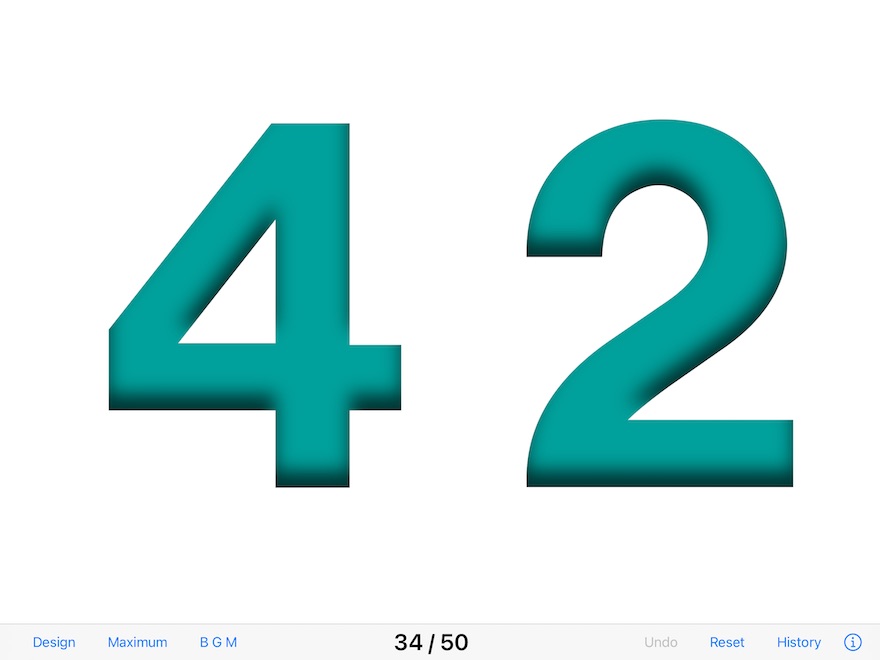
[ Figure 25. Change the design on the way 2 ]
You can change the design as shown in Figure 25 without displaying a warning message.
### BGM ###
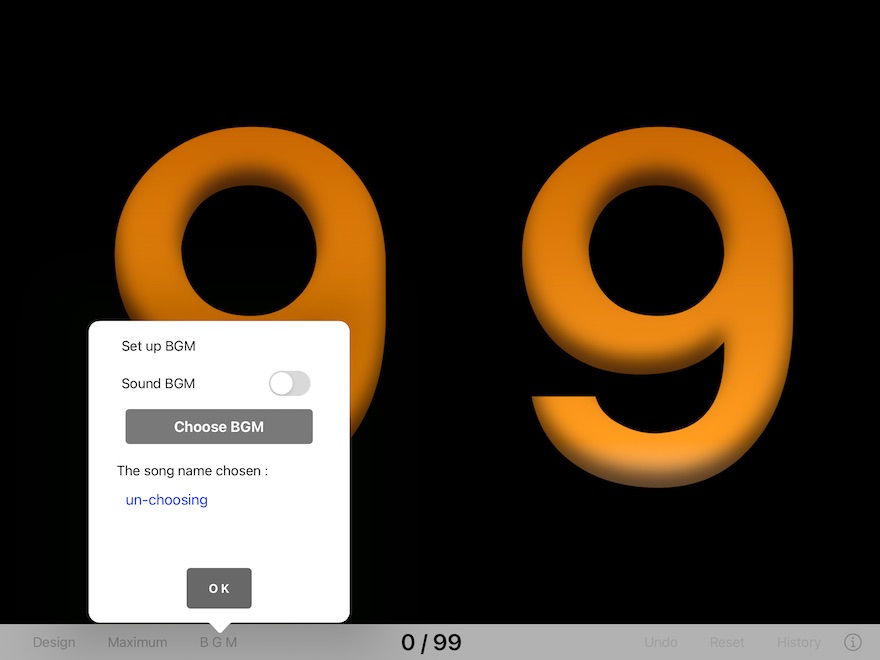
[ Figure 26. BGM 1 ]
If you tap the "BGM" button, the screen as shown in Figure 26 will be displayed.
In this example, "The song name chosen" is "un-choosing", so BGM has not been selected yet.
Then, you tap the "Choose BGM" button.
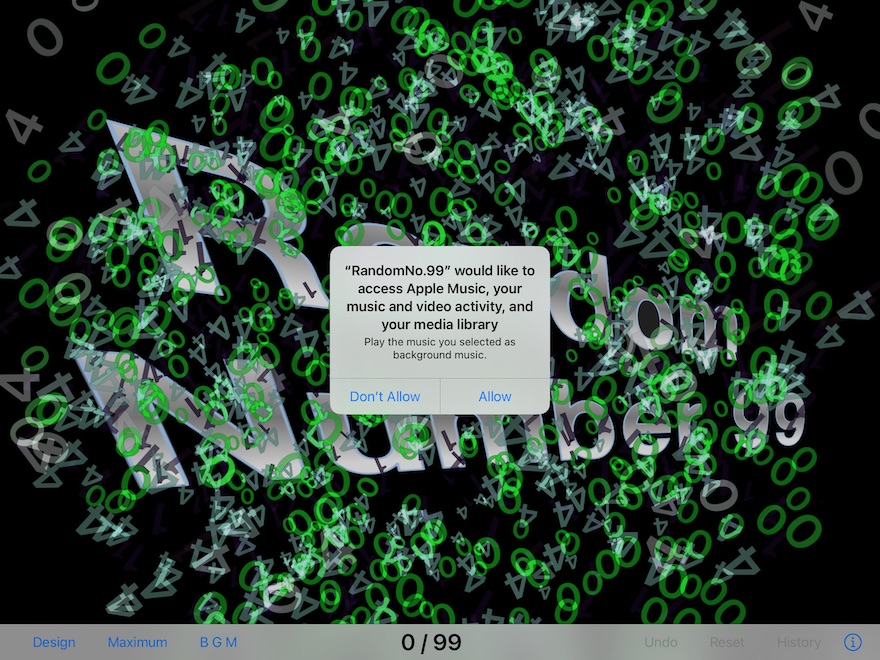
[ Figure 27. BGM 2 ]
When you first start "Random Number 99", a message like the one shown in Figure 27 should have been displayed.
If you had selected "Don't Allow" here, a similar message will be displayed when you tap the "Choose BGM" button, so select "Allow" this time.
"Random Number 99" accesses Apple Music, etc. on your iPad to play BGM. If you agree, please tap the "OK" button.
This setting can be changed in the "Settings" application.
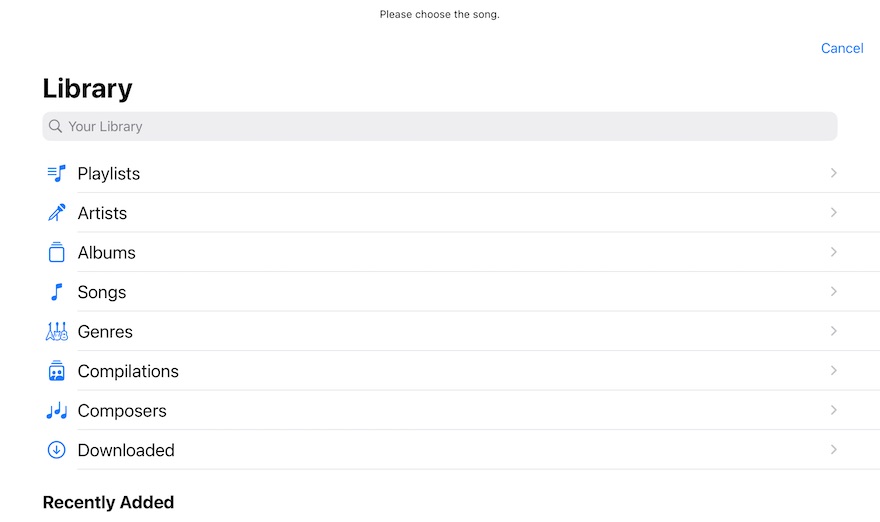
[ Figure 28. BGM 3 ]
When you tap the "OK" button, a list of songs saved on your iPad will be displayed as shown in Figure 28.
(caution1: The list screen depends on the iOS version.)
(
caution2: Songs on iCloud may not play. In that case, please download the song and then select it.)
You choose favorite BGM. Then, this screen closes.
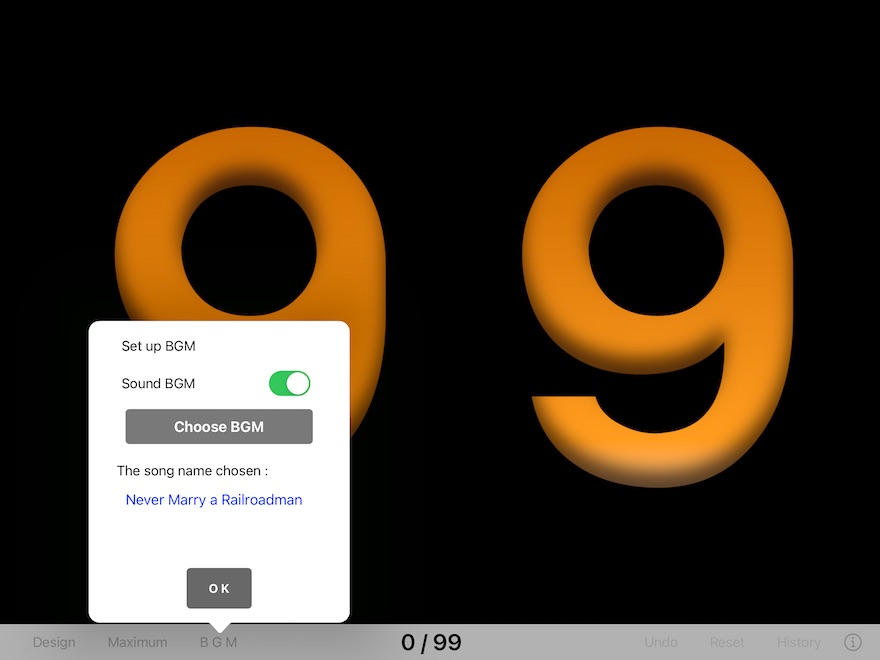
[ Figure 29. BGM 4 ]
The selected music title is displayed on the screen as shown in Figure 29.
If the slide switch of " Sound BGM" is turned "ON", BGM will be performed during the random numbers generation.
Tap the "OK" button to enable the selected settings and close this screen.
■■ Information ■■
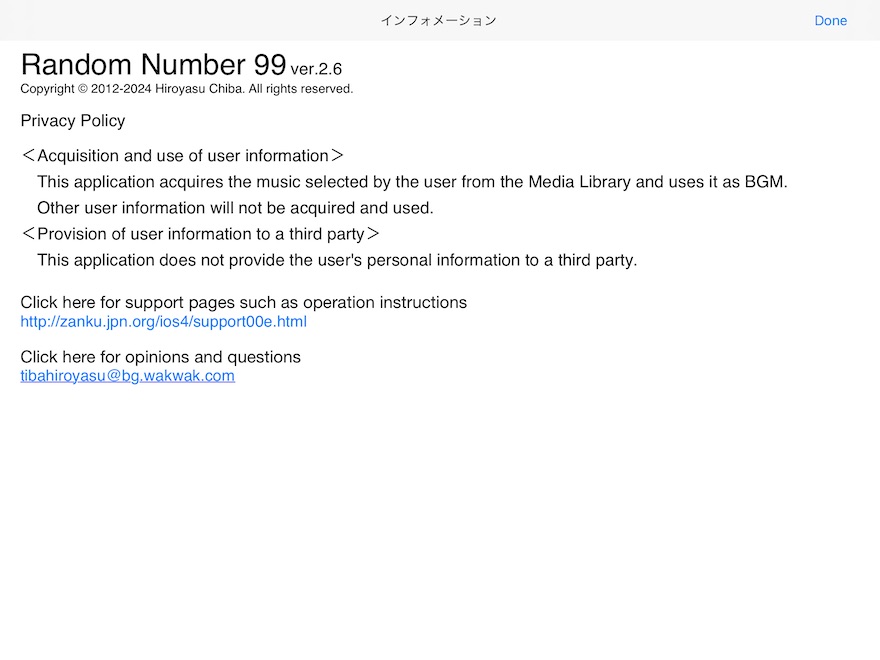
[ Figure 30. i ]
When you tap the "i" button, the information screen as shown in Figure 30 will be displayed.
### End ###