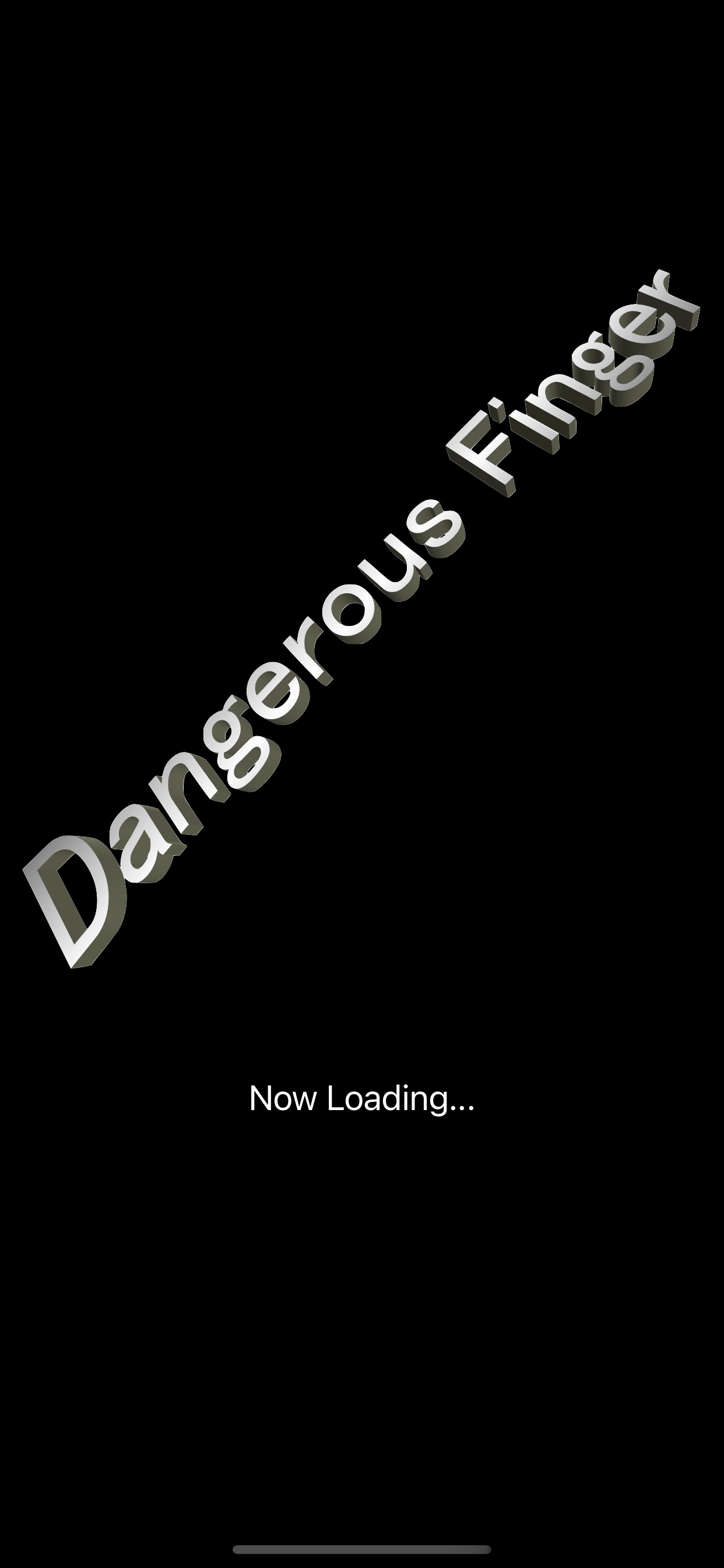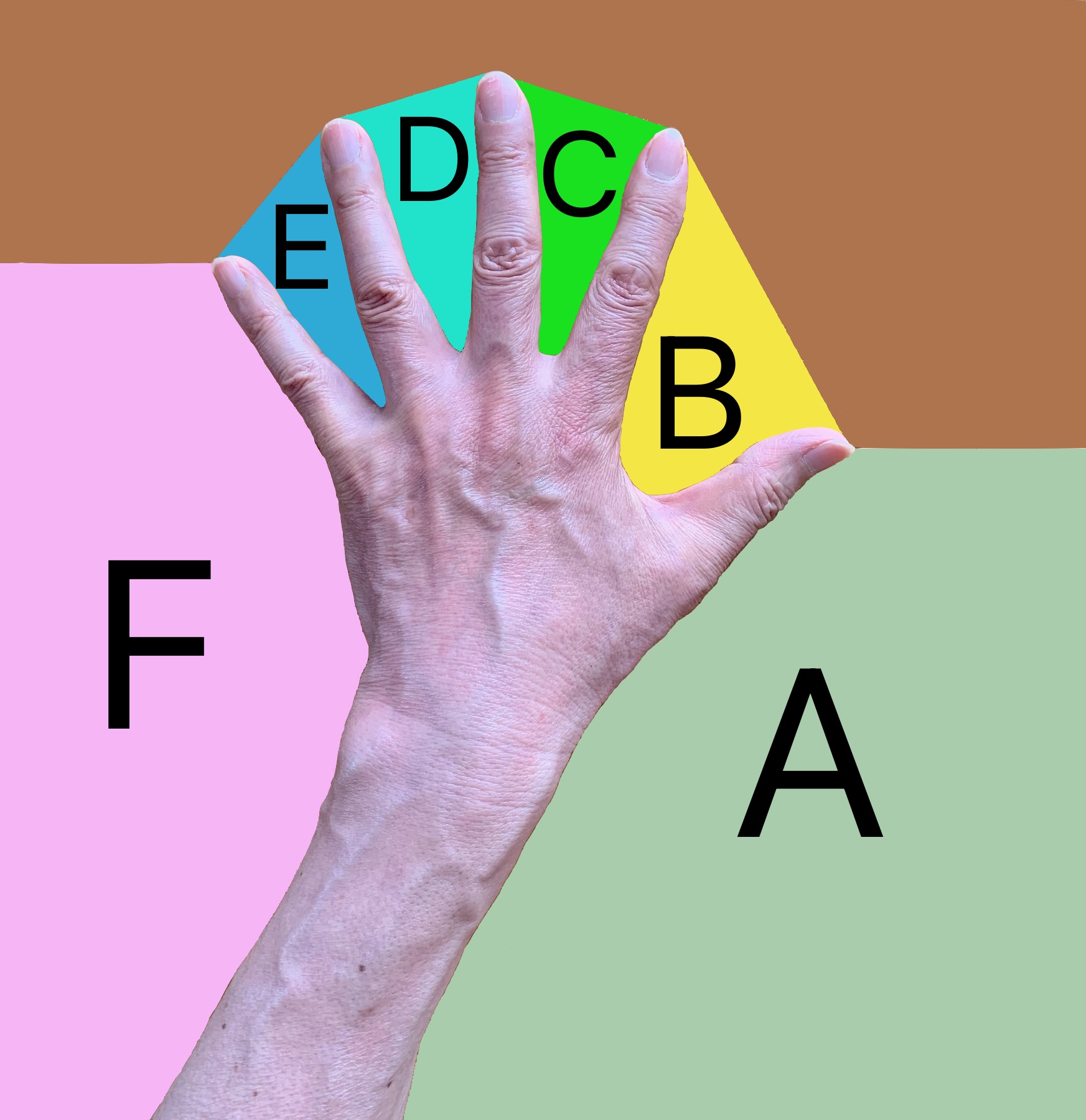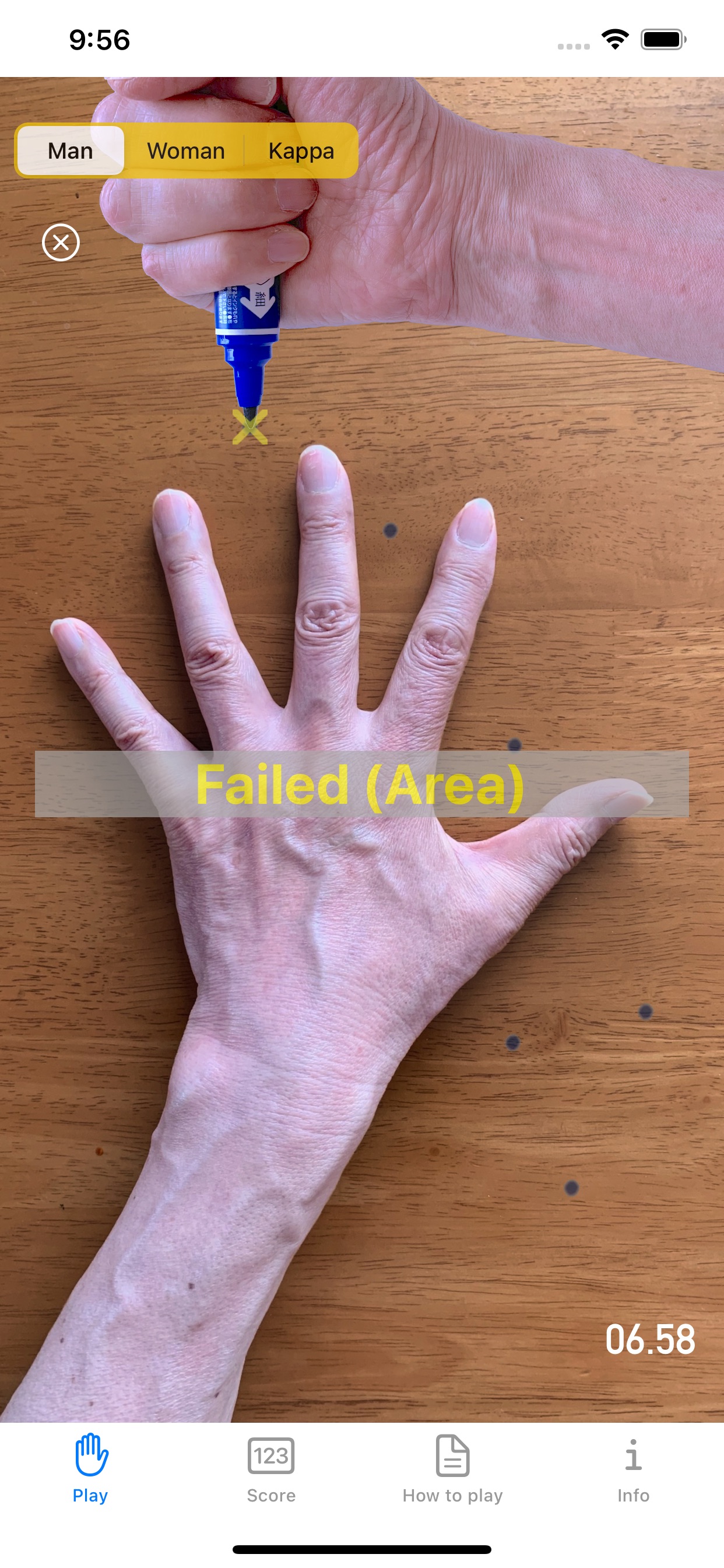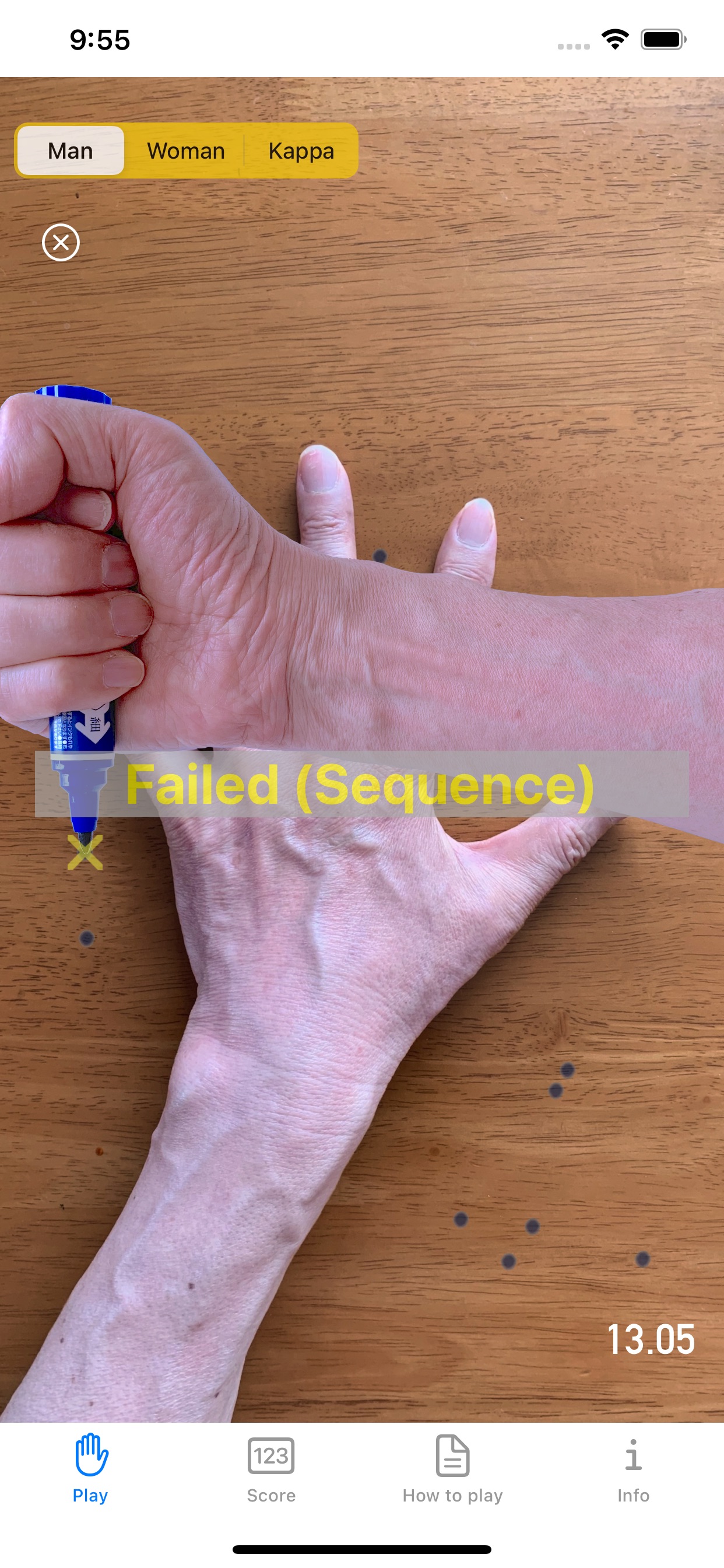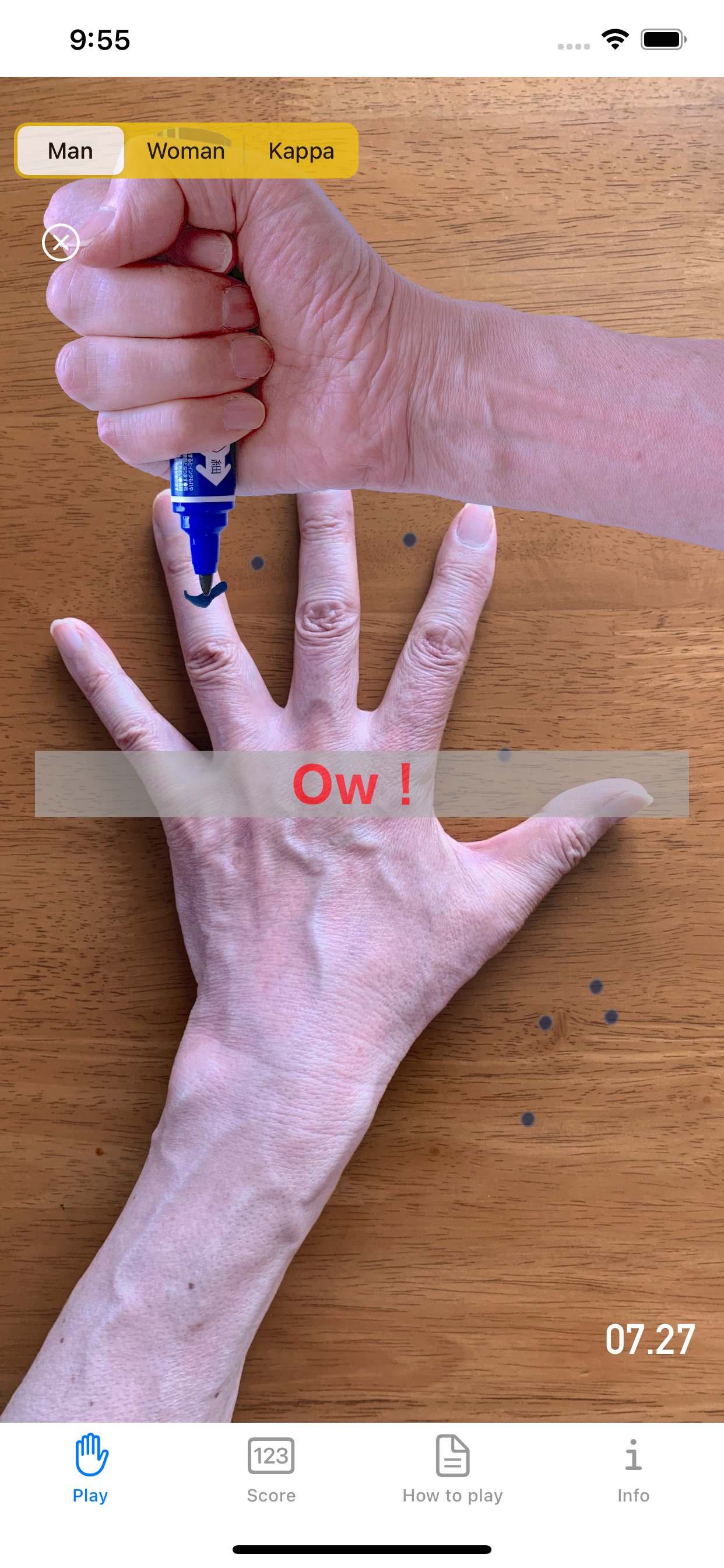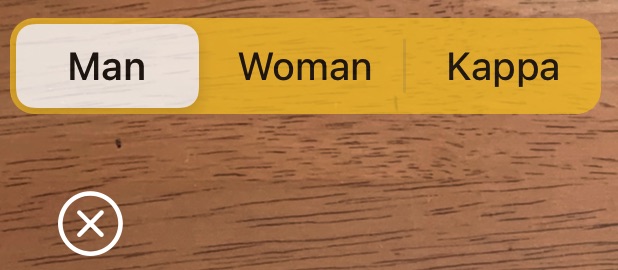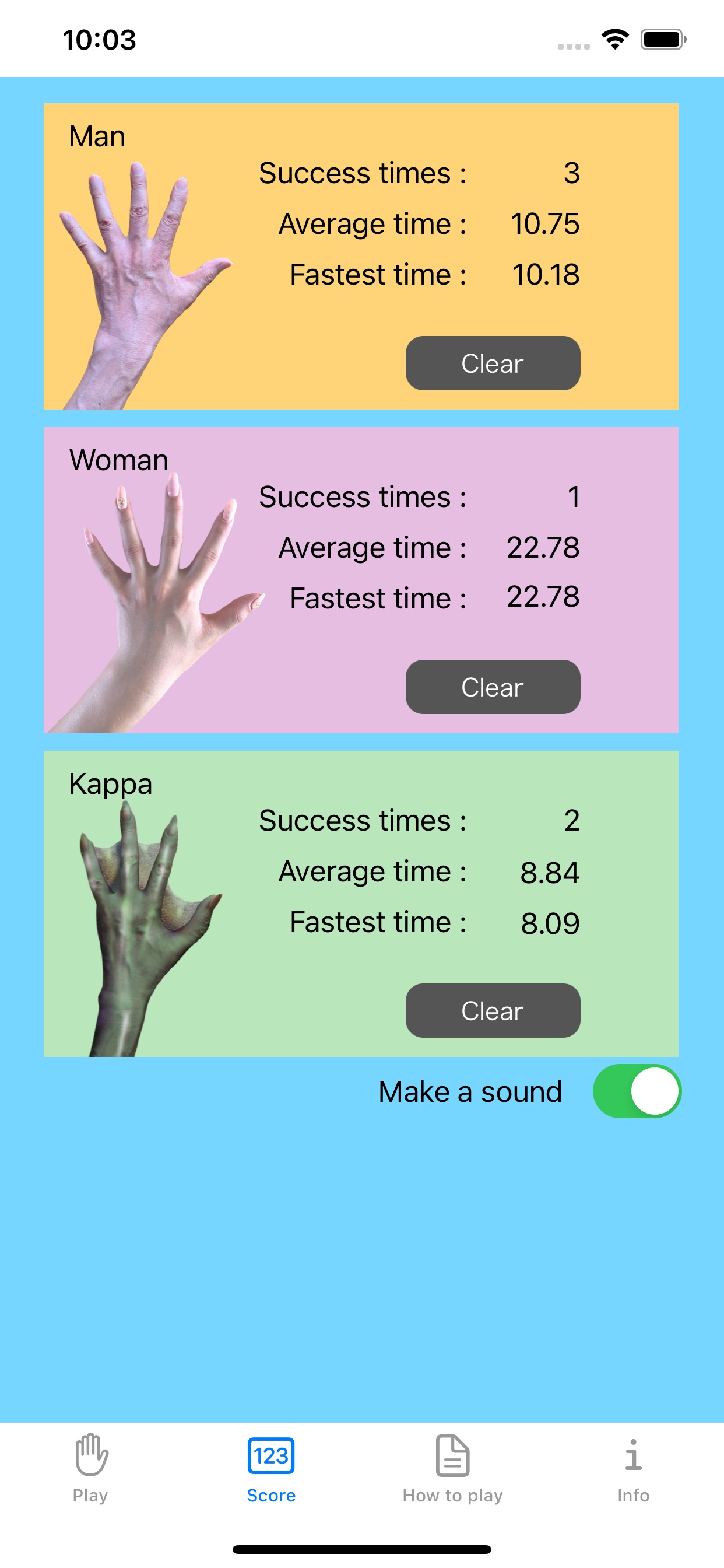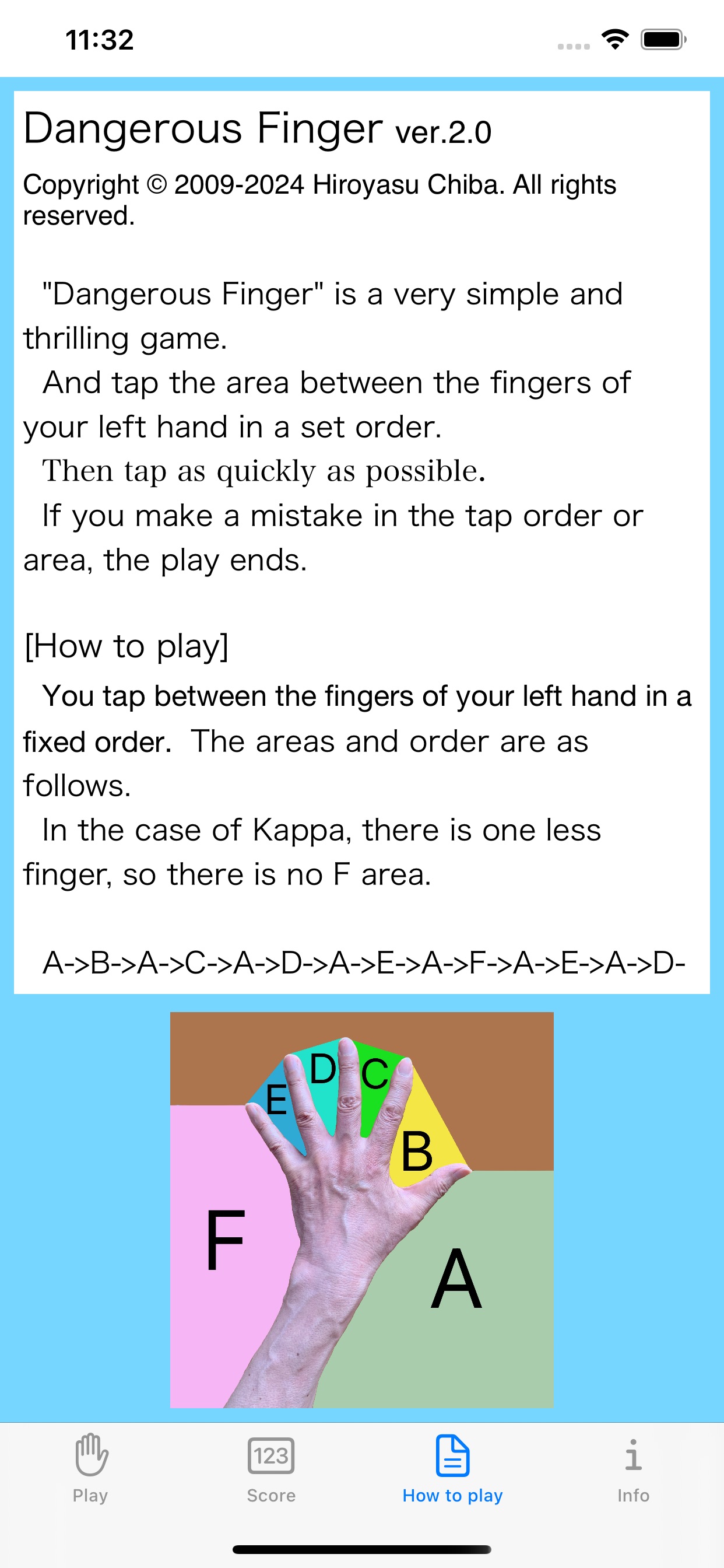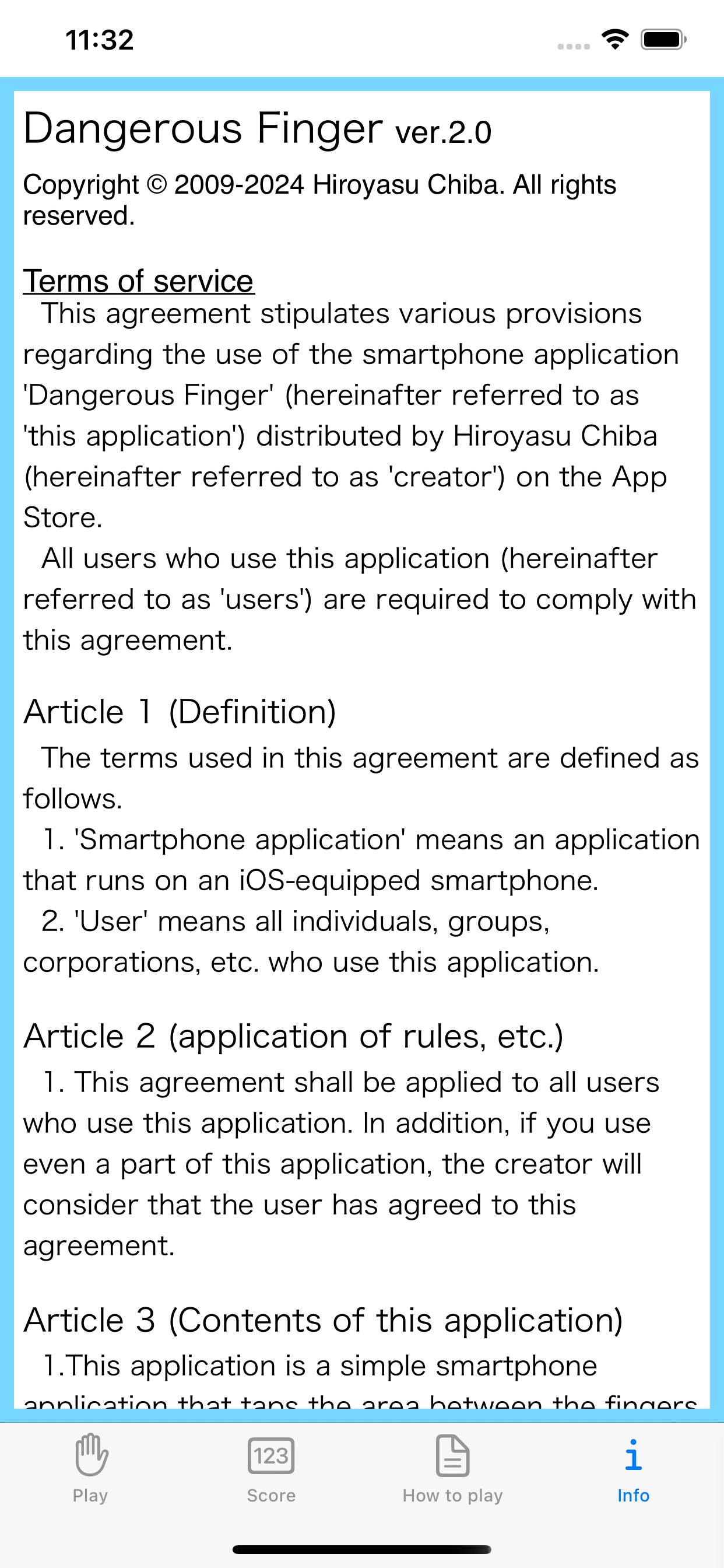■■ Starting screen ■■
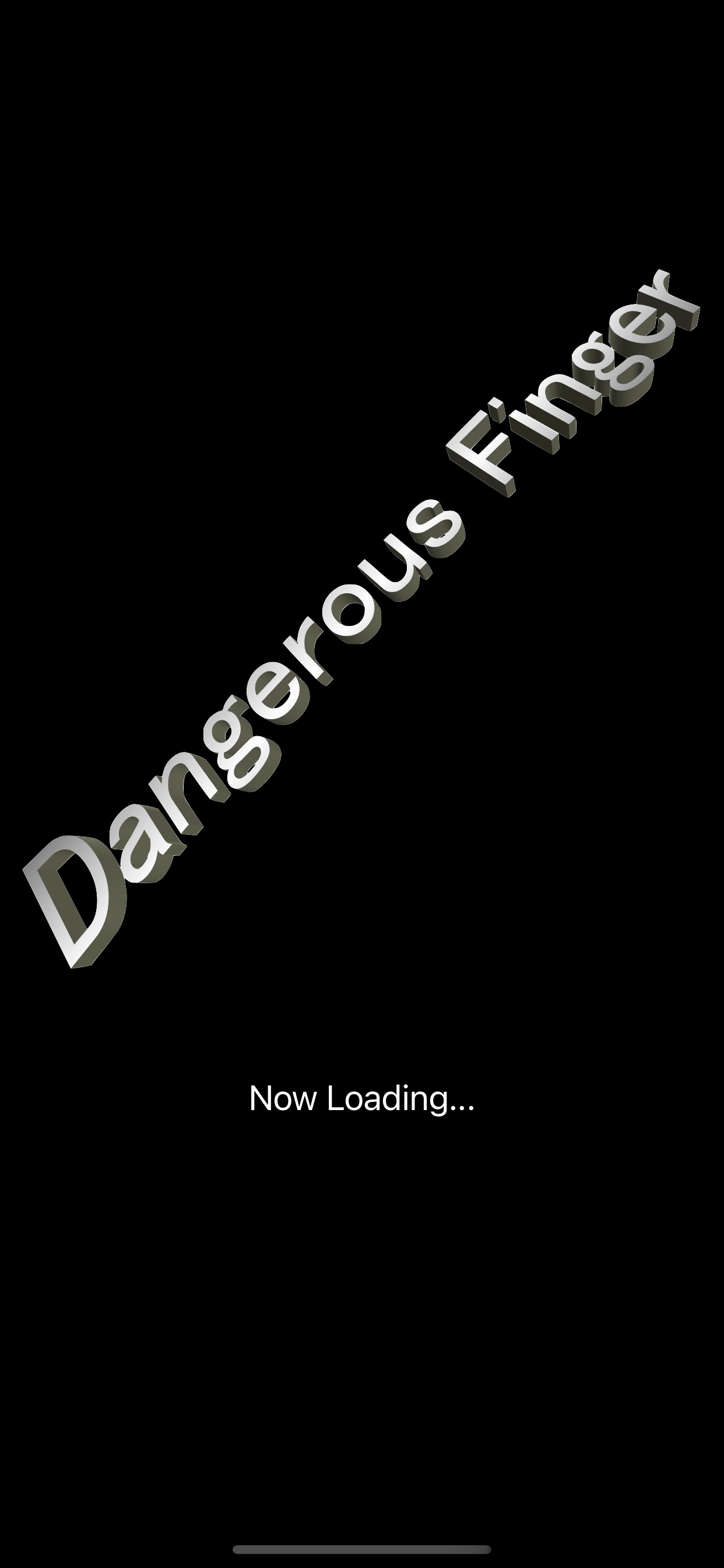
[ Figure 1. Starting screen ]
While the app is starting, the screen shown in Figure 1 will appear.
This is the screen when you start the app for the first time or when you start it again after closing the app.
■■ Screen immediately after startup ■■

[ Figure 2. Screen immediately after startup ]
Immediately after launching the app, the screen will display with "Man" selected as shown in Figure 2.
■■ play screen ■■
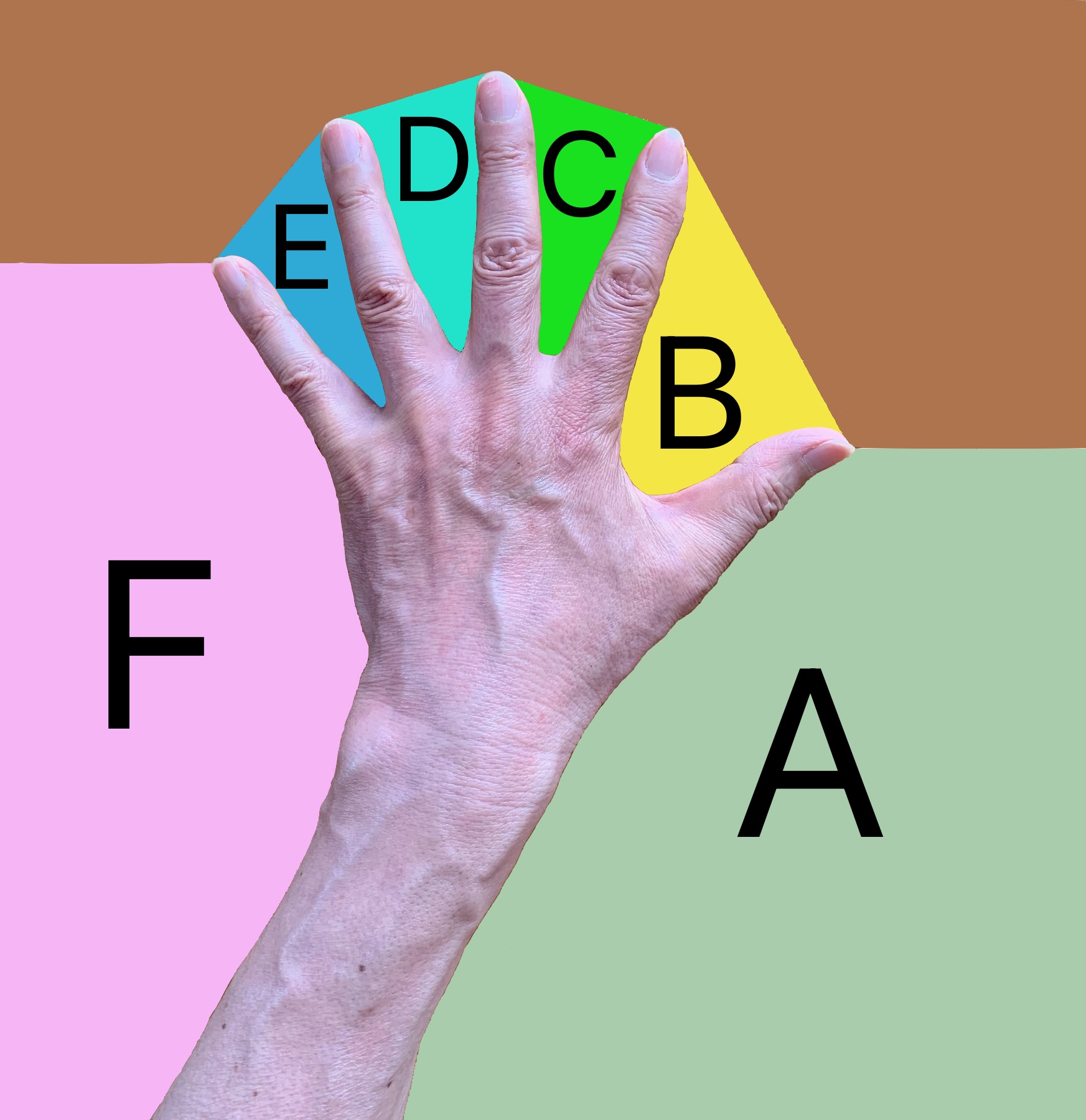
[ Figure 3. Tap areas ]
Tap the area between the fingers of your left hand in a set order.
That area and order are as shown next.
Areas:6 areas A, B, C, D, E, F (Figure 3)
Order:A->B->A->C->A->D->A->E->A->F->A->E->A->D->A->C->A->B->A
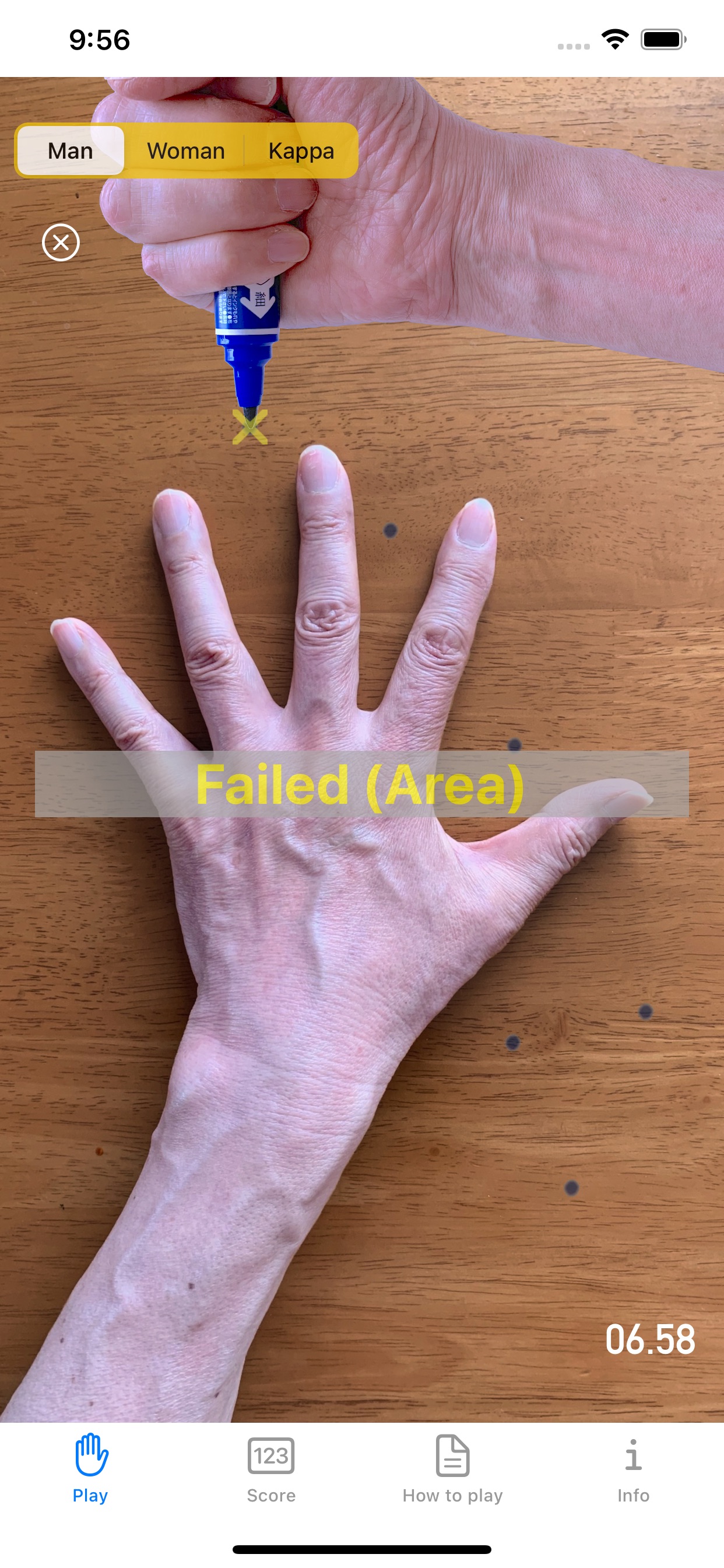
[ Figure 4. Tap area error ]
Play ends when you tap outside the ABCDEF area as shown in Figure 4.
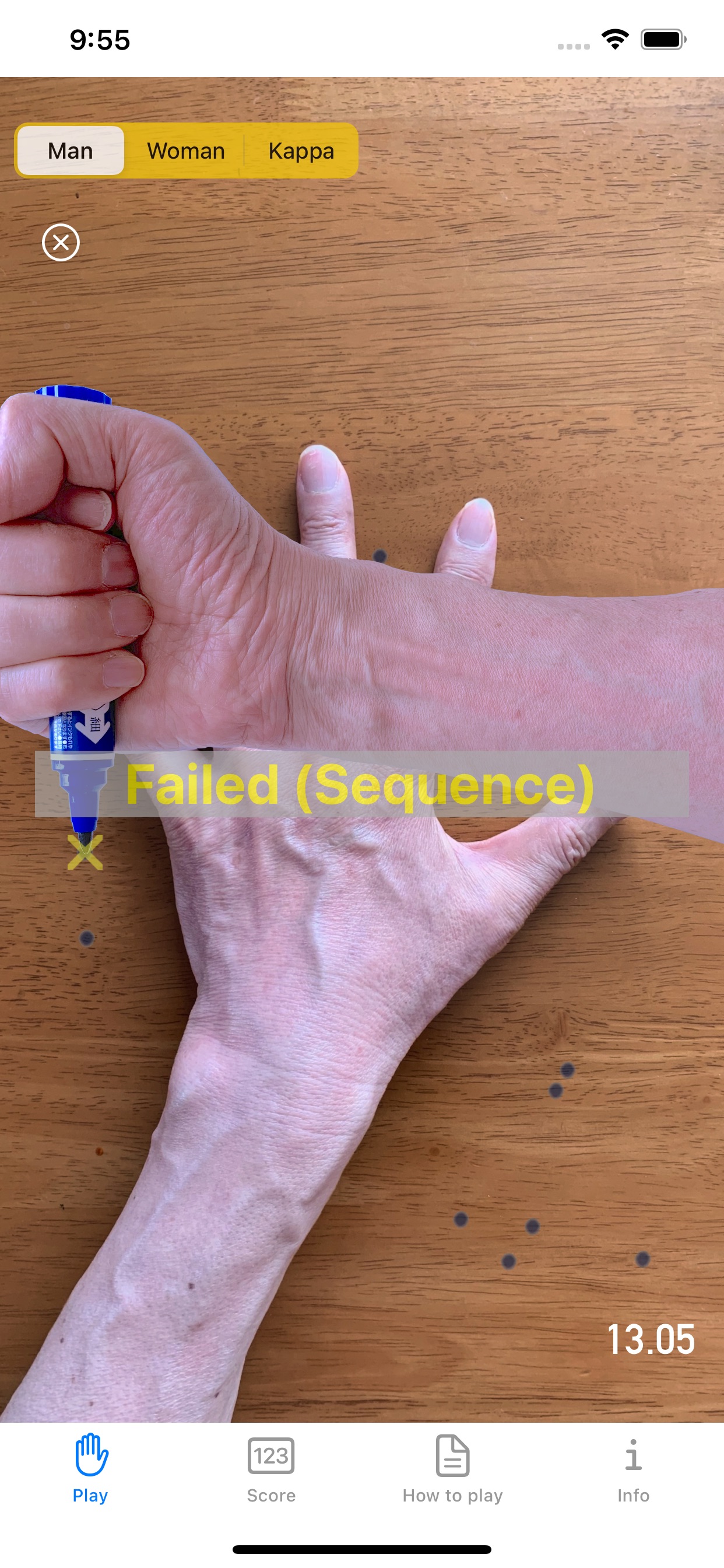
[ Figure 5. Wrong tap order ]
Play ends when you tap in the wrong order as shown in Figure 5.
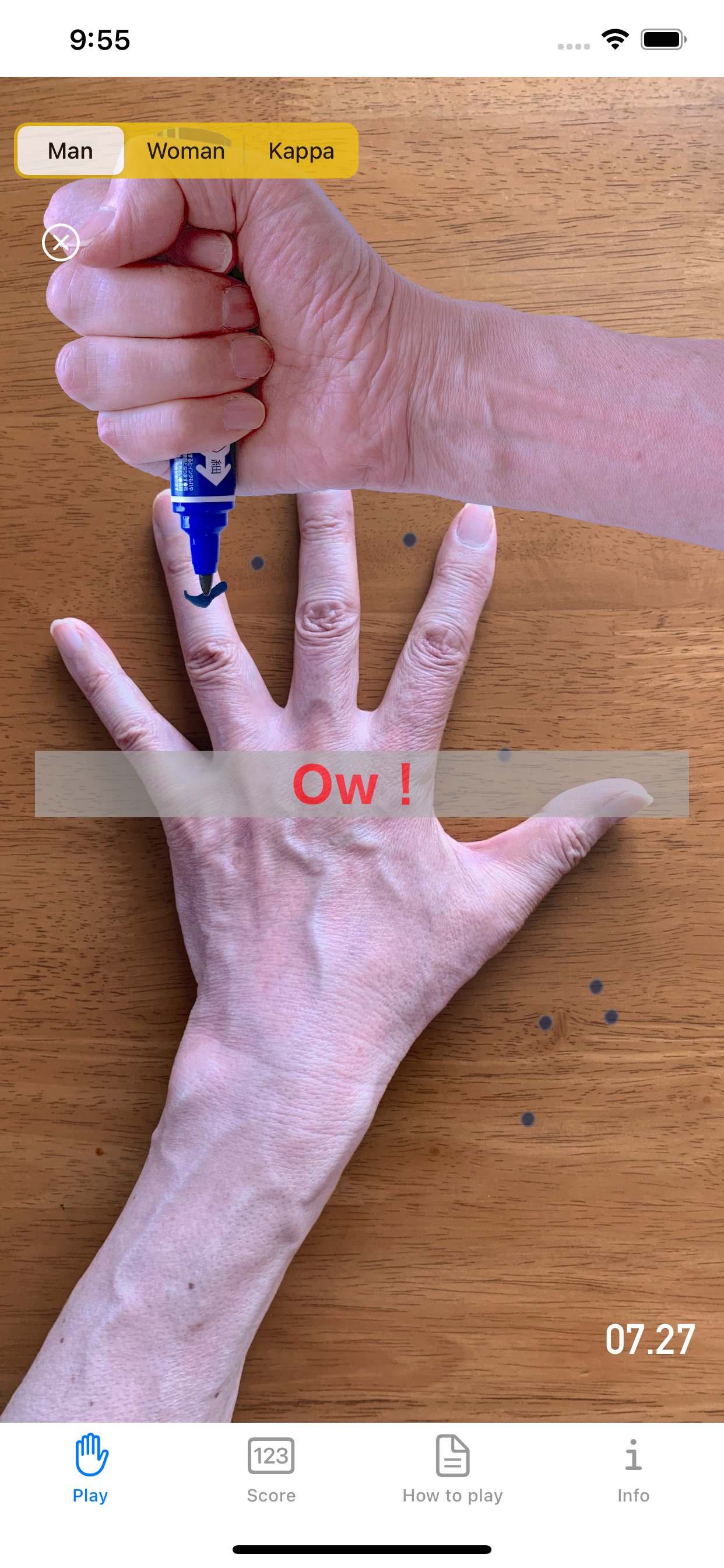
[ Figure 6. Left hand tap ]
Play ends when you Tap your left hand as shown in Figure 6.

[ Figure 7. Time limit passed ]
The play time limit is 30 seconds. The play ends when the time reaches 30 seconds as shown in Figure 7.

[ Figure 8. Successful play ]
Play as early as possible because the time to play is measured.
As shown in Figure 8, if you successfully play and beat the best time, the measured time will be recorded. (Figure 16)
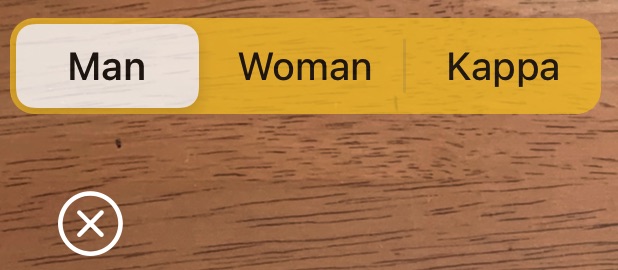
[ Figure 9. Buttons ]
As shown in Figure 9, there are the following buttons at the top left of the screen.
Man : Play by man's hand. Poke with a magic pen.
Woman : Play by woman's hand. Poke with lipstick.
Kappa : Play by kappa's hand. Poke with watermelon.
X in ◯ : Stop a current play, and start a new play.

[ Figure 10. Immediately after selecting “Woman” ]
When you select the "Woman" button, the screen shown in Figure 10 will be displayed.
The play is the same as for "Man".

[ Figure 11. Yellow circle display ]
While playing as a "woman", a yellow circle will sometimes appear at the bottom left of the screen, as shown in Figure 11.

[ Figure 12. close left hand ]
1.0 seconds after the yellow circle appears, the left hand will close as shown in Figure 12.

[ Figure 13. Tap area error ]
The ABCDEF area disappears while the yellow circle is displayed.
Therefore, even if you tap the correct area, the area will be incorrect as shown in Figure 13.
If you are playing as a "Woman", the trick is not to play while the yellow circle is displayed.

[ Figure 14. Immediately after selecting “Kappa” ]
When you select the "Kappa" button, the screen shown in Figure 14 will be displayed.
By the way, kappa is a Japanese water monster that lives in rivers.
The play is the same as for "Man".
However, since "kappa" has one less finger, the area and order of the fingers is different from "man" as follows.
Areas:5 areas A,B,C,D,E (Figure 14)
Order:A->B->A->C->A->D->A->E->A->D->A->C->A->B->A
■■ Switch tabs ■■

[ Figure 15. tab area ]
As shown in Figure 15, a tab area is displayed at the bottom of the screen.
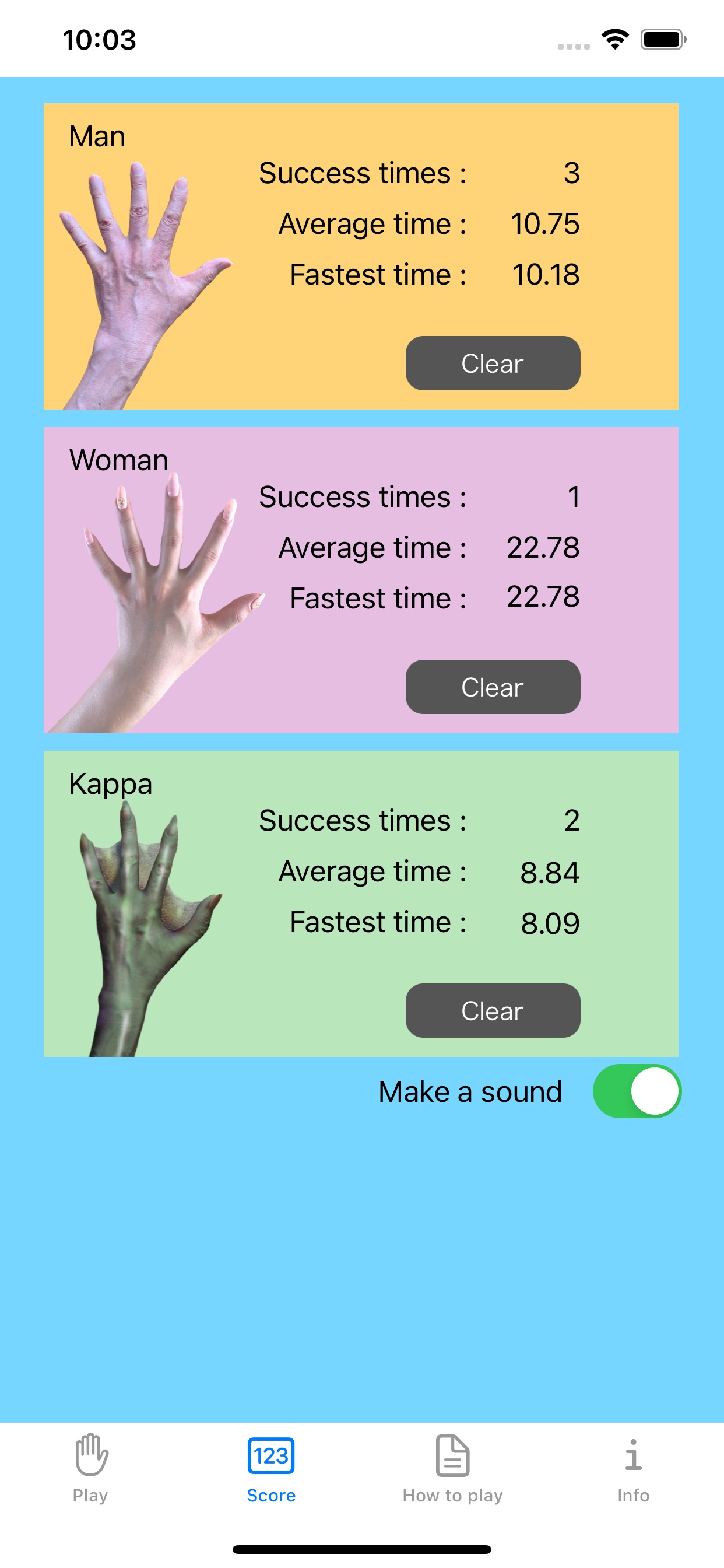
[ Figure 16. Score screen ]
When you select the "Score" tab, the score screen will be displayed as shown in Figure 16.
Tap the "Clear" button to clear the corresponding score.
There is also a "Make a sound" switch at the bottom of the screen.
If you do not want to make a sound, please turn off the switch.
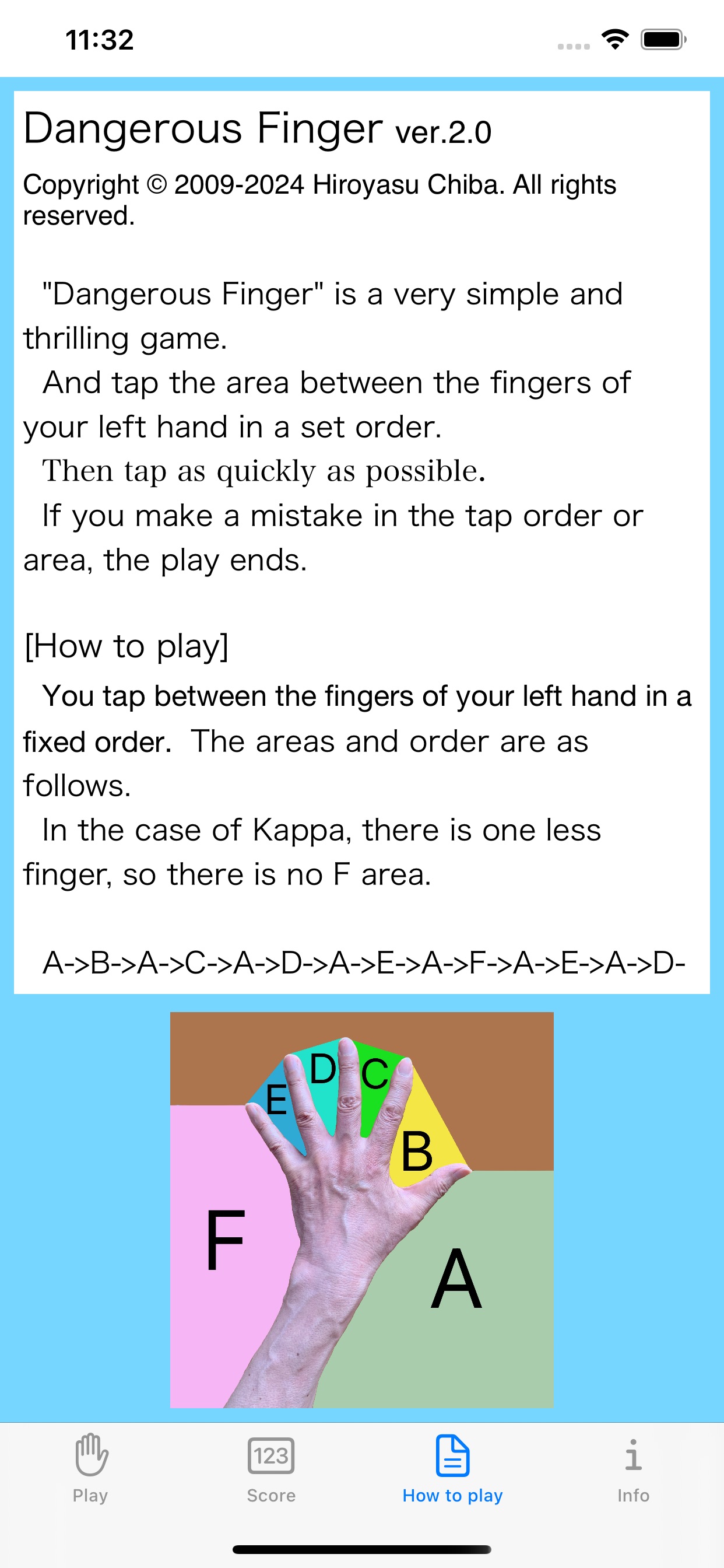
[ Figure 17. How to play screen ]
When you select the "How to play" tab, the how to play screen will be displayed as shown in Figure 17.
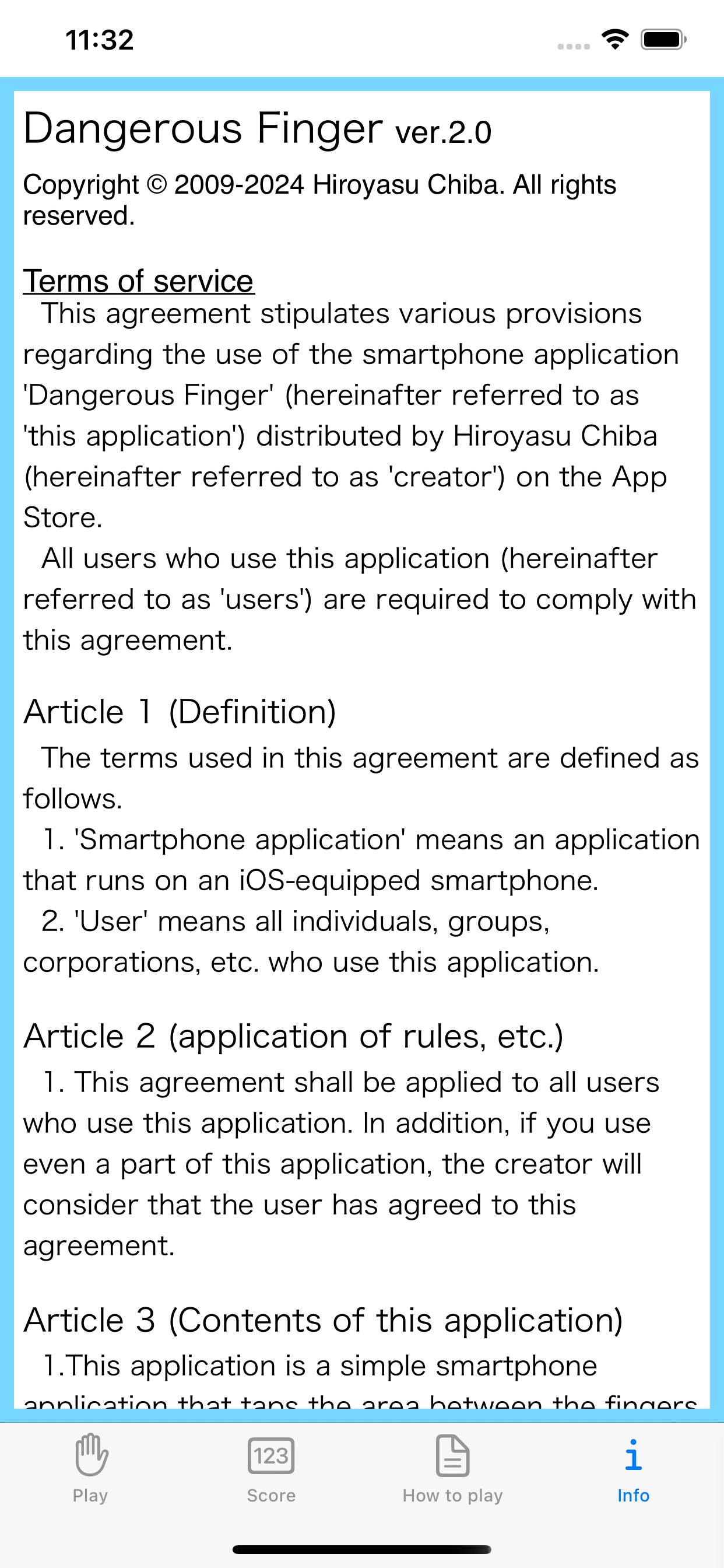
[ Figure 18. Information screen ]
When you select the "Information" tab, an information screen with terms of use etc. will be displayed as shown in Figure 18.
■■ End ■■